Table of Contents
Are you running an international eCommerce business, or managing bulk orders on your WooCommerce store? In either case, there are a lot of procedures to undertake and that can be exhausting.
What if I say that a simple document can make things a lot easier for you? Yes, we are talking about WooCommerce proforma invoices. One simple document that deserves some serious attention from WooCommerce store owners.
Some of you may already know about this but haven’t used it, while others may be hearing it for the first time. Whatever the case, we are here to help you learn about WooCommerce proforma invoices in detail.
In this article, we are going to explain everything you need to know about WooCommerce proforma invoices.
So, that being said, let’s dive in.
What is a WooCommerce proforma invoice?
A WooCommerce proforma invoice is a quote document that is sent to the customer before the sale is confirmed. It contains information about what to expect from the seller for an order. This includes the details of the product or service to be delivered to the customer.
Proforma invoice in WooCommerce is not a legal document but are essentially an agreement between the seller and the buyer. It is issued to let the buyer know the preliminaries of a sale and is sent as an initial invoice since the official invoice cannot be issued at this stage when the final details of the sale are not confirmed by the buyer.
Why do you need proforma invoices in WooCommerce?
Now, this might be the billion-dollar question that revolves around your mind right now. Do you really need proforma invoices on your WooCommerce store?
Let’s answer this question with an example.
Imagine, Nova Enterprises, an office furniture manufacturer, received an order for 100 office tables from a client. Upon receiving the order, they started manufacturing the tables without any negotiation or cost estimate discussions. Once they have completed manufacturing all the tables, they send an invoice to the client. The client seemed to be unhappy as the total cost is higher than what they expected.
So Nova Enterprises have to make amends and reduce the price. This creates a lot of inefficiencies in the business. What they could’ve done was to send a proforma invoice to the client stating the order details and the estimated price and delivery period before manufacturing the tables.
Proforma invoices give room for negotiation for clients before actually processing an order. Customers should be aware of what they will receive within a given period of time for an estimated cost.
Now let’s see what are the major benefits of WooCommerce proforma invoices.
Benefits of WooCommerce Proforma Invoice
- WooCommerce proforma invoices can act as an agreement of faith between the seller and the buyer. The seller shows their willingness to deliver the products/service for a price, within a given period of time. And the buyer acknowledges paying for the products or services.
- It will increase the transparency of WooCommerce order processing by specifying all terms related to products, cost, delivery period, etc.
- WooCommerce proforma invoices can be used as a quotation statement for your store and let your customers negotiate the cost.
- It lists out all the necessary information customers should know about the order so that they will be aware of what to expect at the time of delivery.
- Proforma invoices in WooCommerce can save a lot of time in processing orders.
What fields should be included in a WooCommerce proforma invoice?
Now let us see what are the important fields to be included in a WooCommerce proforma invoice.
A WooCommerce proforma invoice should contain the following information
- Invoice number/ Order number
- Seller’s name and contact information
- Buyer’s name and contact information
- Order date and expected delivery time
- Description of what’s included in the package. (color, material, quantity, weight, etc.)
- Transport Terms
- Sales Terms
- Applicable taxes (if any)
- Shipping costs (if any)
- Proforma invoice number (if applicable)
Those were the important fields to be included in a WooCommerce proforma invoice. Now let us see how to create a proforma invoice in WooCommerce.
How to create a WooCommerce proforma invoice? Step-by-step guide
As there is no default option in WooCommerce to create proforma invoices, we will be using a third-party plugin and an add-on for the purpose. We will be using the free WooCommerce PDF Invoice plugin and its premium add-on for WooCommerce proforma invoices.
Step 1: Installing the plugins
To install the WooCommerce PDF Invoice plugin:
From your WordPress dashboard, go to Plugins > Add New.
Search for WooCommerce PDF Invoices plugin by WebToffee.
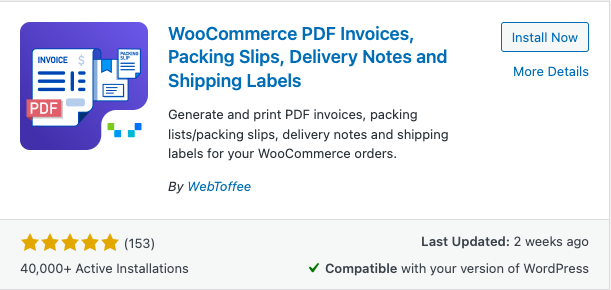
Click on the Install Now button to install the plugin. Then activate the plugin.
To install the WooCommerce Proforma invoice add-on:
After purchasing the plugin, you will get an email to download the plugin. You can also download the plugin from the My account section of the WebToffee website.
Then navigate to Plugins > Add New. Click on the Upload plugin button to upload the plugin. Install and activate the plugin on your WordPress dashboard.
Now that we have installed the plugin and its add-on, let’s proceed to the next step.
Step 2: Configuring general settings for WooCommerce Invoices
Navigate to Invoice/Packing > General Settings from your WordPress dashboard.
Firstly, from the Documents tab, make sure the Proforma invoice is turned on.
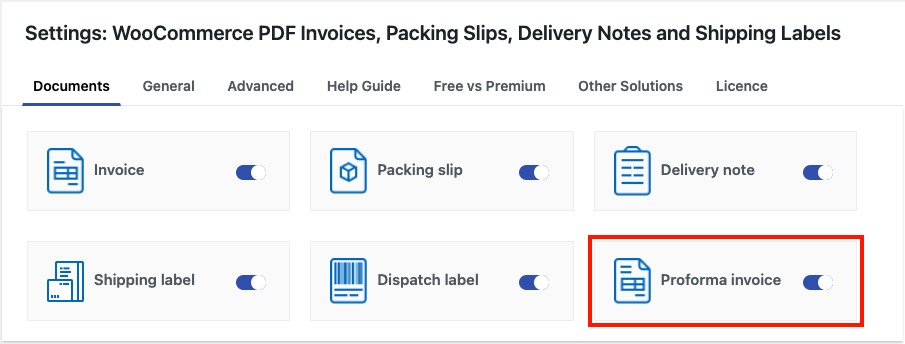
Then go to the General tab. From here, you have to configure some general settings for WooCommerce invoices.
Enter your company name and then upload a logo of your company.
Add any other information like company Tax ID, Return Policy, Footer text, etc.
Now, enter the Address details and contact information of your company.
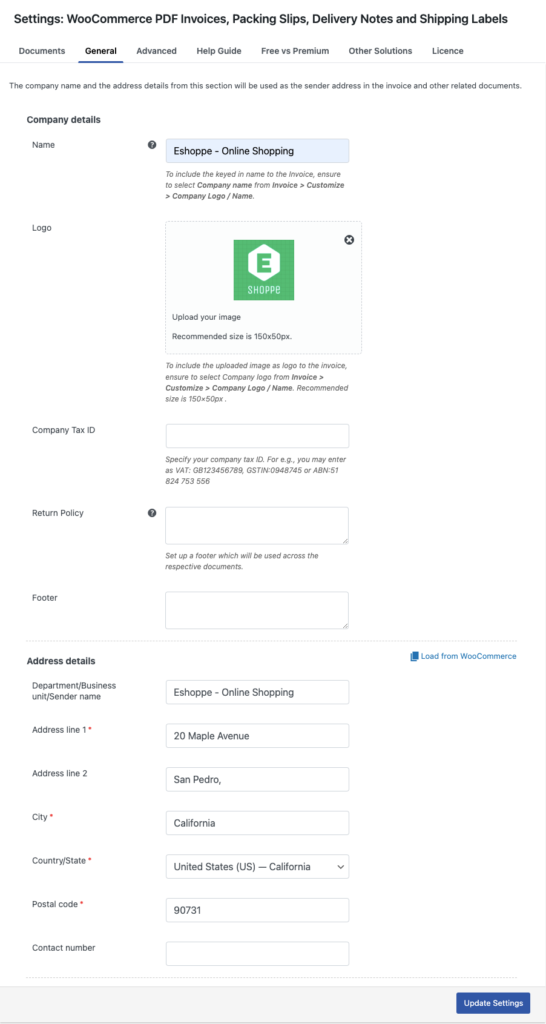
Then click on Update settings to save the settings.
Step 3: Configuring WooCommerce Proforma Invoices
Under the Invoice/Packing tab choose Proforma invoice.
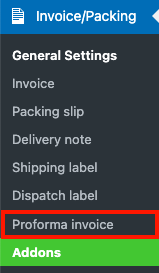
From here you have to configure WooCommerce Proforma invoice settings
General settings
- Choose how you want to set a date for WooCommerce proforma invoice. You can choose either the Order date or the Proforma invoice created date.
- Select an order status to automatically generate the proforma invoice.
- Enable the Attach as PDF in order email checkbox to attach the proforma invoice as a PDF file in the order email.
- Then choose where you want to show the print button for your customers.
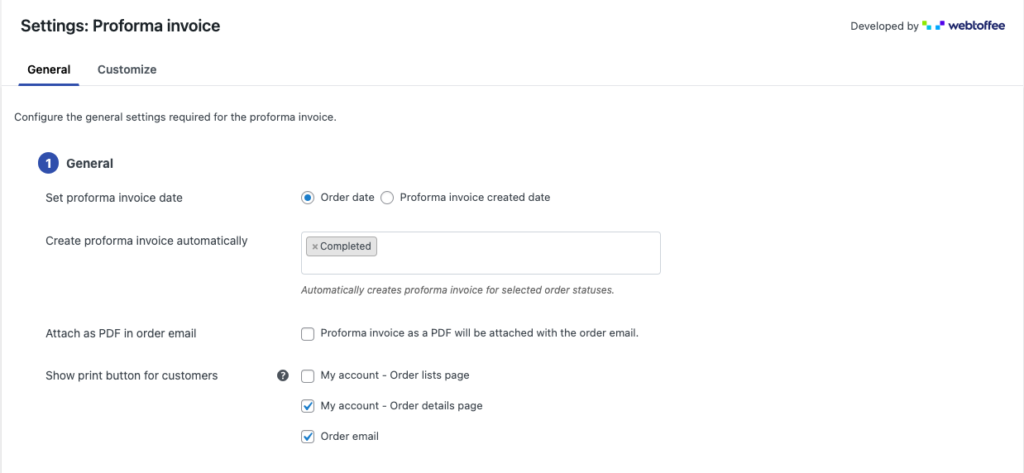
Proforma invoice number settings
- Choose how you want to set the proforma invoice number. Select whether you want to set proforma invoice numbers using the WooCommerce order number or a custom number series.
- Select a number format for the proforma invoice number.
- Then set the number length. You can preview the changes on the right side.
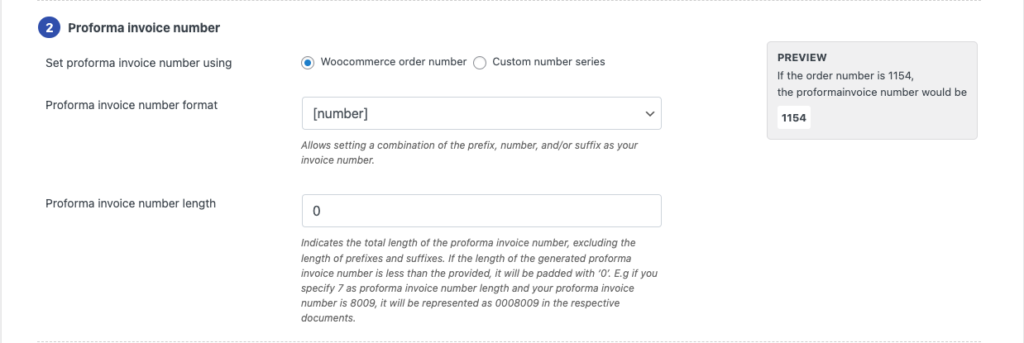
Product display settings
- Choose whether to group products by category.
- Then, select how you want to sort products in the proforma invoice.
- Enable the Show variation data below each product checkbox to show product variation data in the product table.
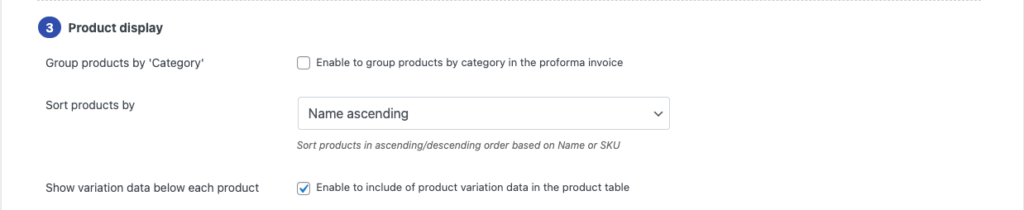
Advanced settings
Choose any order meta fields and product meta fields to be added to the WooCommerce proforma invoice.
You can also add product attributes, a custom footer, special notes, and other advanced fields on the WooCommerce proforma invoice.
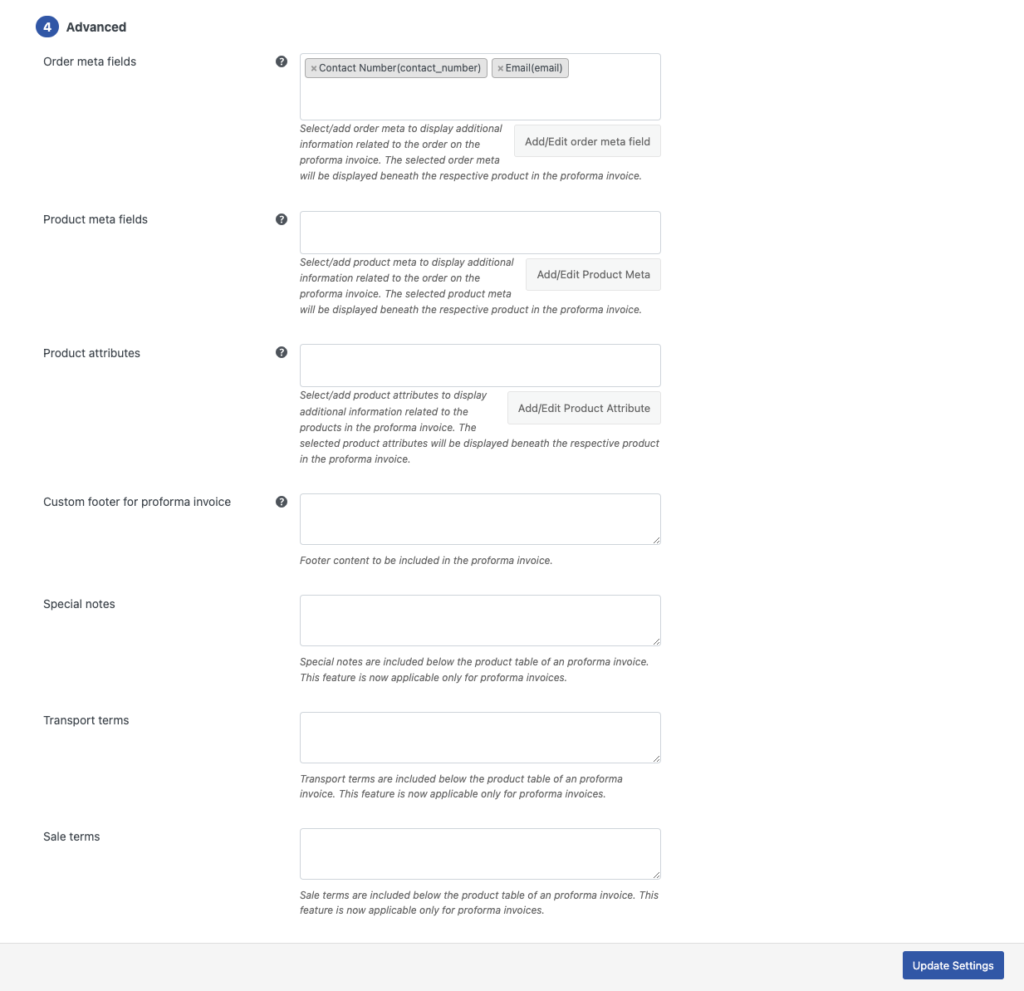
After making the necessary changes, click on Update Settings to save the settings.
Step 4: Customization options for WooCommerce Proforma Invoice
Now go to the Customize tab from the Proforma invoice settings page.
Use the visual editor to customize the fields in the proforma invoice. You can change the text, font size, color, alignment, etc.
The sub-menus on the right side will help you easily customize different fields in the proforma invoice.
After making the necessary changes, click on the Save button to save the changes as a template. You can enter a name for your template and use it for future purposes.
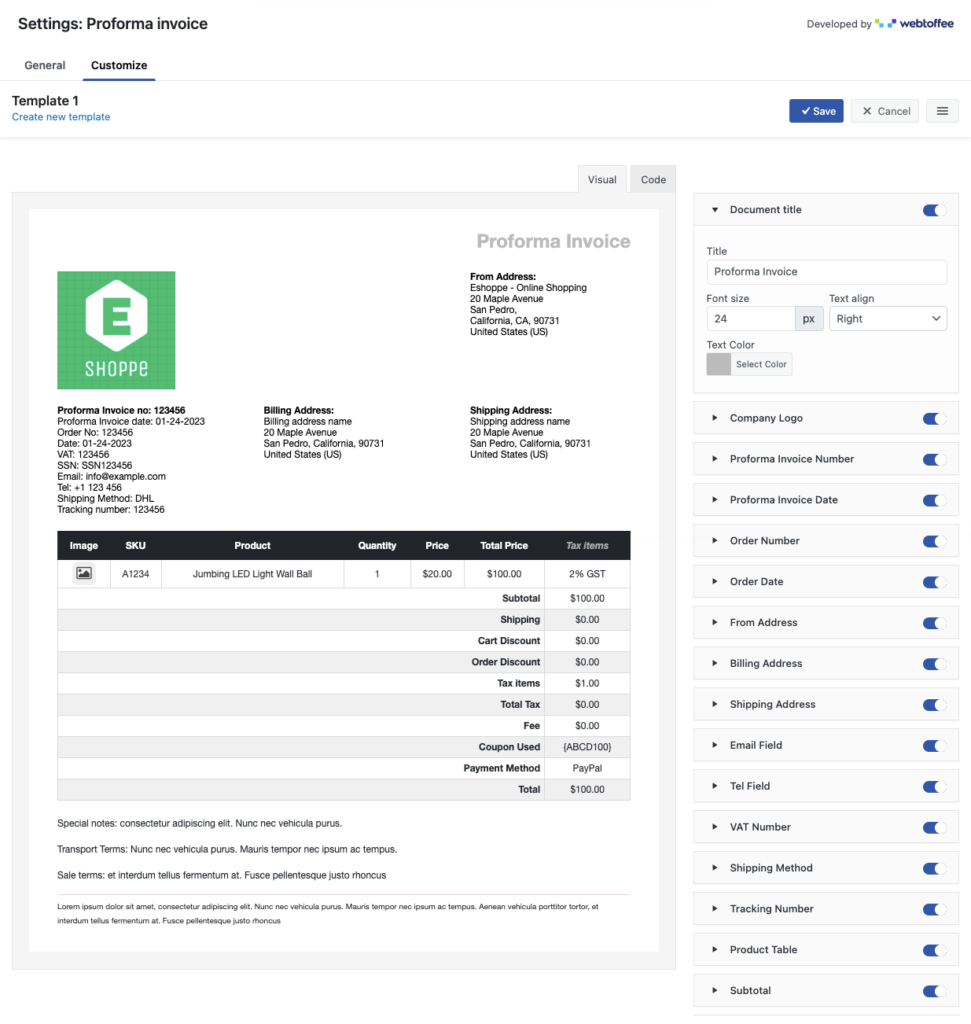
Final words
WooCommerce proforma invoices can be a great addition to your store documents as they can help you manage WooCommerce orders more efficiently. The WooCommerce PDF Invoice plugin we used in this article has different add-ons for extended functionality.
Check out our detailed guide on how to create and customize WooCommerce invoices.
The purpose of this article was to inform you about WooCommerce proforma invoices, how they can benefit your business, and how to create them on your store site. We hope this article served its purpose. What are your thoughts on this article? Drop your feedback in the comments section below.
We also recommend you to read our article about WooCommerce address labels.