Table of Contents
The delivery note is an important document for fulfilling WooCommerce orders. It contains information about the products and quantity of the goods included in the order. Delivery notes help warehouse managers easily verify the delivery package and avoid any mistakes during shipment.
It also helps customers to confirm whether they received all the products they ordered. This will reduce the chances of returns and refund requests due to ‘item missing’.
In this article, we are going to show you how to create delivery notes for WooCommerce orders.
What is a delivery note in WooComerce?
A delivery note is a document that is included with the package which has information about the products for shipping purposes. It is also known as dispatch labels and is usually sent along with the products. But in some cases, delivery notes are sent via email so that customers can expect what’s included in the package.
So if anything is found missing, a customer can immediately contact the customer care team about the products missing from the package.
Store owners can keep delivery notes as proof of reference and customers can also use delivery notes as proof of delivery.
What should be included in a delivery note?
Even though store owners use different types of delivery notes and templates, there are certain fields that must be included in a delivery note. A delivery note should ensure clear communication between the seller and the customer.
Following are the must-have fields to be included in a delivery note:
- Information about the seller
- Information about the customer (Name, address, and contact details)
- Order date & time
- Details about the products included in the order
- Quantity of each item in the order
Why do you need a delivery note for WooCommerce?
A delivery note can be beneficial to your WooCommerce store in many ways. It helps in every stage of the order fulfillment process. From the packing stage to the delivery, a delivery note can make the whole process works efficiently.
It helps the shipping providers verify the orders and see what’s included in the package. If there are any electronic items like Smartphones or TV, they can handle them properly.
Delivery notes contain information about the customers so they are helpful for delivery agents to easily identify the package before handing it over to the customers. This will ensure the proper delivery of the packages.
For customers, delivery notes can be proof of delivery and a bill or a receipt for cash on delivery payment methods. It usually includes the price details, so customers can verify the amount from the delivery notes.
Delivery notes also add to the professionalism of your WooCommerce stores. All major eCommerce services provide delivery notes, so your customers are already familiar with them. If you don’t include a delivery note with the package, your customers may feel a lack of professionalism.
So now that you know the importance of delivery notes for your business, let us see how we can create delivery notes for WooCommerce orders.
How to create WooCommerce delivery notes?
The default settings in WooCommerce lack the option to create delivery notes, so we will be using a third-party WooCommerce delivery notes plugin. This delivery notes plugin works as an add-on for the popular WooCommerce PDF Invoices plugin by WebToffee.
You will need to install both of these plugins on your WordPress dashboard.
Step 1: Installing the plugins
To install WooCommerce PDF Invoices plugin:
- Go to Plugins > Add New from your WordPress dashboard.
- Search for the ‘WooCommerce PDF Invoices’ plugin by WebToffee.
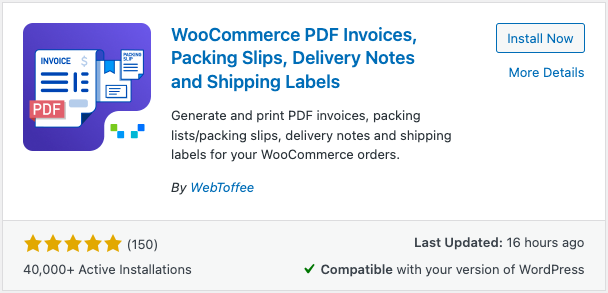
- Install and activate the plugin.
To install the WooCommerce delivery notes plugin:
- After purchasing the plugin, download the plugin file from the My account page.
- Then navigate to Plugins > Add new from your WordPress dashboard.
- Upload the plugin file, then install and activate the plugin.
Step 2: Configuring general settings for WooCommerce delivery notes
From your WordPress dashboard, go to Invoice/Packing > Delivery note.
Product display settings
- Chose whether to group products by category.
- Then select how you want to sort the products in the delivery note. Let’s select Name Ascending.
- To show variation data below each product, enable the corresponding checkbox.
Advanced options
- Choose any order meta fields to be added to the delivery note. You can add contact number, email address, etc.
- Likewise, choose any product meta fields and attributes, to include in the delivery note.
Print settings
- Choose an order status to show the ‘Print Delivery Note button.
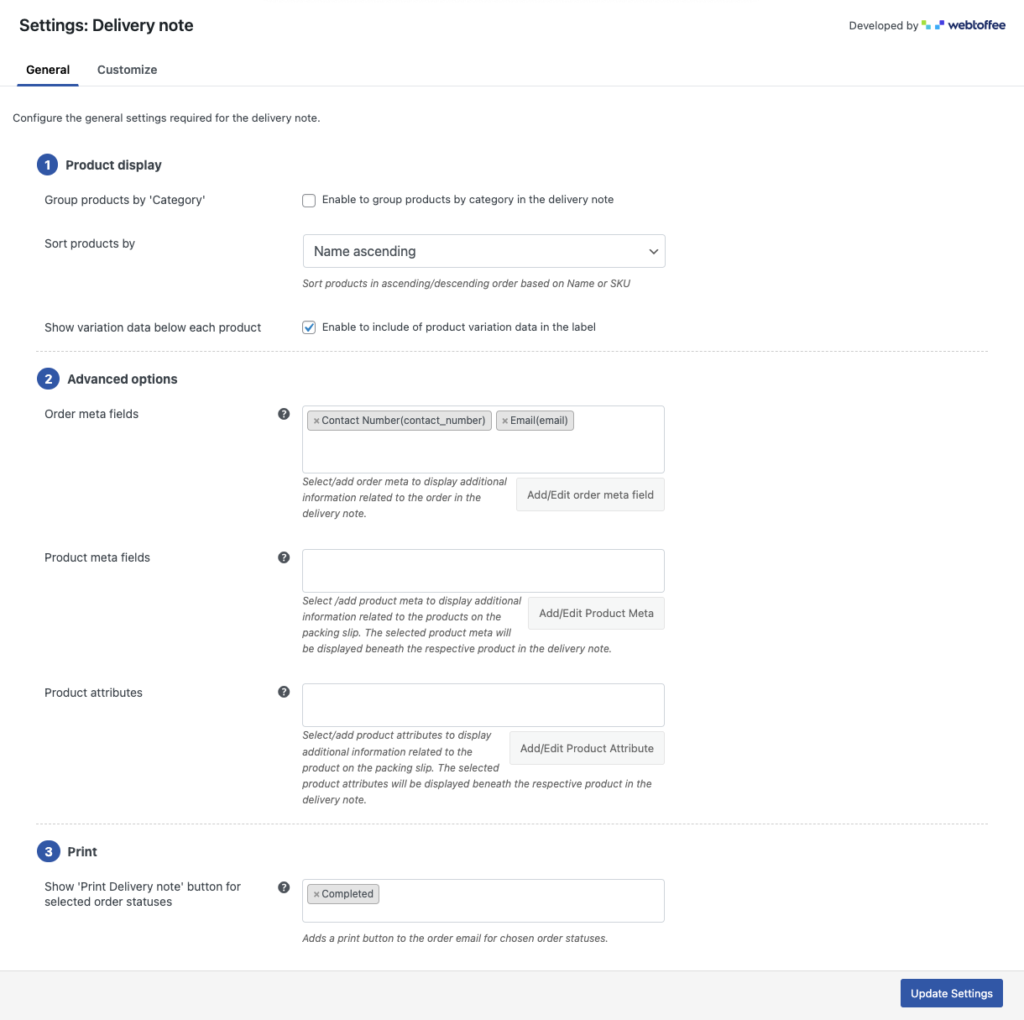
Click on Update settings to save the settings.
Step 3: Customizing WooCommerce Delivery notes
Go to the Customize tab from the Delivery notes settings page.
You can customize the text, color and font size, etc. Select any element from the menu on the left side. You can add or remove different fields for WooCommerce delivery notes.
After making the necessary changes, click on the Save button to save the settings.
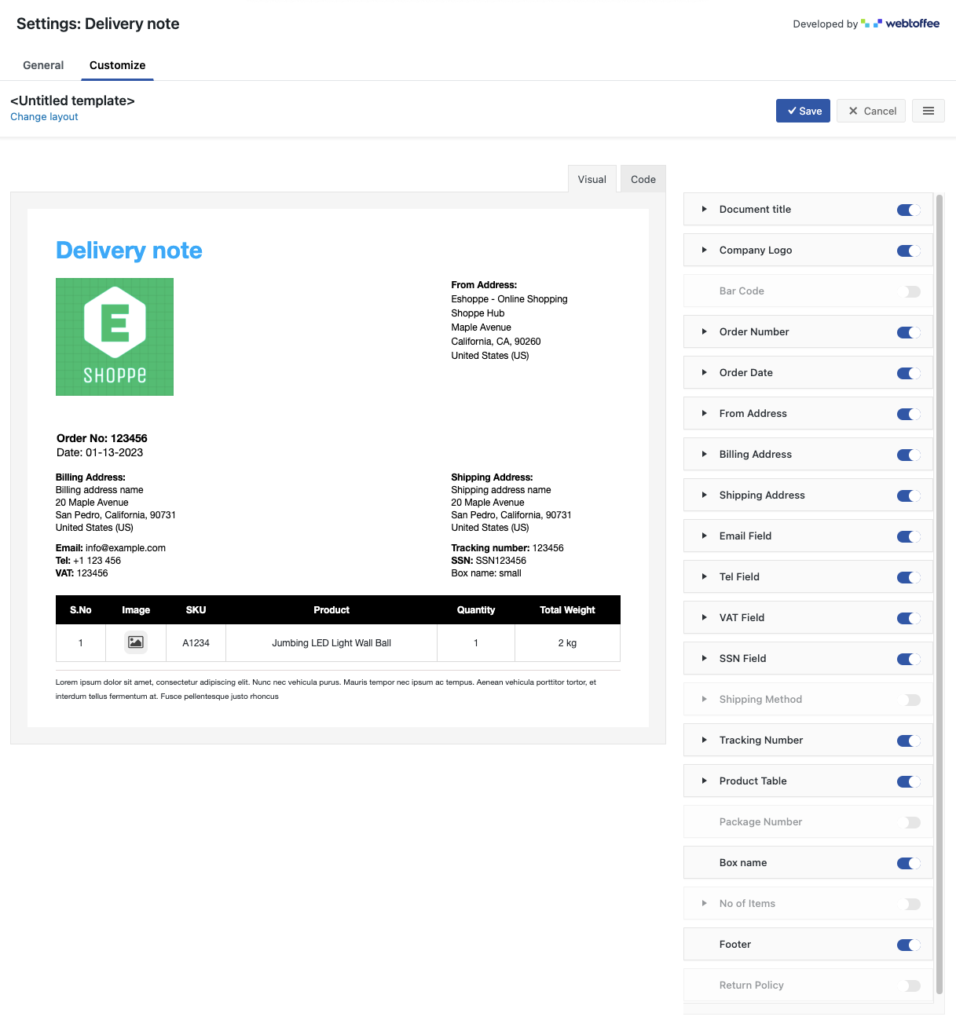
You can save the customization options as a template. Enter a name for the template and then save it for future use.
Now, let’s see how to print delivery notes for WooCommerce.
How to print WooCommerce delivery notes?
To print WooCommerce delivery notes, head to WooCommerce > Orders from your WordPress dashboard.
Select the orders you want to print the delivery notes. Then from the Bulk actions drop-down menu, choose Print Delivery note.
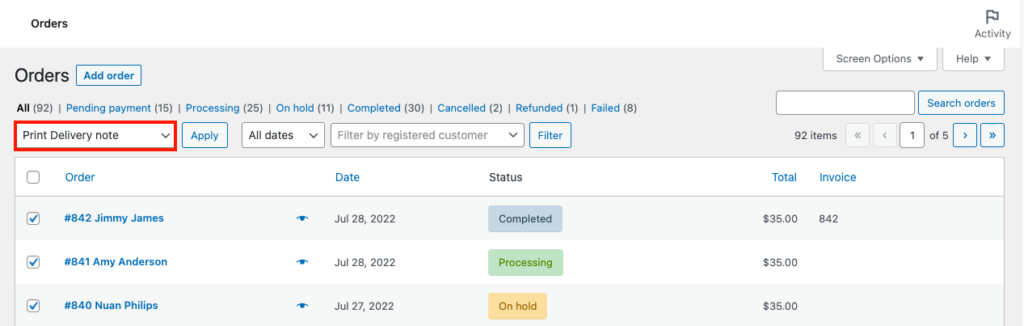
Click on the Apply button to bulk-print the delivery notes for the selected orders.
Below is a sample delivery notes for WooCommerce.
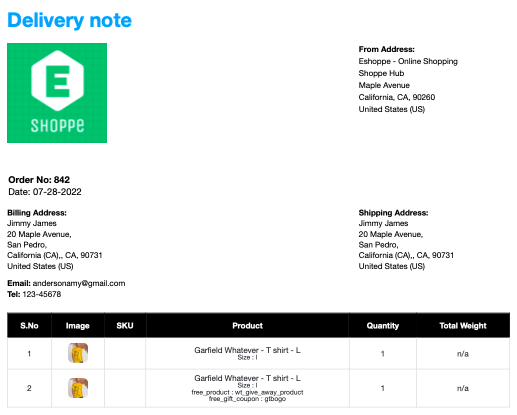
Conclusion
WooCommerce delivery note is a simple document that can make big differences in your shipping and delivery services. It can be a proof of reference for the store owners and proof of delivery for the customers.
Also, it adds to the professionalism of your business. So make your store function more efficiently and looks more professional with WooCommerce delivery notes.
What are your thoughts on this article? Let us know in the comments.
Also, do read our detailed guide on WooCommerce invoices.