Table of Contents
If you want to start your own online business or expand your existing one by selling digital products, you have come to the right place. WooCommerce, one of the most popular e-commerce platforms used by over 3.4 million store owners, provides a robust and flexible solution for selling a wide range of digital goods, from e-books and software to music and online courses.
In this article, we’ll guide you through the step-by-step process of setting up your WooCommerce store for selling digital products. Let’s dive in and unlock the potential of selling digital products with WooCommerce!
What Are Digital Products?
Digital products refer to intangible items that are electronically delivered. Essentially, any item that can be downloaded and utilized in a digital format falls under the category of digital products. These products can be educational, entertaining, or a combination of both. Examples of digital items include apps, music files, graphics, eBooks, PDFs, online courses, memberships, and content subscriptions.
Pros of digital products
- No storage costs or inventory management is needed.
- Digital products can be scaled rapidly without the need for additional storage space or staff to handle growth.
- Managing stock and shipping calculations is unnecessary; sending digital products only requires a few clicks.
- Selling digital products online means delivery is virtually instantaneous and free, eliminating long queues and extended delivery times.
Cons of digital products
- Convincing buyers to purchase digital products requires more planning and demonstrations compared to physical products.
- Due to their intangible nature, they often have a lower perceived value in the eyes of customers.
- Creating a market-ready digital product demands thorough planning, testing, and quality assurance from the start.
- The digital commerce sector faces stiff competition with attractive offers like free delivery and low overheads.
Why is WooCommerce best for selling digital products?
WooCommerce is a robust e-commerce solution that empowers you to sell a diverse range of items, including physical and digital products, tickets, courses, memberships, and subscriptions.
It is considered the best plugin for digital product sales for several reasons:
Seamless integration with WordPress:
Since WooCommerce was built specifically for WordPress and is supported by the WordPress team, it offers a smooth and compatible experience. It seamlessly works with WordPress, major themes, and plugins, ensuring easy setup and a cohesive design. The familiarity of the WordPress dashboard also makes managing settings a breeze.
Free to use:
The core functionality of WooCommerce, including the ability to sell digital downloads, is completely free. While there are premium extensions available for additional features, many stores can operate without any additional costs.
Extensive flexibility:
WooCommerce provides endless possibilities for customization. With a wide range of extensions available, you can enhance your store’s functionality without requiring advanced technical skills. Whether it’s offering multiple currencies, selling memberships, or sending abandoned cart emails, there’s an extension to make it happen. You can also sell digital downloads alongside physical products, services, online courses, and more, all within the same platform.
Scalability:
WooCommerce is designed to support businesses of all sizes. There are no limitations on the number of products, sales, or variations you can have. Whether you have a small store with a few weekly sales or a large operation with thousands of transactions, WooCommerce can handle it. It provides the necessary tools and infrastructure for growth.
Overall, WooCommerce offers the perfect combination of WordPress integration, cost-effectiveness, flexibility, and scalability, making it the top choice for digital product sales.
Now, let’s see how to sell digital products with WooCommerce.
Step 1: Install and Activate WooCommerce
To begin, install and activate WooCommerce. Go to your WordPress dashboard, navigate to Plugins → Add New, search for “WooCommerce,” and then click Install → Activate.
A setup wizard will appear to guide you through the initial steps of setting up your WooCommerce online store.
Step 2: Set up WooCommerce for Downloadable Products
To start selling downloadable products on your WooCommerce store, you need to configure the necessary settings. Here’s what you need to do:
Log in to your WordPress Dashboard.
Go to WooCommerce > Settings > Products > Downloadable Products.
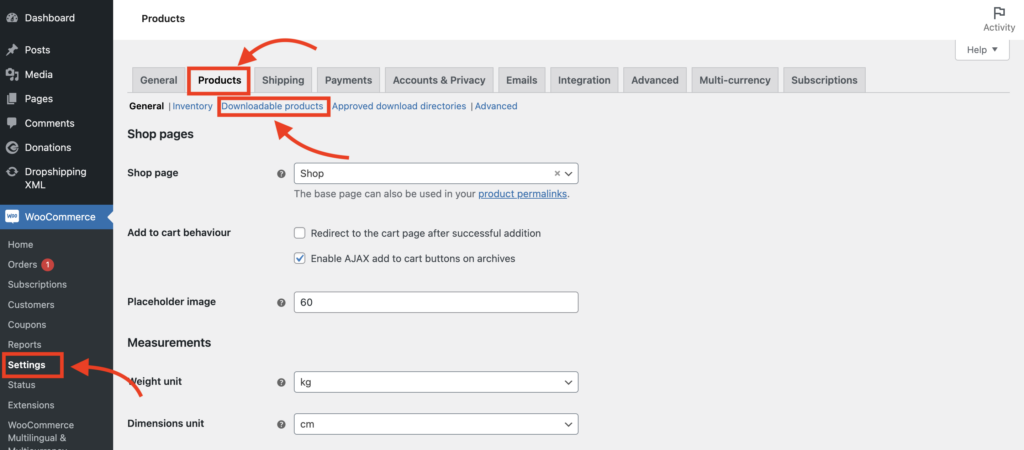
1.1: Choose a File Download Method
When it comes to downloading files for your digital products, you have three options. Each method has its own way of handling the download process:
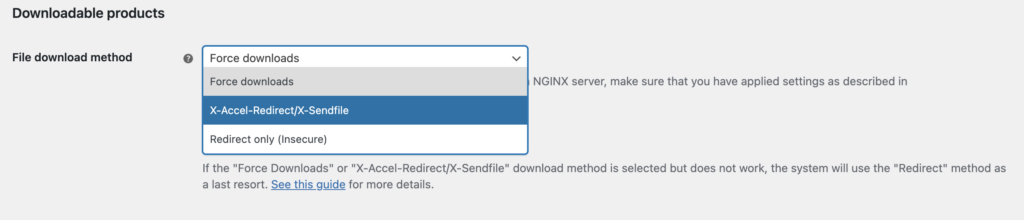
Force Downloads: Force Downloads are a way to make sure people can only download your files and not directly link to them. It uses PHP to serve the files, which adds extra protection. However, if your files are large or your server is not very powerful, the download might take too long and could time out. If this happens, you should check your server or use the redirect method instead.
Redirect Only (insecure): When someone downloads a file using this method, the link provided takes them directly to the file. This means that the file is not protected, and anyone who has the download link can access it, even if they are not logged in or authorized to do so.
X-Accel-Redirect / X-Sendfile: The server (nginx/apache) takes care of handling the downloads in this method. However, it requires a specific module called X-Accel-Redirect or X-Sendfile to be installed and enabled on the server. Before using this method, make sure to check with your web host if one of these modules is available.
This method is considered the most reliable and provides the best performance. The file is served directly to the customer, ensuring faster downloads. Additionally, an .htaccess file is used to protect the files, making it a secure option.
Note:
If you’re using Force Downloads or X-Accel-Redirect/X-Sendfile, you can enable the redirect mode (insecure) as a backup option. It allows for a redirect when a file can’t be served through your preferred method. While it has some disadvantages, it can be helpful if you’re hosting assets on various platforms that may not be compatible with your preferred method.
1.2: Choose Access Restrictions
To control access to your downloadable files, follow these steps:
1. Check the “Downloads Require Login” option to require users to log in before downloading files. This will disable guest checkout.
2. If you want to grant access to files while orders are still in the processing stage instead of waiting for them to be completed, check the “Grant access to downloadable products after payment” option.
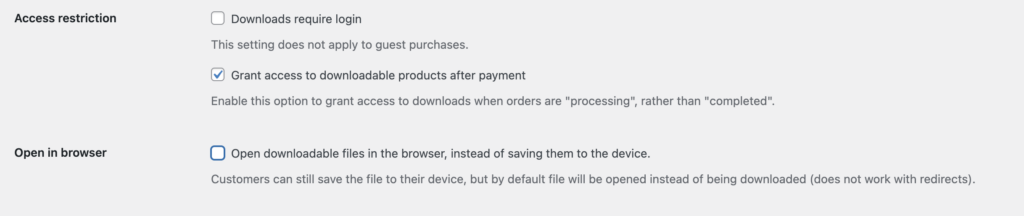
1.3: Choose Filename for Security
To enhance file security, select the option “Append a unique string to filename for security.” While this is recommended and enabled by default, it’s not mandatory if your upload directory is properly configured.

Enabling this setting adds a unique string to the filename of uploaded files without affecting the actual filenames or links. Only files uploaded with this setting enabled will have the unique string appended. This setting is fully compatible with existing file links and can be toggled on or off without impacting previously generated links.
1.4: Save Your Settings
Click on “Save Changes” to save your configured settings.
Step 3: Add Downloadable Products
To add a digital product, follow these steps:
- Go to Products > Add New.
- Enter the product details, including the name, description, and images.
- Scroll down to the Product Data tab.
- Check the boxes for Virtual and Downloadable to indicate that the product is digital and can be downloaded.
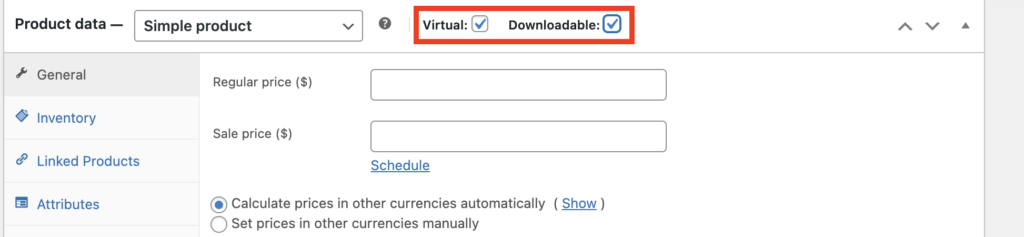
This will open additional fields in the Product Data tab. Here, you can add the downloadable files, specify the download limit, and set the download expiration. If you prefer the download link to never expire, you can simply leave the expiry field empty.
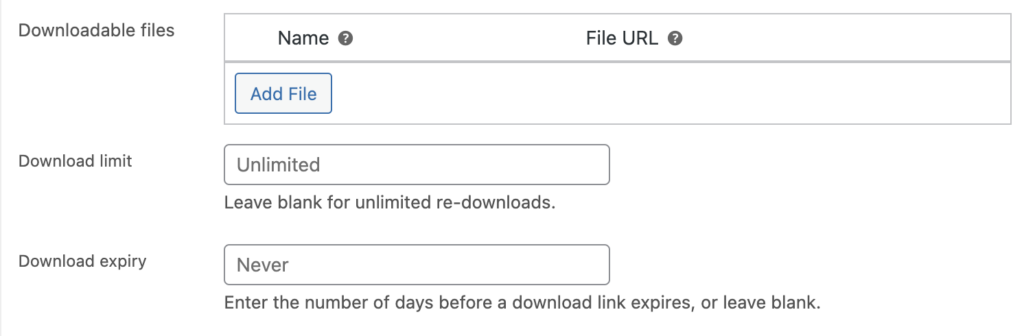
Digital products with variations
Sometimes, you might need to offer different variations of your digital products. For instance, you may sell photos with different usage licenses or offer both physical and digital versions of music.
To create a product with multiple versions, follow these steps:
- Go to the Product Data tab.
- Select “Variable product.”
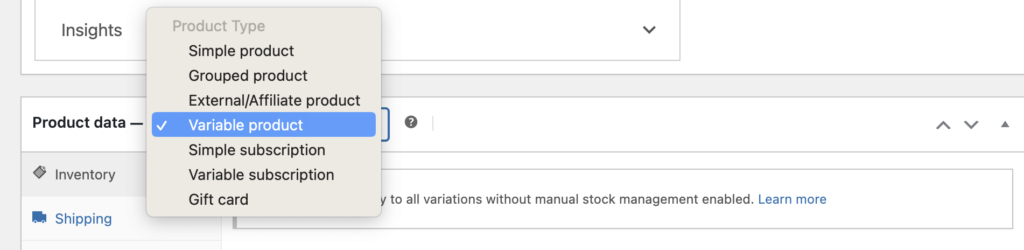
To set up variations, you need to choose the attributes you want to use. Existing attributes from your product database will be available for selection. If you need to use new attributes, you can add them by choosing “Add New.“
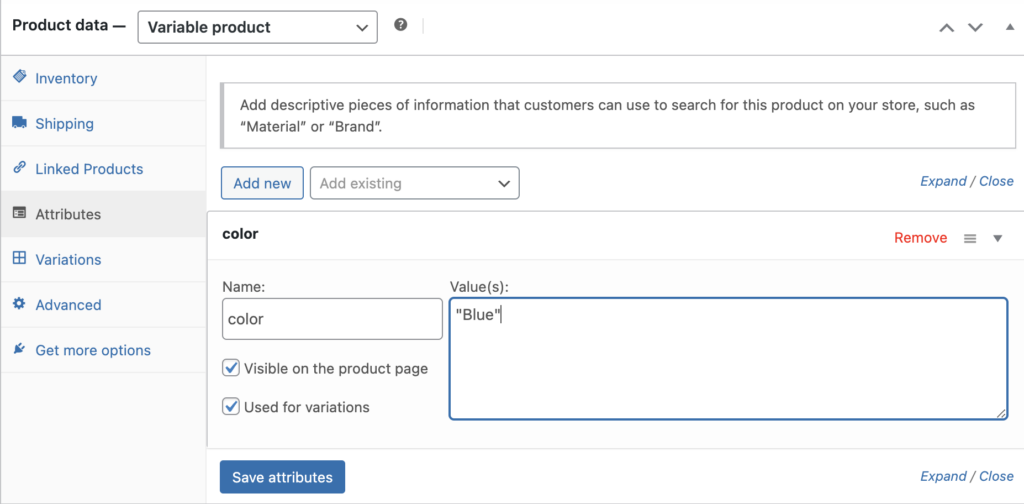
Once you have set up the attributes, navigate to the Variations section to create a variant. In this section, you can specify the variant as a Downloadable product.
After all the necessary configurations are made, save and publish as usual. Your digital products are now available for sale on your WooCommerce website.
Conclusion
WooCommerce offers a versatile and user-friendly platform for online businesses. With its extensive features and customization options, you can effectively showcase and sell a wide range of digital goods.
From configuring your download settings to creating product variations, WooCommerce provides the necessary tools for catering to diverse digital product offerings. By following the step-by-step guide in this blog, you can confidently set up your WooCommerce store, add digital products, and optimize your sales strategy.
Start leveraging the power of WooCommerce today and unlock the potential to reach a global audience with your digital products. Happy selling!