Table of Contents
In this article, you will learn how to sync WooCommerce products with Facebook Shop. This post explains the benefits of setting up a Facebook shop for your eCommerce store. By the end of this article, you will be able to sync your WooCommerce products with Facebook Business Manager.
WooCommerce store owners try different ways to promote their products to potential customers. Reaching out to potential customers is not a cakewalk, especially when you face huge competition. Store owners rely on various paid ad campaigns and promotional techniques to attract customers.
With the introduction of Facebook Shops, it is possible for store owners to promote their products to thousands of potential customers easily and free of cost. For those who are unaware of Facebook Shops, let’s begin with addressing the obvious question.
What is a Facebook Shop?
Facebook Shop is a platform on which eCommerce store owners can feature their products and reach out to thousands of potential customers. This enables a seamless shopping experience for customers and helps small-scale businesses to promote their products.
Store owners can use Facebook apps and tools to connect with customers, offer chat support through Facebook messenger, run targeted ad campaigns and dynamic remarketing with Facebook ads, and so on.
Facebook Shop v/s Facebook Marketplace
Facebook Shop lets you sell your products from your Facebook business account for your business and use your business identity like tag lines, banners, logos, etc. Whereas Facebook Marketplace lets you sell products through your personal account.
What are the benefits of Facebook Shops?
Setting up a Facebook Shop is easy and doesn’t require much technical expertise. Facebook has collaborations with major eCommerce providers like WooCommerce, Magento, and Shopify facilitating automated syncing of product catalogs.
Direct sales to a wider audience with high engagement
Facebook Shops enable direct sales to a wide range of customers with various engagement activities. Customers can easily find products from Facebook shops. This makes the shopping experience seamless for shoppers. Users can continue using Facebook while shopping and can share the products with their friends and family.
Create product catalogs with unlimited products
Facebook Shops allows store owners to create a product catalog with an unlimited number of products for free of cost. Store owners can add, delete or edit products in the Facebook product catalog.
Run dynamic ads and promotions
Store owners can employ various advertising and promotional campaigns using Facebook’s tools and analytics. This helps reduce the ad cost and increase the conversion rate for your eCommerce store.
Create social proof
Facebook itself is a social media platform. You can create social proofs for your business by posting user reviews, comments, etc on your Business account. This attracts new customers to your business and creates trust in your brand.
Increase store conversion rate
Facebook Shops will make the conversion process a lot easier. Shoppers can proceed to the checkout directly from Facebook. This reduces the friction of order completion and increases the conversion rate in your store.
How to sync WooCommerce products to Facebook Shop?
There are numerous plugins available in the WordPress plugin library to sync the WooCommerce product catalog with Facebook Shop. We will be using the Facebook sync plugin by WebToffee in this article.
Step 1 – Install and Activate the Plugin
The plugin is free to download from the WordPress plugin repository.
From your WordPress admin page go to Plugins > Add new.
Search for ‘WebToffee WooCommerce Product Feed & Sync Manager’ in the search bar.
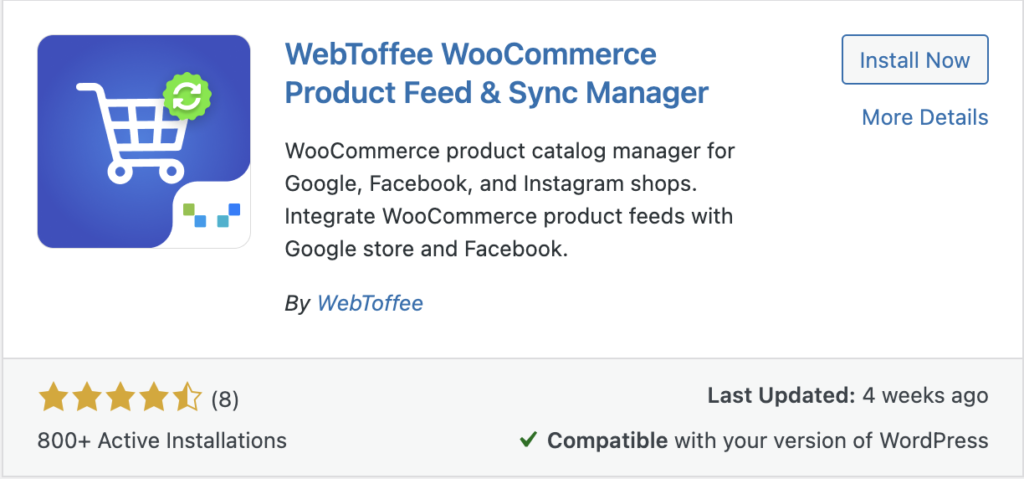
Once you find the plugin, click on Install Now. Then activate the plugin.
Step 2 – Integrating WooCommerce with Facebook
After installation, the WebToffee Product Feed menu will be added to the admin console.
Go to WebToffee Product Feed > Facebook Catalog Sync.
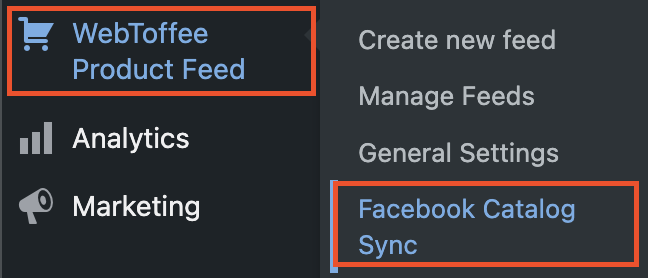
Click on the Connect Facebook button.
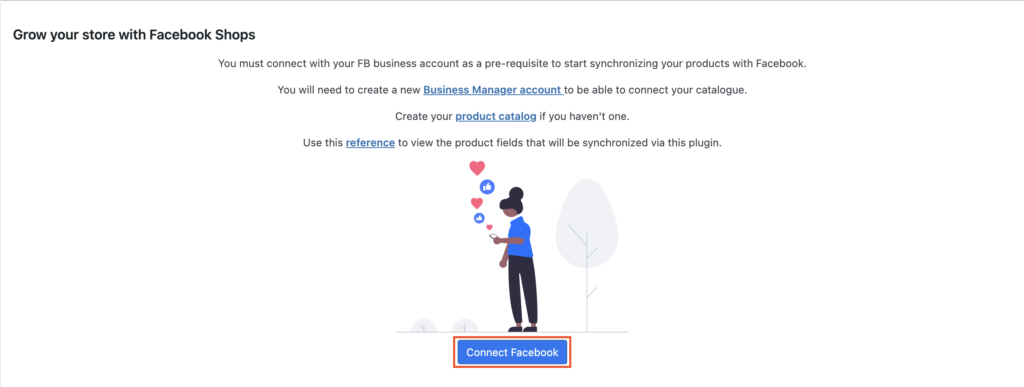
You will be redirected to Facebook to give permission for accessing your Facebook Business account.
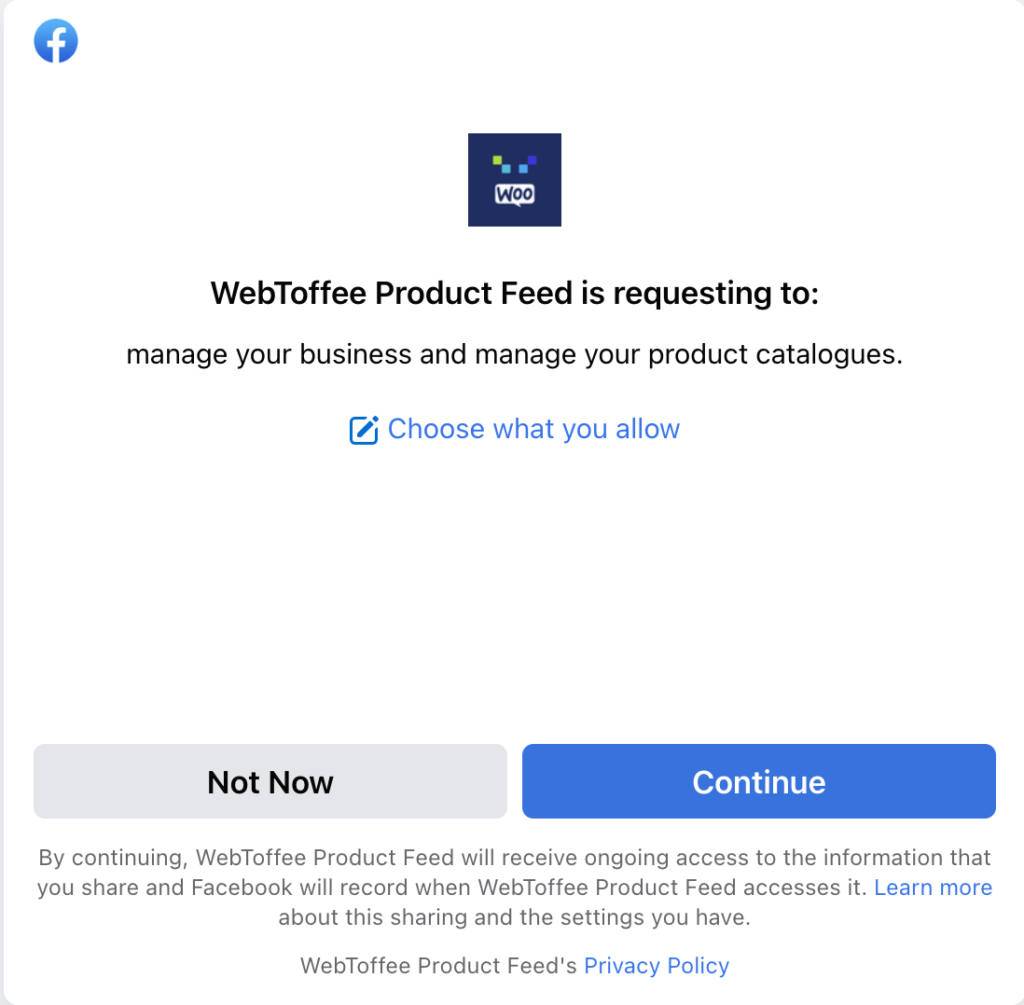
Give necessary permissions accordingly. After giving the permission the plugin will again redirect you to the Manage Connection page.
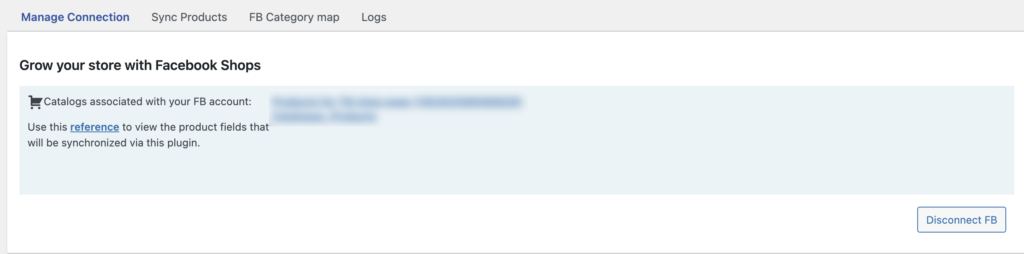
Here you can view the catalogs associated with the connected Facebook Business account.
Step 3 – Sync WooCommerce Product Catalog with Facebook
Go to the Sync Products tab to sync WooCommerce products with the Facebook catalog. You have different filters to configure product catalog sync.
Select FB Catalog: From the first drop-down menu, you can choose the required product catalog identified for syncing.
Exclude Product Categories: Select the product categories that you wish to exclude from syncing with Facebook.
Only include specific categories: Choose the product categories that you want to specifically include to be synced with the Facebook catalog.
Exclude Product Tags: Select the product tags you wish to exclude from syncing.
Product description type: Choose a description type for the WooCommerce products in the catalog.
Products per batch: Here you can enable batch sync by giving the number of products that should be synced per batch. It ranges from 10 to 5000. 5000 is the maximum number allowed as per Facebook limits.
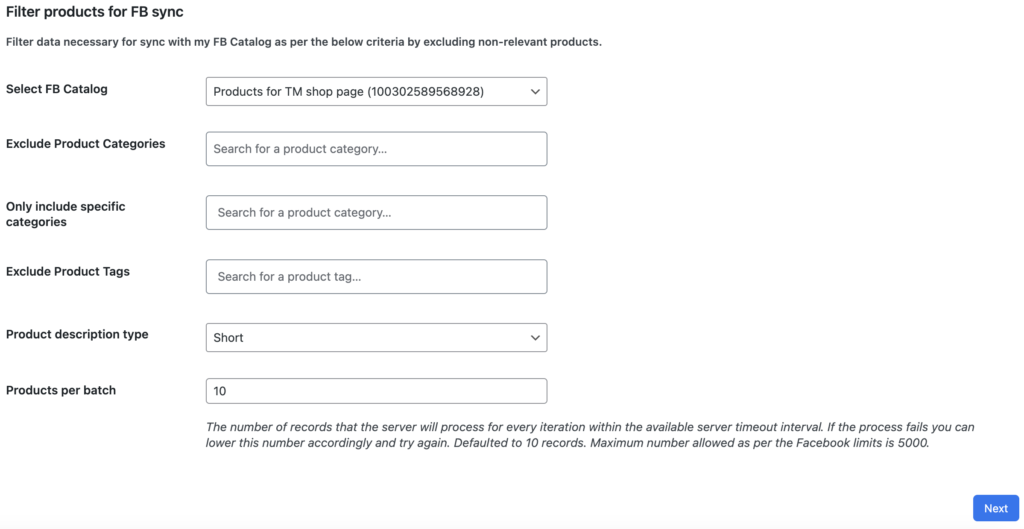
After making the necessary configurations, click Next to continue.
Step 4 – Category Mapping
This is where you map your existing store’s product categories with that of Facebook. Category mapping is a one-time process and the preferences will be saved for future synchronizations as well.
However, every time you come across a new category that has not been mapped prior, it will be produced in the mapping section for your confirmation. Furthermore, you can always edit your preferences under the Products > Categories tab.
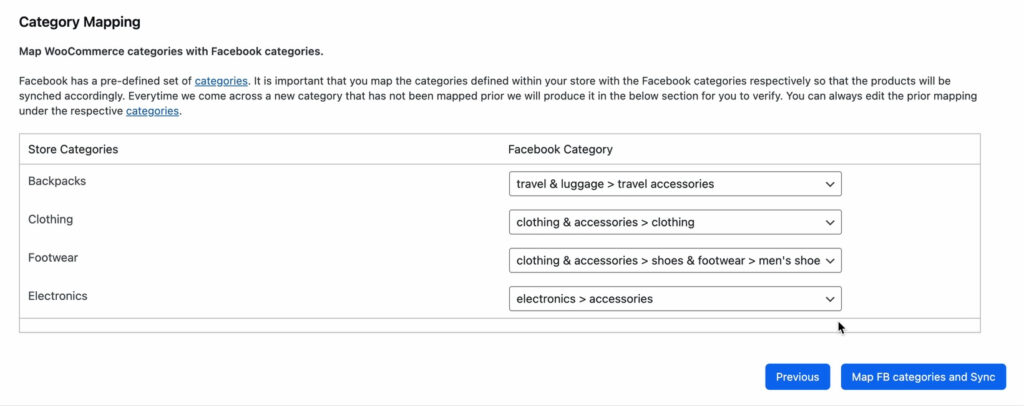
You can proceed with the sync by clicking on the Map FB categories and Sync button. Now you will be able to view the status of the sync.

Now, by clicking on the Check FB Catalog button, you can see whether all the products have been updated.
As you can see, the FB catalog manager lists all the synced products within it.
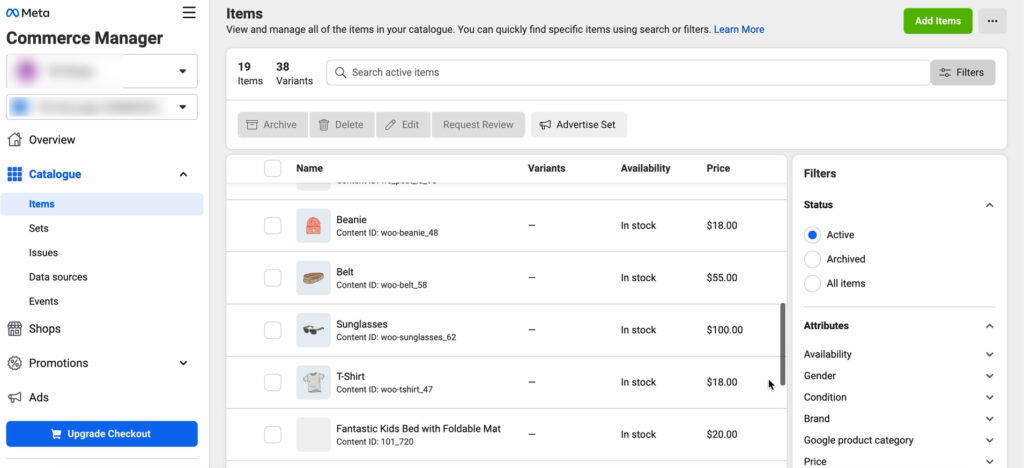
So that’s how you can sync your WooCommerce product catalog with Facebook Shop.
Conclusion
As said earlier, numerous free and paid plugins are available to sync WooCommerce products with the Facebook catalog. If you are looking for alternative solutions other than the one we mentioned in this article, check out our listicle on the ‘Best Plugins to Sync WooCommerce Product Catalog with Facebook’
The WooCommerce product feed plugin we used in this article also has a paid version with some advanced features like specifically including or excluding products in the Facebook catalog and some other filters.