Table of Contents
Expanding your e-commerce business beyond borders can be a game-changer, but to truly succeed in global markets, you must offer a seamless shopping experience with multi-currency support.
With WooCommerce, the popular WordPress plugin, enabling multi-currency functionality is easier than you might think. This blog will walk you through the step-by-step process of enabling multi-currency support in WooCommerce, empowering you to reach a wider audience and boost your online sales.
Let’s dive in and unlock the potential of your online store in the global marketplace!
Step 1: Installing and Activating a Currency Switcher Plugin
The first step to enabling multi-currency support in WooCommerce is to install and activate a currency switcher plugin on your WordPress site.
Several plugins are available that seamlessly integrate with WooCommerce and provide the necessary functionality. For now, let’s install the plugin WooCommerce Multilingual & Multicurrency with WPML.
Click here to learn more about installing a plugin in WordPress.
Step 2: Enable Multi-Currency Mode
After installing and activating the plugin, it is easy to enable the multi-currency mode.
Just navigate to WooCommerce → WooCommerce Multilingual & Multi-currency. With the free version, you can conveniently display currencies based on your customers’ locations.
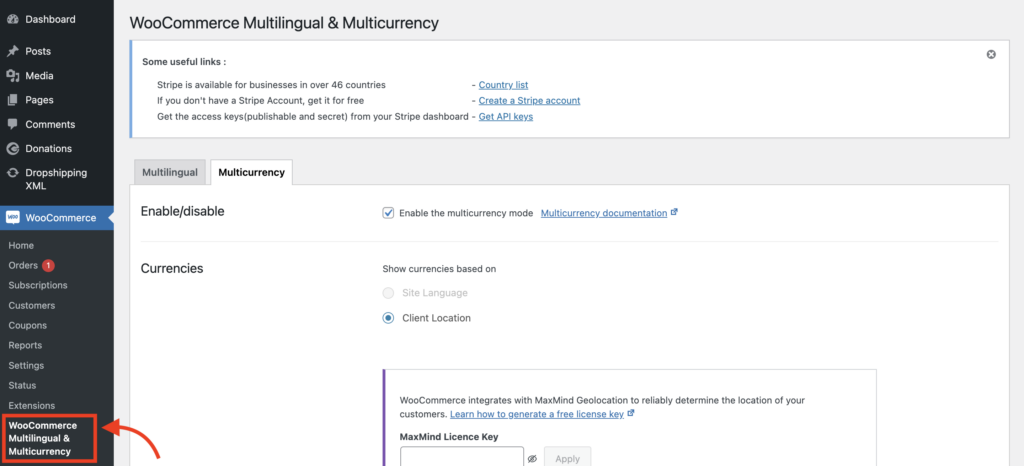
Step 3: Add Additional Currencies
Now, scroll down the page to add currencies to your WooCommerce site. For each currency you add, you have the option to set:
- The current exchange rate
- The countries where the currency is available
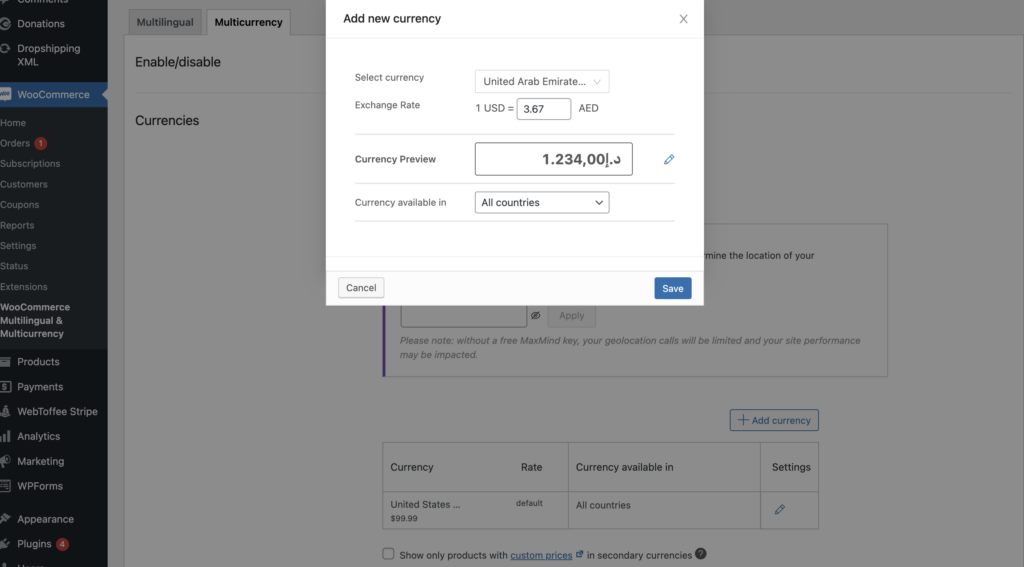
The plugin also allows you to format and apply rounding rules to the currencies you accept. This is crucial because international currencies have variations in decimal point and comma placement. This feature will be extremely valuable in ensuring accurate and consistent currency formatting.
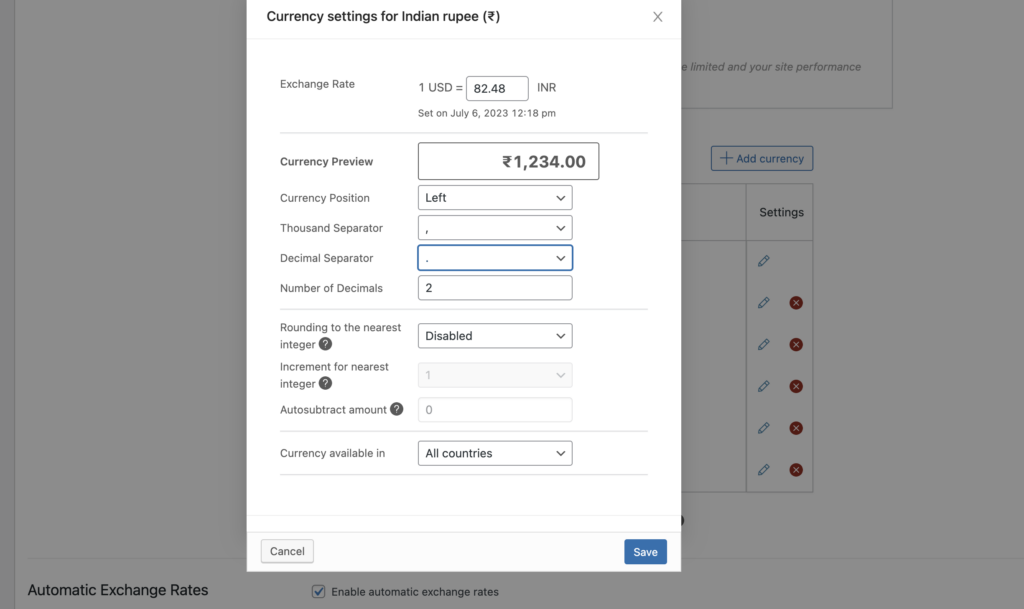
Step 4: Enable Automatic Exchange Rates
Scrolling further down, you will find an option to enable automatic exchange rates. While this step is optional, it is highly recommended.
Fluctuating exchange rates can impact pricing accuracy and transparency. Manually updating rates can be time-consuming and may lead to profit losses during sudden changes.
By enabling automatic exchange rates, your prices in each currency will be updated in real-time. Simply check the box for ‘Enable automatic exchange rates’ to activate this feature effortlessly.
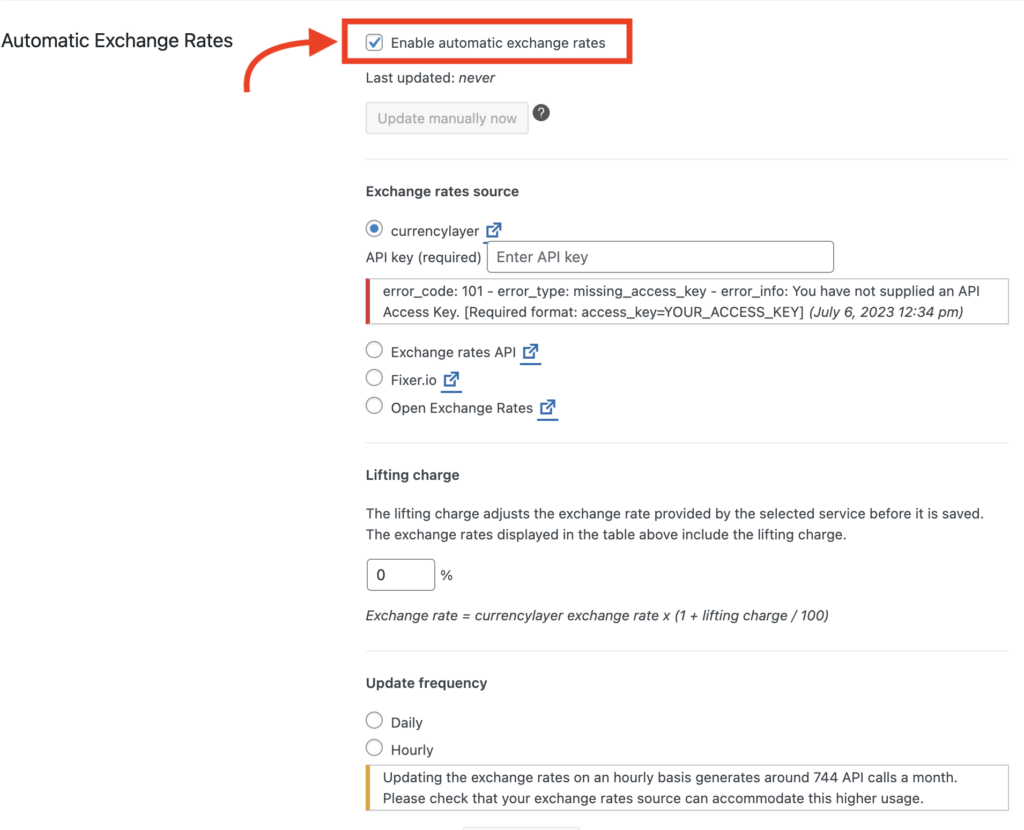
Step 5: Adding The Currency Switcher
Next, add a currency switcher to enable easy currency switching for your customers.
You can place the currency switcher within your multi-currency WooCommerce store, like in the widget areas or product pages.
You can customize the style of the currency switcher to match your website’s design. You can also choose from dropdown, horizontal, or vertical list formats. Additionally, select different font and border colors to ensure they align with your branding.
With these customization options, the currency switcher will seamlessly blend into the front end of your website, enhancing the overall user experience.
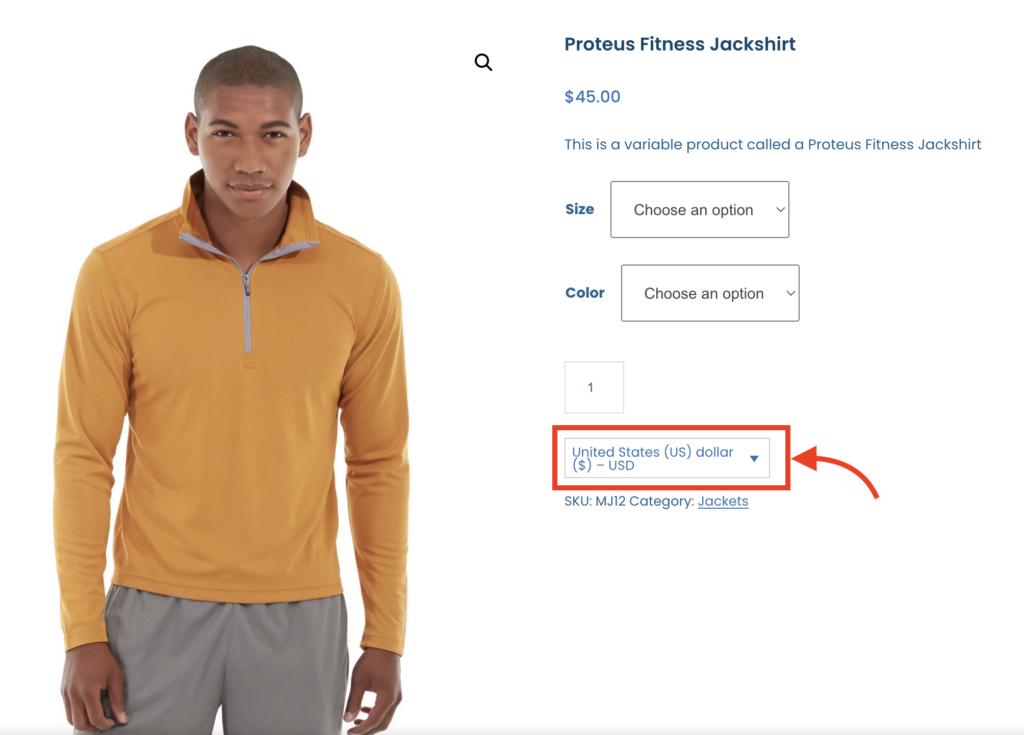
Step 6: Setting Up Payment Gateways
To accept payments in different currencies, configure your payment gateways. Some gateways like PayPal and Stripe support multiple currencies by default, while others may have restrictions based on country availability.
To manage payment options, navigate to WooCommerce → Settings and go to the Payments tab. Edit each payment option to specify the countries where it should be available. You can also choose to display payment options based on the customer’s billing address for logged-in users.
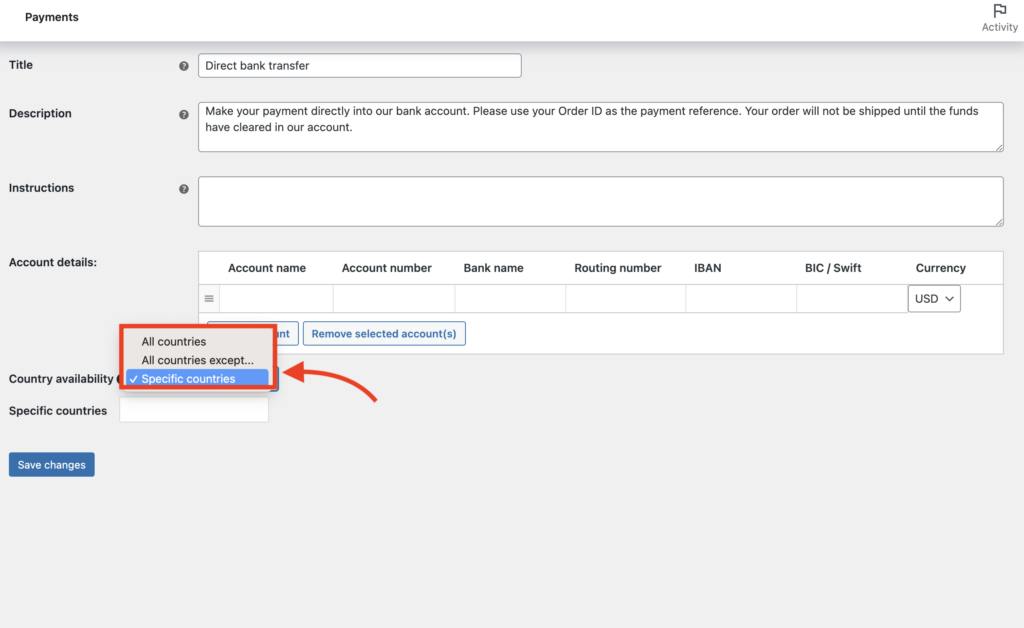
Congratulations! Your site is now fully equipped to support multiple currencies.
Final Thoughts
Enabling multi-currency support in WooCommerce is a valuable feature that can greatly enhance the shopping experience for customers around the world. By following the steps outlined in this blog, you can easily set up and configure multi-currency functionality, allowing your online store to accept payments in different currencies and expand your customer base globally.
With the ability to display prices in local currencies, provide accurate conversions, and offer a seamless checkout process, you can attract international customers, increase sales, and establish your brand as a global player in the e-commerce market.
Don’t miss out on the opportunity to tap into new markets and grow your business with multi-currency support in WooCommerce.