Table of Contents
You might come across several situations in your WooCommerce store where it might require you to export its products. It could be for migrating your store, updating products in bulk, or even for keeping a backup of all your product data in case your store runs into any technical glitches.
WooCommerce by default supports product export in it, but it is not user-friendly and may seem complex for beginners. If you are one of those people who are looking for a simple solution for product export, this article is for you.
WooCommerce Import Export Products is one of the best plugins out there for helping you with the purpose. This free product export plugin comes with a bundle of highly flexible and efficient features that make the product export process a cakewalk even for beginners.
Using this plugin you can export hundreds and thousands of products to a CSV. Export of product images, bulk product updates are supported as well. Apart from that, the product export plugin supports several export filters to help you selectively export data from your store.
Since the plugin supports WooCommerce product import as well, you don’t have to search for another plugin to help you with it.
Steps for Exporting Products from WooCommerce
Follow the below steps to export products from your WooCommerce store.
Step 1 – Installation of the Product Import Export Plugin
To install the plugin either go to WordPress.org or navigate to Plugins > Add New from your WordPress admin dashboard.
Click ‘Product export’ keyword to the search box.
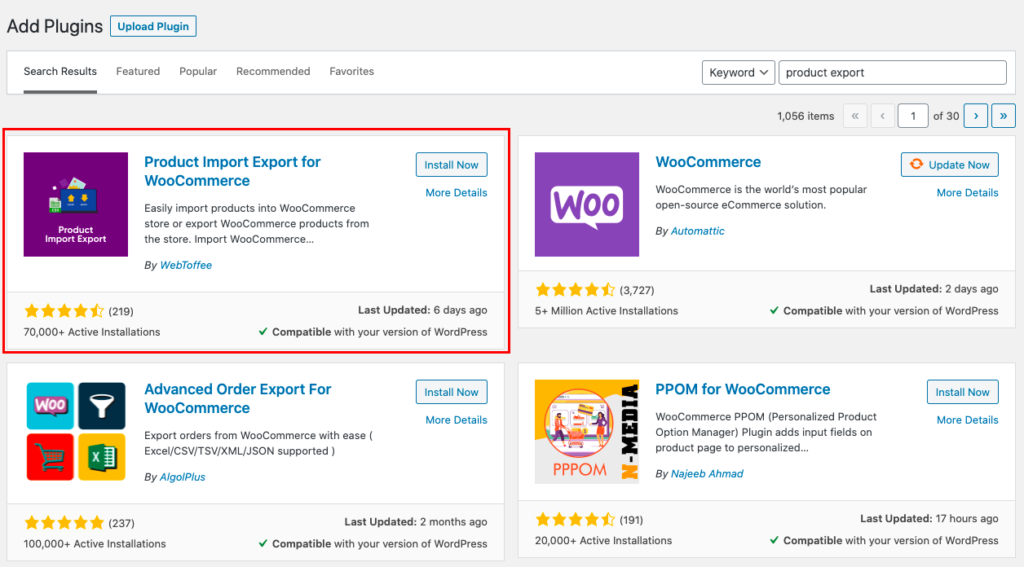
It is the plugin with the highest active installation count. Once you Install and Activate the plugin, go to your WordPress dashboard and navigate to WooCommerce > Product Import-Export.
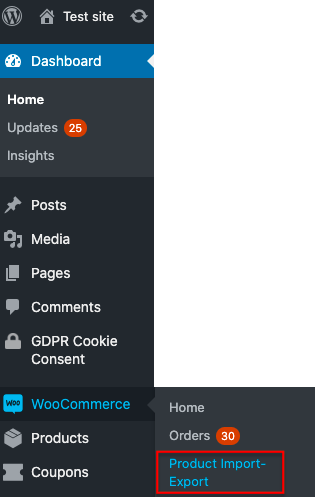
Step 2 – Go to the Export Settings Page of the Plugin
Clicking on the highlighted menu takes you directly to the import settings page of the plugin. As we are concentrating only on the product export process in this article, let’s click on the Export option next to the Import button.
The below screenshot displays the export settings page of the plugin.
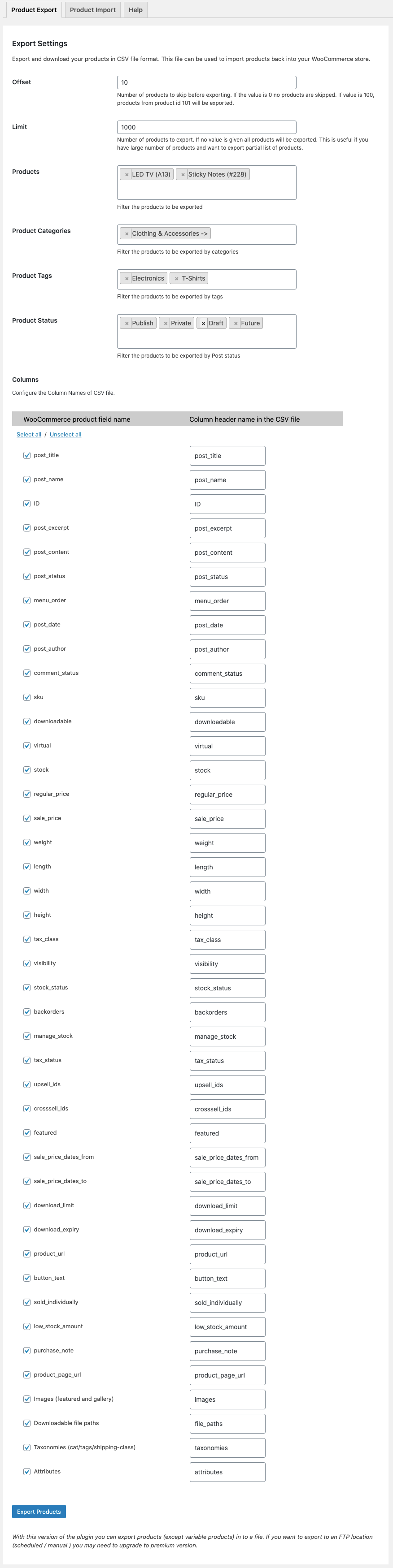
Step 3 – Configuration of the Settings
- Offset – In this field, you may enter the number of products that you wish to skip from getting exported. You can add any number you prefer. If you add 100 to the field, products from product id 101 will be exported.
- Limit – This is where you enter the total number of products that you wish to export. If no value is given all products will be exported.
Note: If your limit is 1000 and you wish to skip 100 products, products from product id 101 to 1100 will be exported. In effect, these two fields give you control over the number of products to be exported.
Product filter options
Filter options allow you to export products selectively. You can custom export products using the four filter options.
- Products – You can choose the specific products you want to export from the drop-down.
- Product categories – This filter allows you to export products by categories. You can choose one or more categories from the drop-down.
- Product tags – Export products by product tags. You can choose one or more available product tags from the drop-down.
- Product status – Choose from product status such as published, private, draft, etc., to export products.
CSV Column names will be pre-filled against each WooCommerce field. You can change the column names of your CSV file if you prefer.
Once you are done with all the required configuration s you can click the Export Products button to finish the export.
Following is a screenshot an exported CSV.
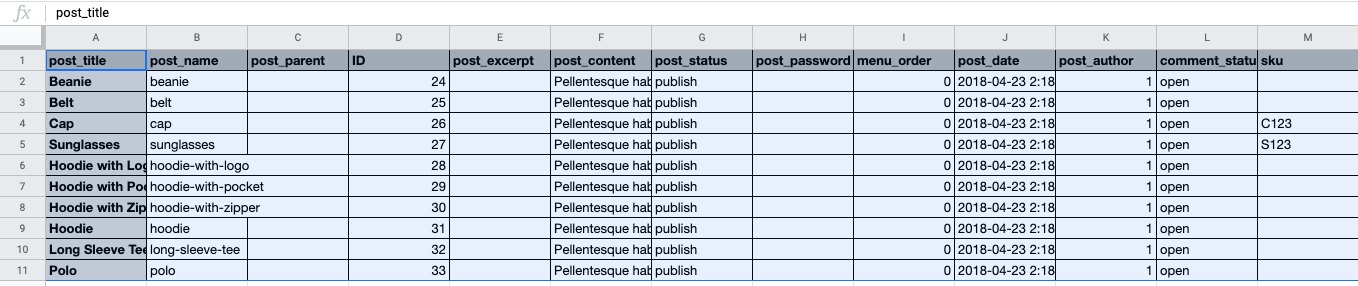
Although the plugin provides you with a smooth export process when it comes to simple products, it doesn’t support variation or other product types. Variation support, scheduled export, etc., are premium-only features of the plugin. You can learn more about it by visiting their product page for the plugin.
Conclusion
As export processes can get difficult at times, the best bet is to use a product import/export plugin in your WooCommerce store. I hope you were able to understand the working of the WooCommerce Import Export Products plugin properly with the help of this guide.