Table of Contents
If you have a WordPress website and want to improve your online visibility and attract more visitors, using an SEO plugin is essential. It is very important for websites to be discovered by search engines like Google.
However, optimizing your website for search engine rankings can be a complex task, especially if you don’t have a background in SEO. That’s where Yoast SEO comes to the rescue. Yoast SEO is a powerful plugin that simplifies the optimization process, offering user-friendly features and valuable guidance tailored specifically for WordPress users.
Whether you’re a beginner or have some experience with search engine optimization, Yoast SEO is the perfect option to simplify the process and help you optimize your website effortlessly. In this article, we will delve into the process of setting up Yoast SEO to revolutionize your online presence.
Get ready to boost your rankings, attract more visitors, and take control of your website’s success with Yoast SEO!
Installing Yoast SEO Plugin
Let’s start from the bottom. Installing Yoast SEO is a breeze and can be done in just a few simple steps.
- First, log in to your WordPress dashboard and navigate to the “Plugins” section.
- Click on “Add New” and search for “Yoast SEO” in the search bar.
- Once you find the Yoast SEO plugin, click on “Install Now.”
- After installation, click on the “Activate” button to activate the plugin.
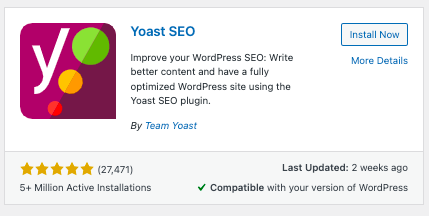
You will now see a new “Yoast SEO” menu item in your dashboard. Click on it to access a menu that will guide you through the initial setup process, allowing you to configure the plugin settings based on your preferences.
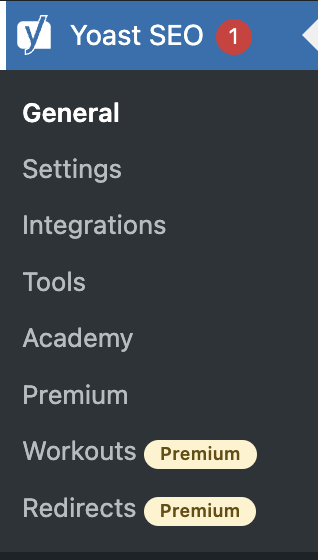
General
On clicking the general menu listed below the Yoast SEO menu in the dashboard, you’ll be taken to the below page.
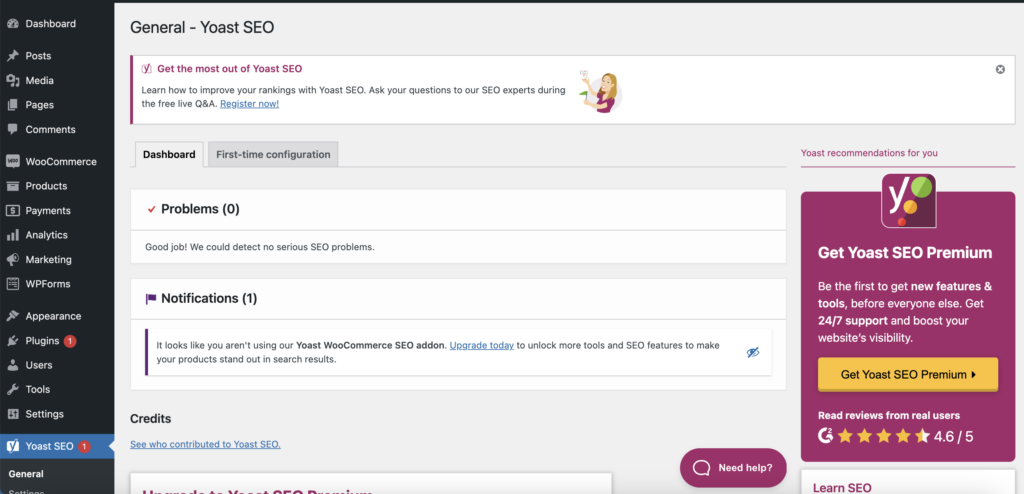
Dashboard
The Dashboard tab displays two sections: Problems and Notifications. Problems highlight SEO issues detected on your site, while Notifications show Yoast SEO plugin updates.
The First-Time Configuration
Upon activation, Yoast SEO will guide you through a first-time configuration to set up the plugin according to your website’s needs.
The configuration setup is divided into different sections, each serving a specific purpose.
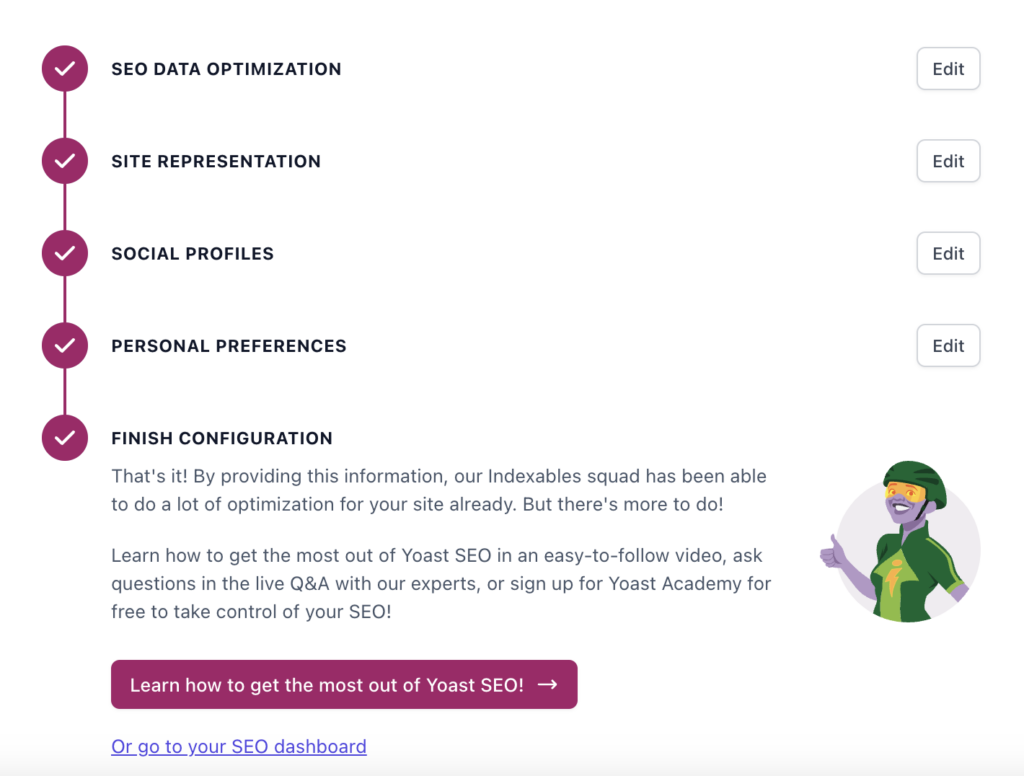
In the SEO Data Optimization section, you can fix technical issues on your live website using Yoast’s tools, similar to how Google checks your site. This may take some time if you have extensive content. However, you can proceed to the next steps without any concerns, as the data optimization occurs simultaneously. If the data optimization isn’t complete by the time you finish the remaining configuration, you’ll need to wait for it to finish.
The Site Representation section allows you to choose the site type, provide necessary details, and upload a logo if required.
In Social Profiles, you can add relevant social media profiles to promote.
Personal Preferences lets you decide if Yoast should track your website data and offers the option to subscribe to their newsletter.
Finally, in the Finish Configuration section, you can complete the setup process and access your new Yoast dashboard through the provided link.
You’ve now successfully set up Yoast SEO!
Settings
You can configure a range of settings in Yoast SEO to enhance your website’s search engine optimization (SEO) efforts. Let’s take a look at them one by one.
- The General Settings
The general settings consist of four different sub-settings.
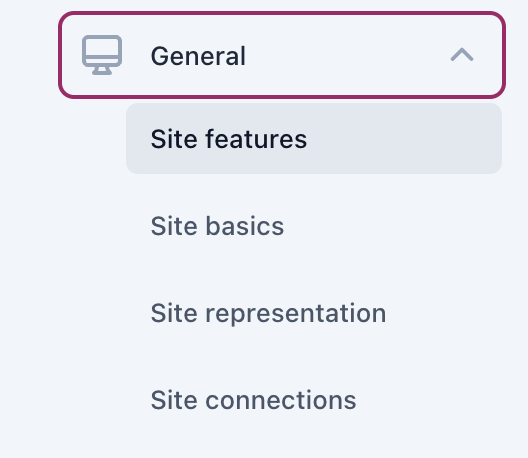
The site features allow you to enable and disable a couple of features on your own website to boost SEO performance. These features include analyzing the writing for better readability, optimizing site structure, customizing social sharing on platforms like Facebook and Twitter, convenient tools like the Admin Bar Menu, and the option to integrate with external services through APIs.
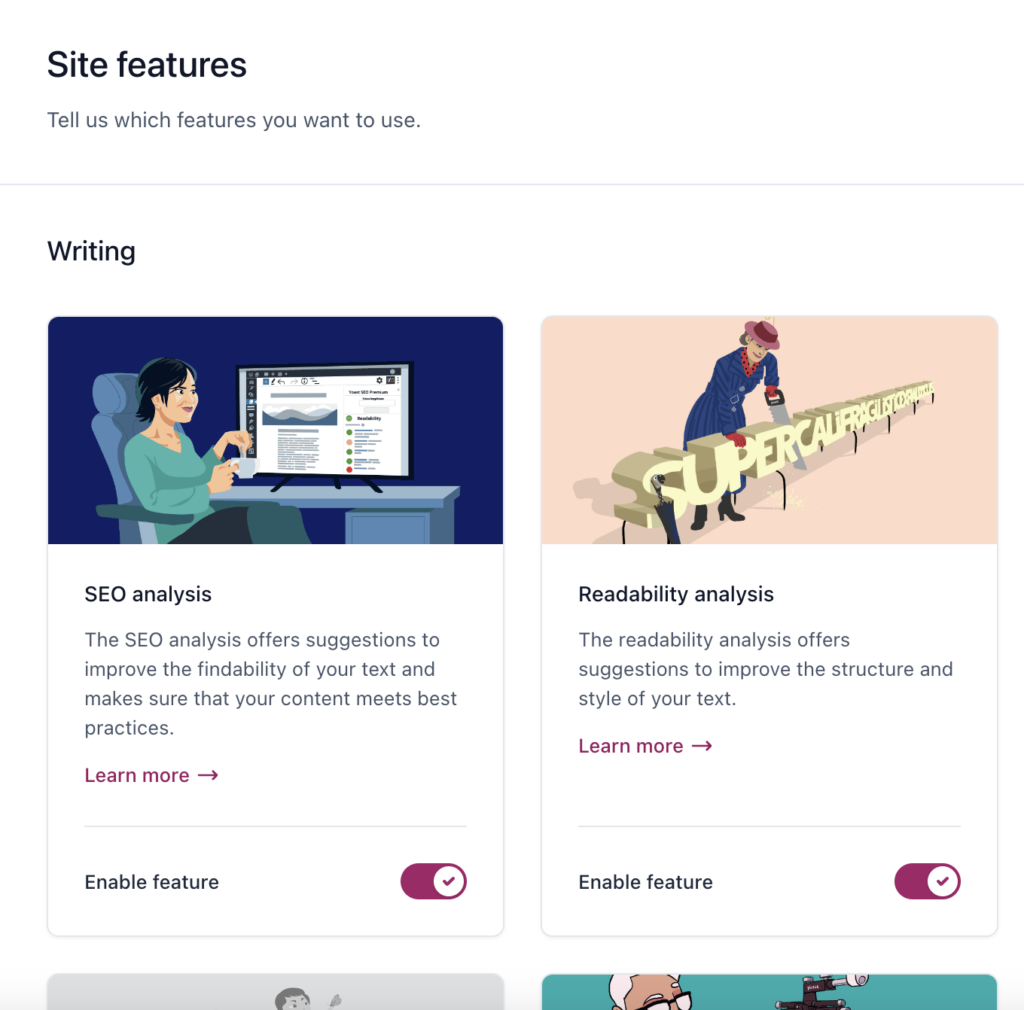
In the site basics section, you can provide essential information about your website, including its name, an optional alternate name, a tagline, a separator, and an image.
Additionally, there’s a ‘Site preferences’ section with two toggles.
- The first toggle restricts access to advanced settings in the Yoast SEO sidebar to only editors and administrators.
- The second toggle allows you to choose whether to participate in usage tracking or not.
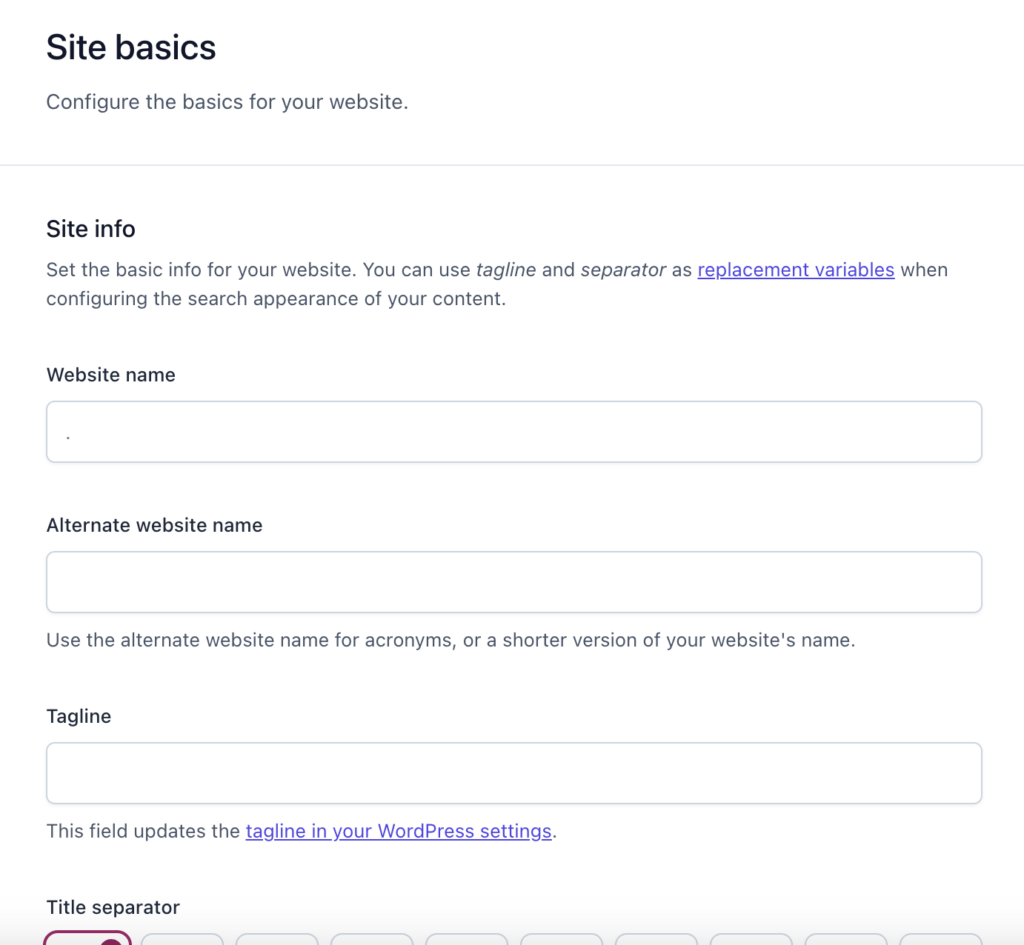
In the site representation section, you can specify if your site represents an organization or a person. You can even choose the user that best represents the site and upload a personal logo. Yoast SEO will convert this information into structured data that search engines can comprehend effortlessly. This helps search engines present your content more effectively in the search results.
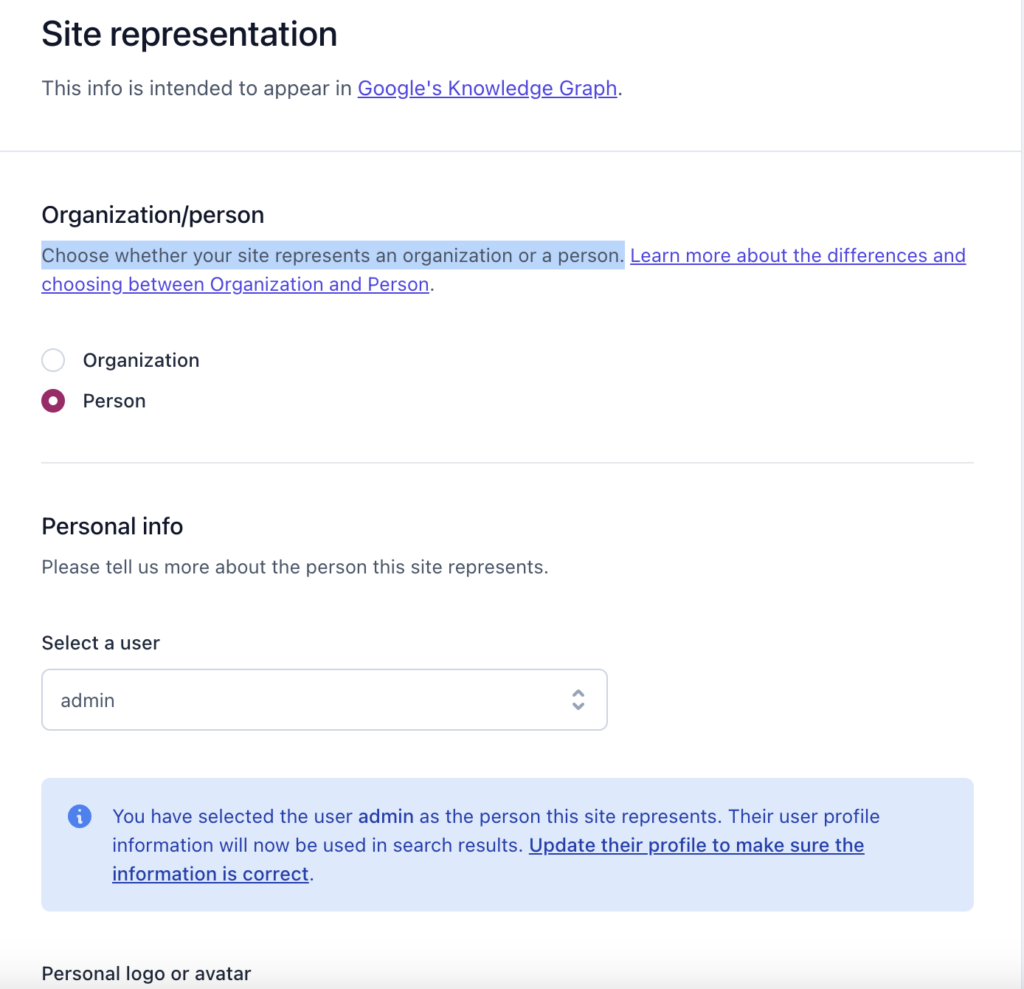
The Site connections settings enable you to verify your site using various tools. By connecting with Baidu, Bing, Pinterest, Yandex, and Google, you can receive valuable feedback on your site’s performance in their search results and gain insights into how these search engines perceive your site.
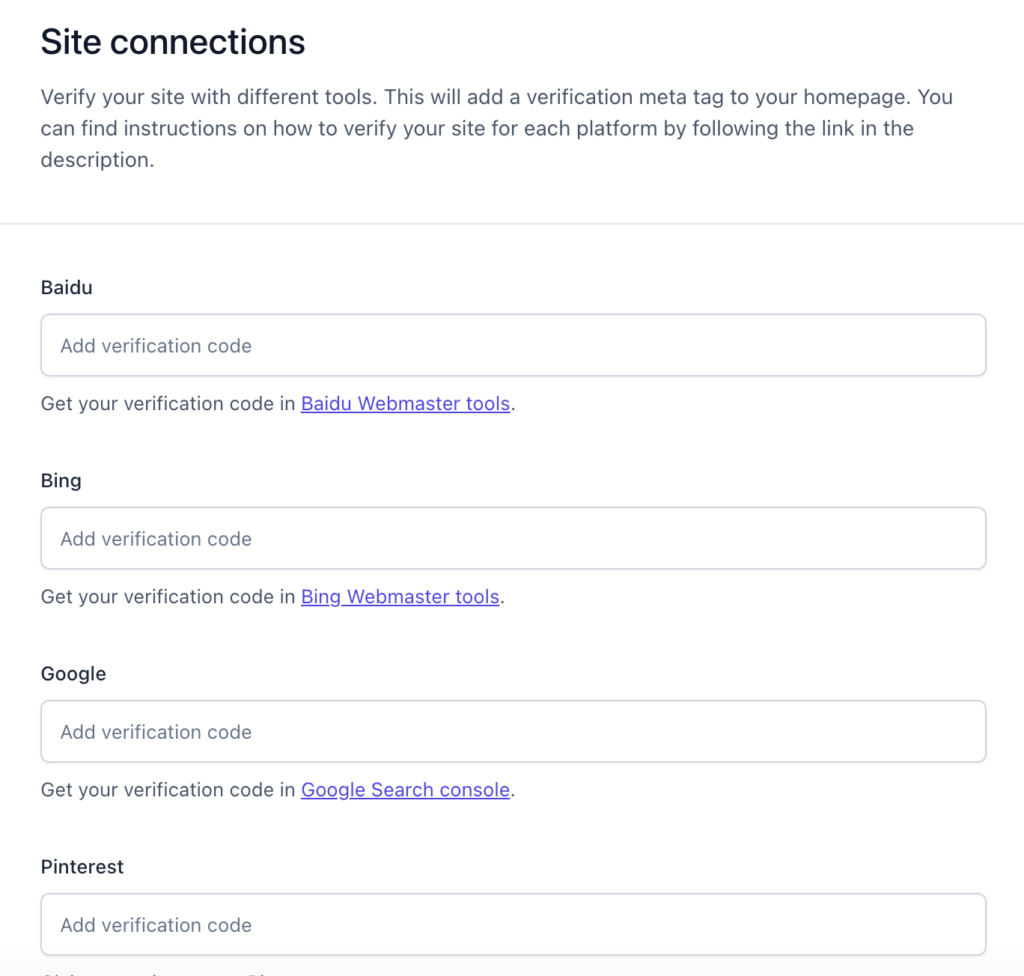
- The Content-Type Settings
By default, the Content Types settings display three items: Homepage, Posts, and Pages. If you have other content types on your website, such as product pages, videos, or courses, they will also appear here. These settings in Yoast SEO control how your homepage, posts, pages, and other content types appear in search engines and on social media.
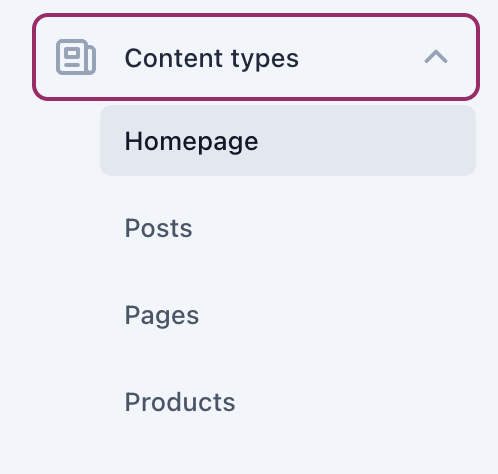
This setting allows you to set the meta title and meta description for search engine results, as well as manage the social appearance and schema markup.
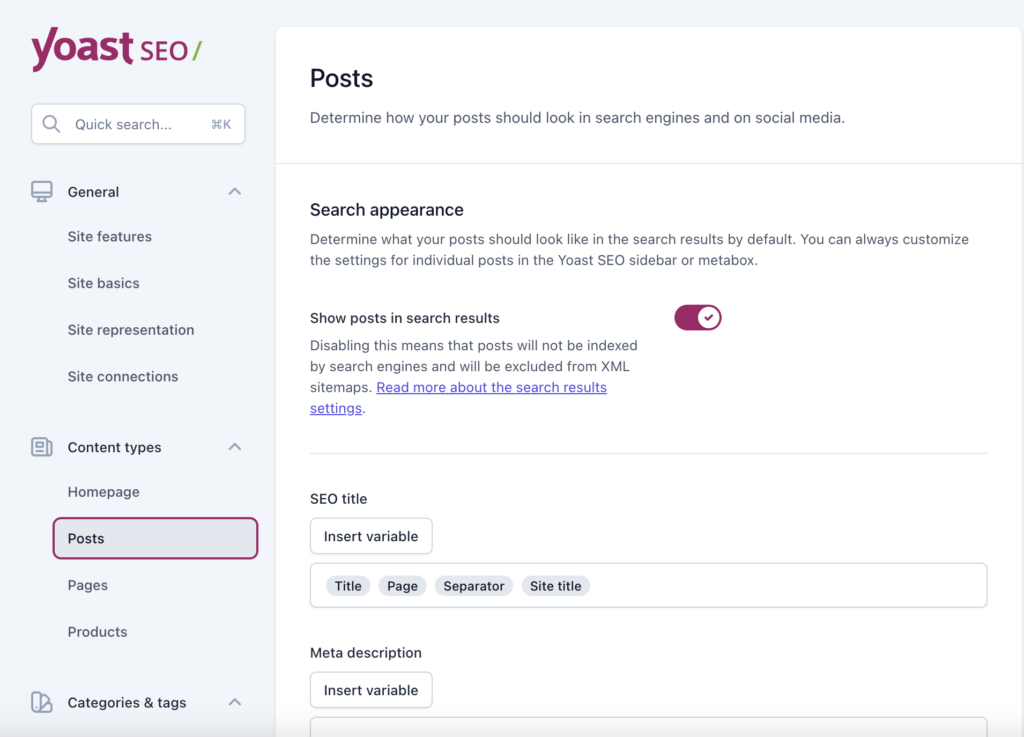
- The Category & Tags Settings
The category & tags settings provide you with options to optimize taxonomies like category and tags on your WordPress website. You can optimize the meta-information and social appearance aspects of these taxonomies and determine how they should look in search engines and on social media.
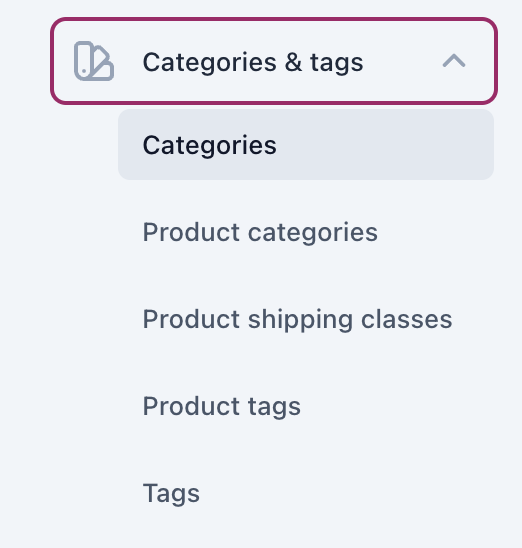
- Advanced Settings
In the Advanced Settings, you’ll discover various menu items that enable you to optimize and personalize your website further. Let’s take a closer look at these settings.
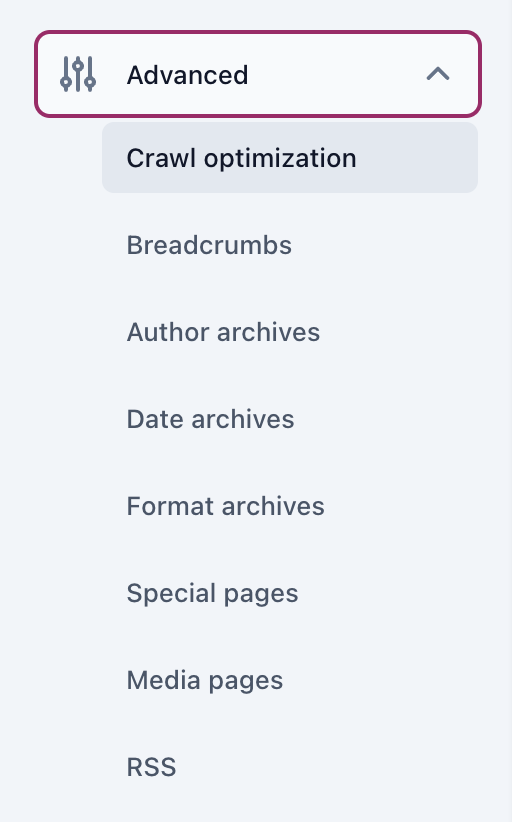
Crawl optimization:
This menu provides a list of toggles that allow you to remove unwanted items and prevent search engines from crawling unnecessary content. By default, all options are turned off, allowing you to freely decide what to keep or remove. The purpose of this feature is to improve your site’s efficiency and reduce its carbon footprint.
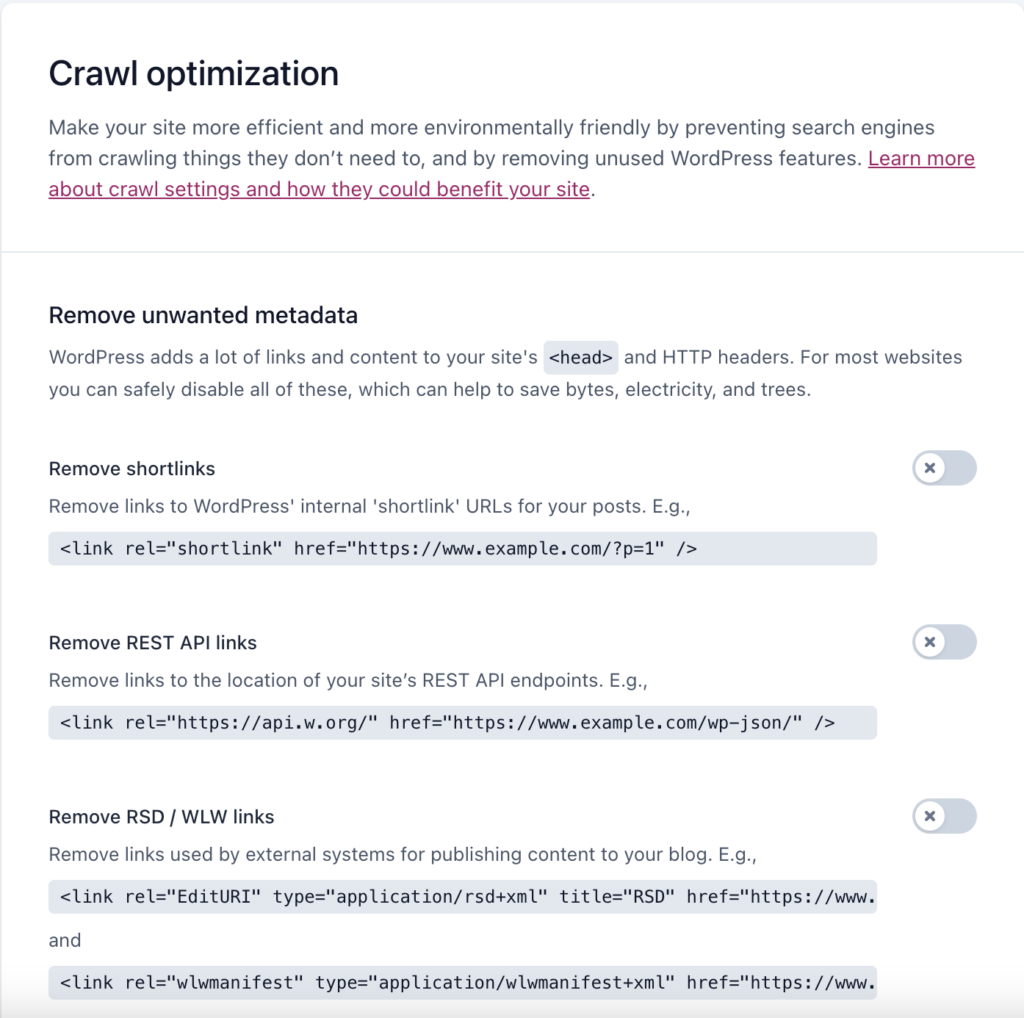
Breadcrumbs:
Breadcrumbs are a helpful tool for users and search engines to understand your website’s structure. In the advanced settings of Yoast SEO, you can customize the appearance and behavior of breadcrumbs. You can set the separator character and enable or disable breadcrumbs for specific content types.
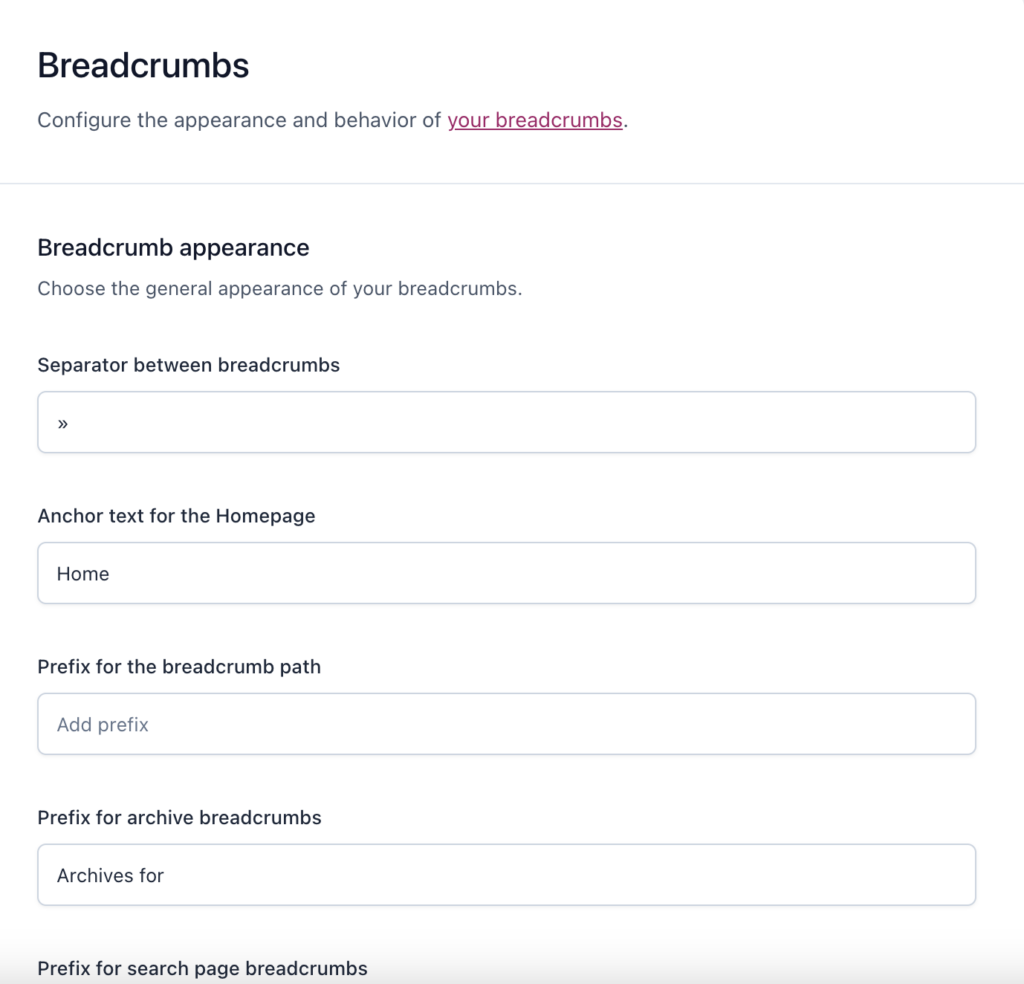
Archives:
In the Advanced Settings, you’ll see options for three types of archives: author archives, date archives, and format archives. You’ll find familiar sections like search appearance and social appearance, but there are also additional toggles at the top of the page. The first toggle lets you completely disable the archives if you don’t want them. If you prefer to keep them, you can choose whether or not to display them in search results.
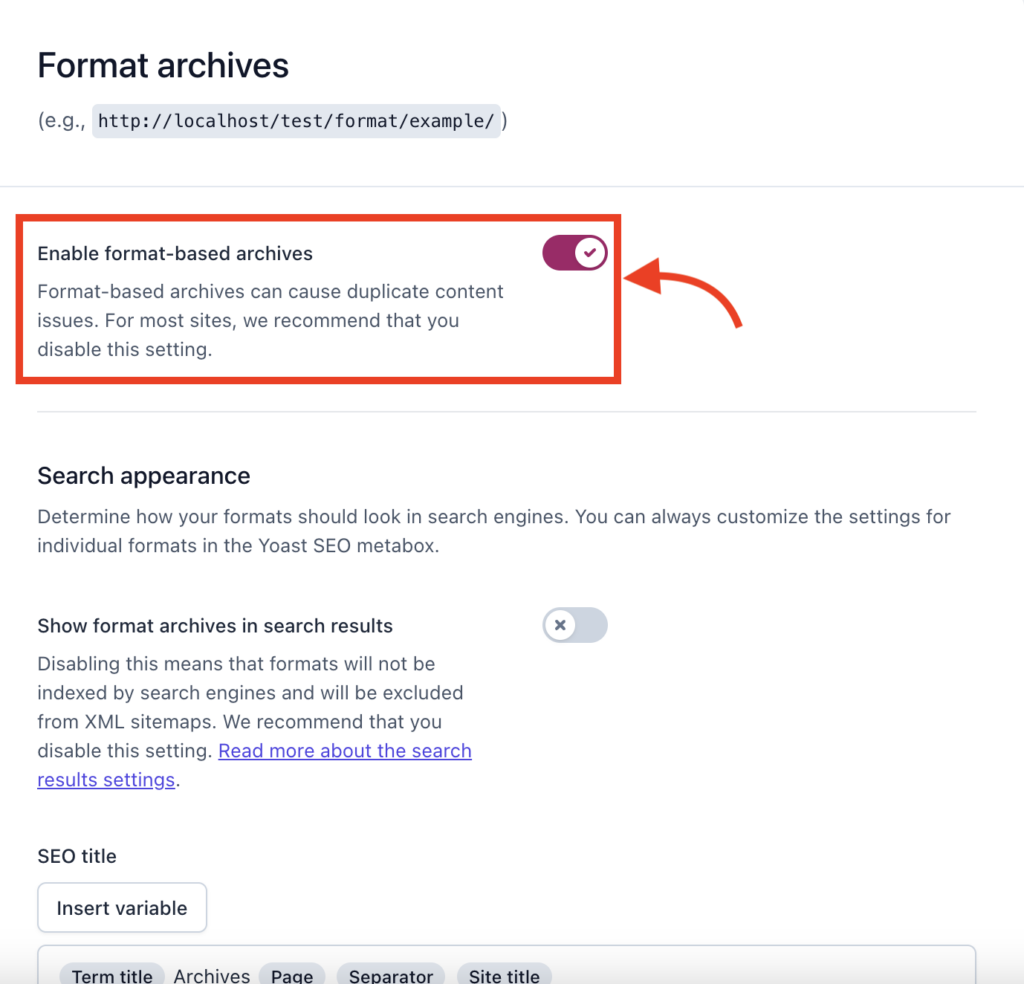
Special pages:
In this section, you’ll find default templates for your internal search pages and 404 error pages. If you want, you can make changes to these templates according to your preferences.
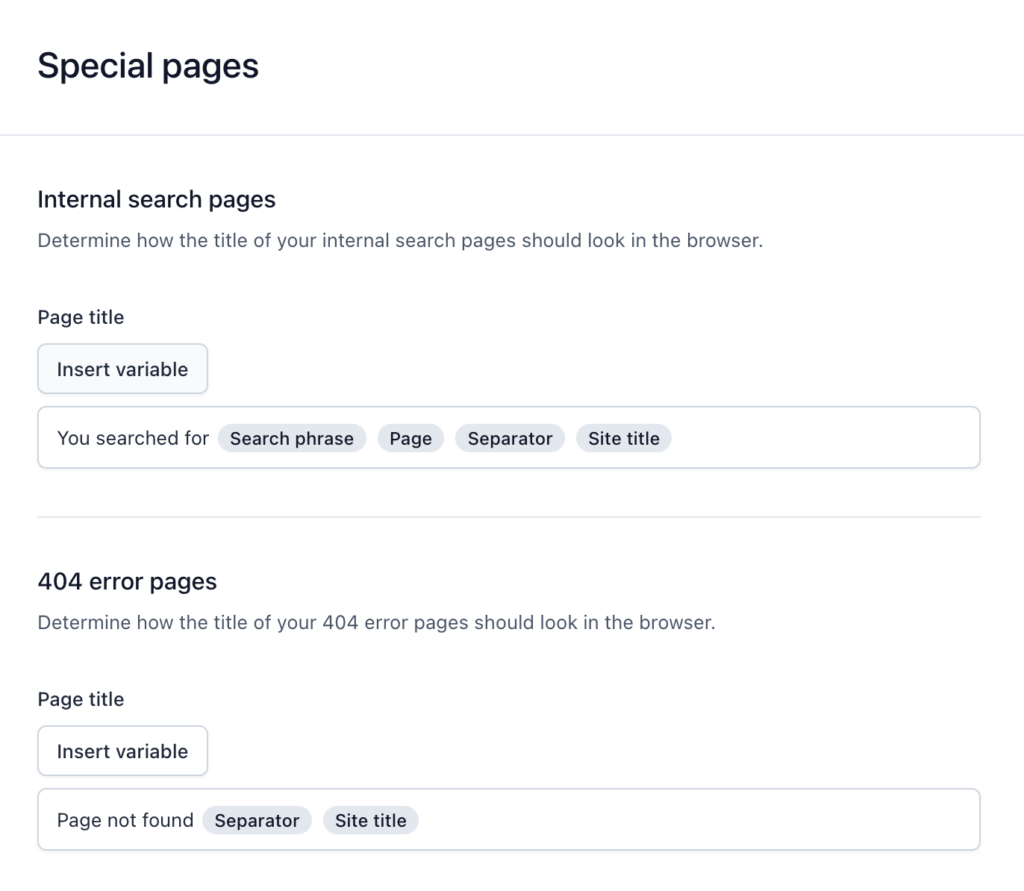
Media pages:
When you upload an image in WordPress, it gets its own URL, and a separate page is created just for that image, known as an attachment URL. These attachment URLs are often empty or lacking content. This can be bad for SEO, as these pages can be considered as thin content.
In the media page settings, you can choose whether to redirect attachment URLs to the actual media item. To improve the user experience, it’s recommended to disable them and instead redirect them directly to the media item itself.
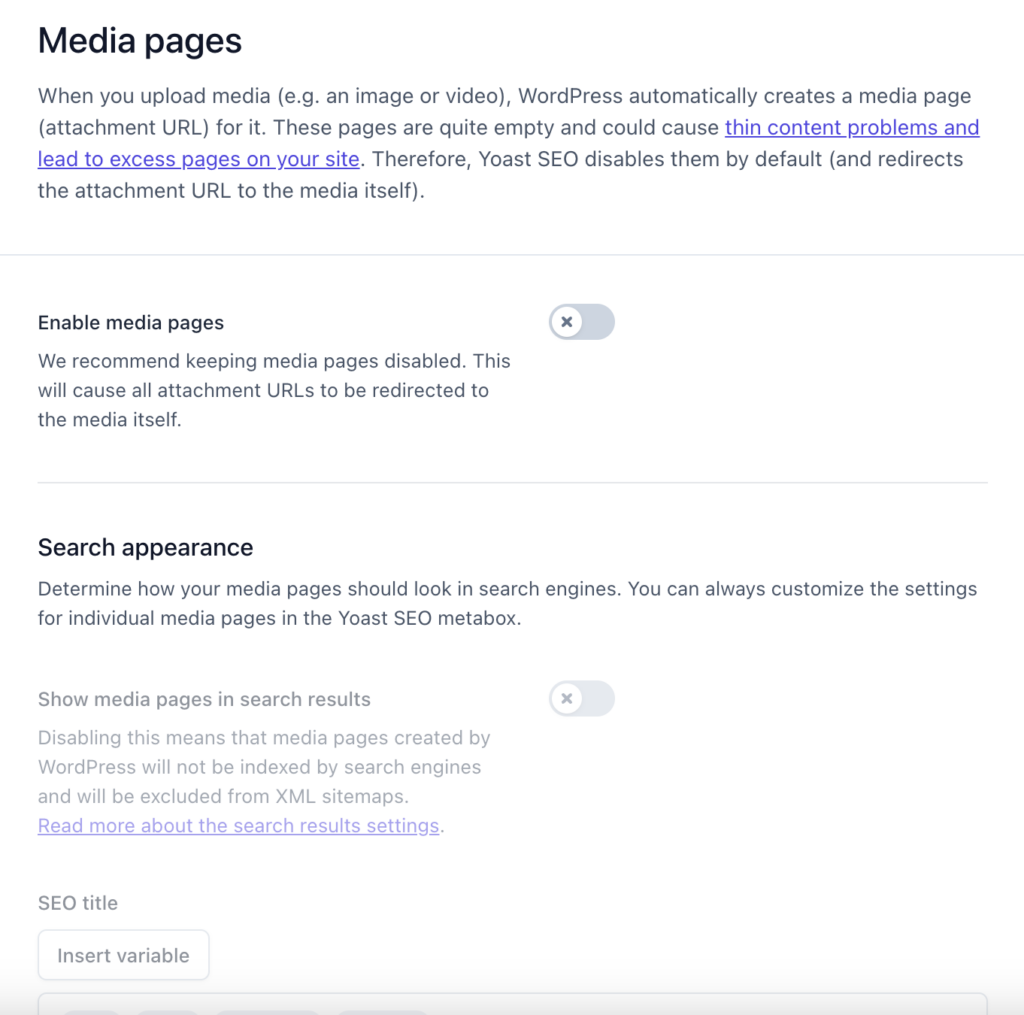
RSS:
The RSS settings are important because there are websites that illegally republish content from others without permission. When these sites republish your content, they often don’t provide a link back to your site. This creates duplicate content in search results, and as a result, the scraper site may outrank you with your own content.
To address this issue, Yoast SEO allows you to add links back to your site at the end of each blog post. This helps search engines identify the article’s original source, ensuring that your content appears as the top result.
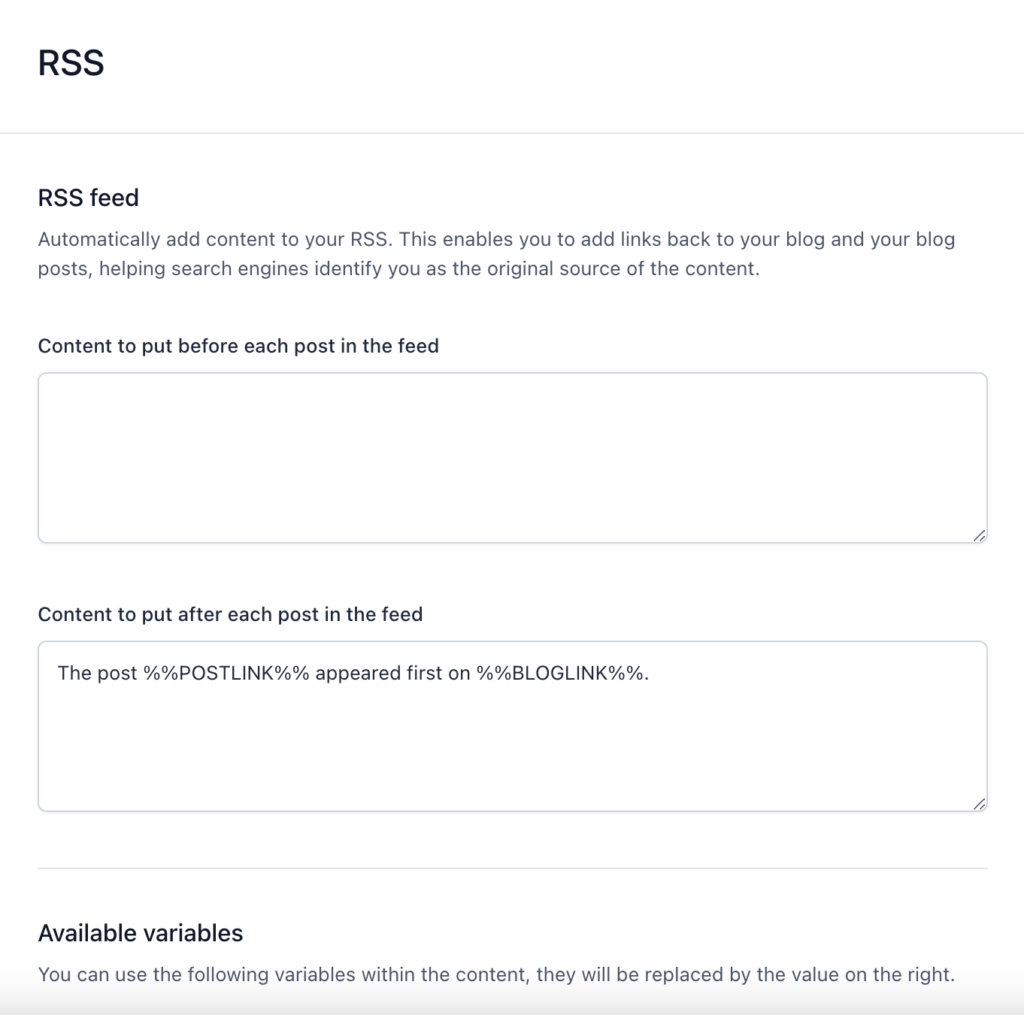
Integration
Yoast SEO can work together with other products to enhance your website even more. You have the option to enable or disable these integrations.
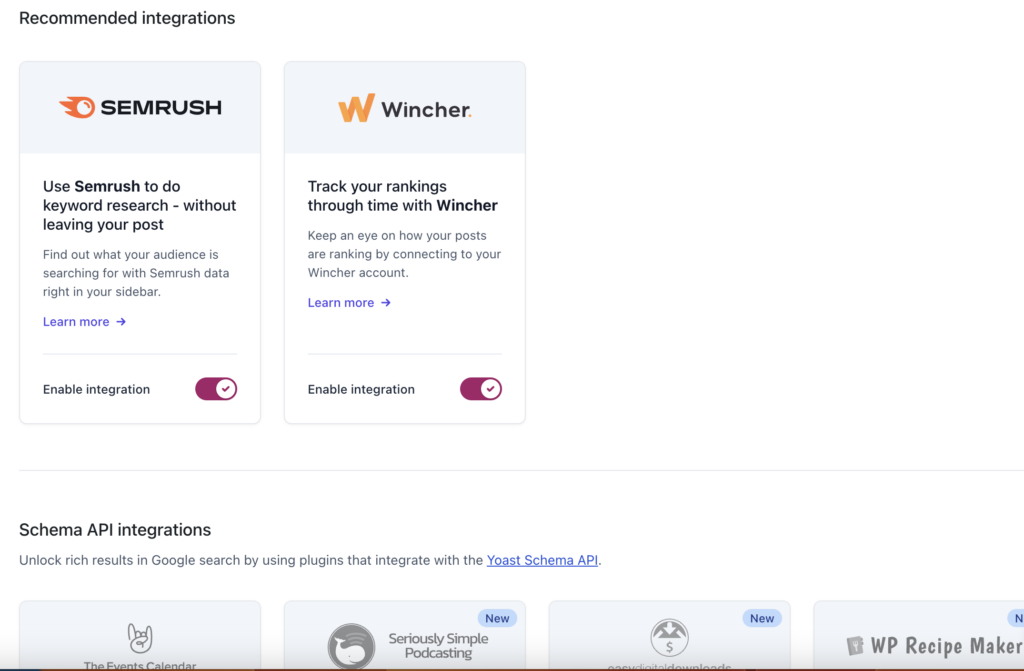
Tools
Under the Tools tab, you’ll find the following useful tools:
- Import and Export: You can import settings from other SEO plugins or export your settings to use them on another blog.
- File editor: This tool enables you to make quick changes to important SEO files like robots.txt and .htaccess.
- Bulk editor: With this tool, you can easily modify the titles and descriptions of multiple posts and pages without individually editing each one.
- Optimize SEO data: This tool helps fetch a page’s metadata in a single database request, leading to faster page loads than multiple requests.
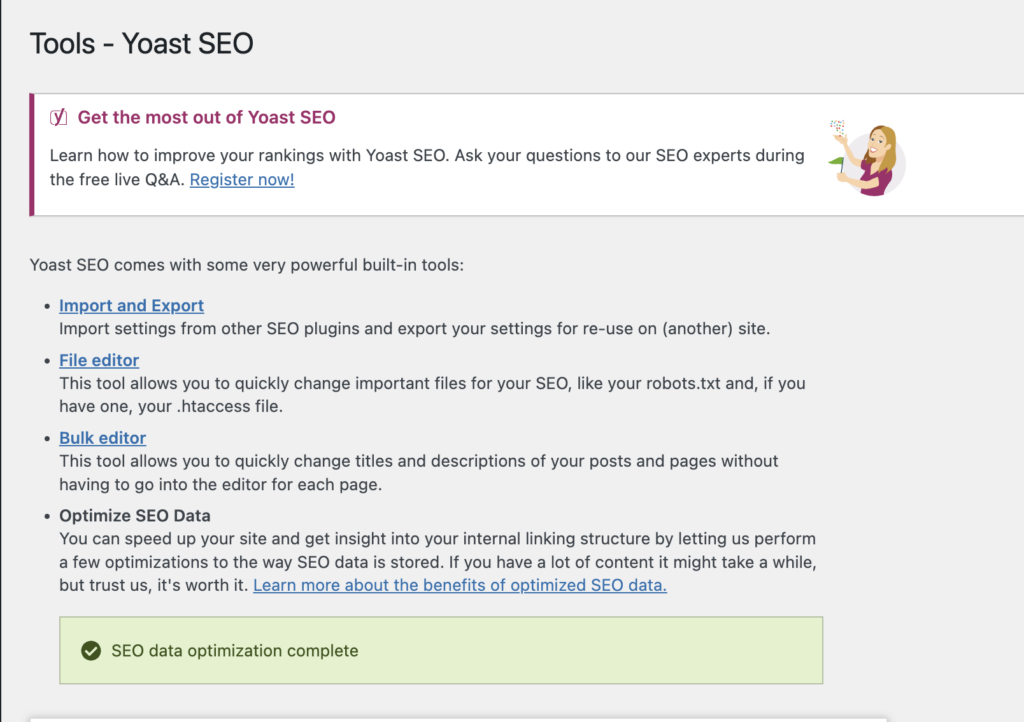
Caution: This section may require advanced WordPress experience and, in rare cases, can impact other functions of your site. Please use it carefully.
Also, for more information, check out: Configuration Guide for Yoast SEO
Conclusion
To ensure your posts and pages appear in search results, it’s important to optimize them. You’ll discover a wide range of tools in Yoast SEO designed to assist you in drafting and optimizing high-quality content. This Yoast SEO set-up guide for WordPress provides you with the knowledge to use these tools to optimize your website’s online presence.
Follow the step-by-step instructions and utilize the powerful features of Yoast SEO to boost your rankings, attract more visitors, and take charge of your website’s success. With a focus on content quality and user experience, Yoast SEO enables you to achieve remarkable results and thrive in the digital landscape.