With bbPress Import & Export Plugin for WordPress plugin, you can import all bbPress Forums, Topics, and Replies in the bulk from CSV file to your online store, easily.
Now, let us get an understand the importing of a CSV file containing bbPress Forums, Topics, and Replies details. You can download Sample CSV of bbPress Forum Import Export to get the format of a CSV file.
Select bulk Import Precess as an option from Select import method dropdown list as shown below:
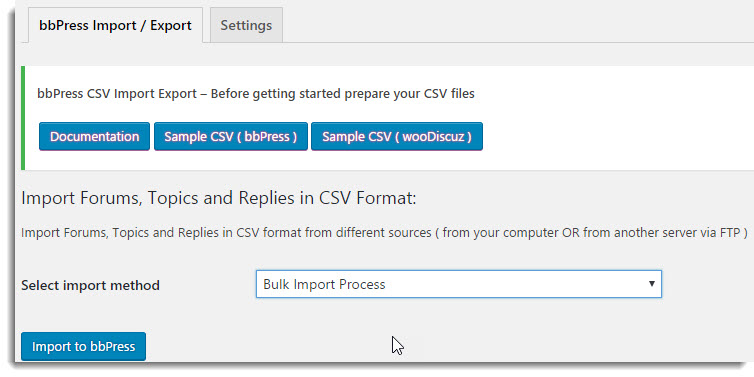 Import window
Import windowClick Import to bbPress, the window appears as shown below:
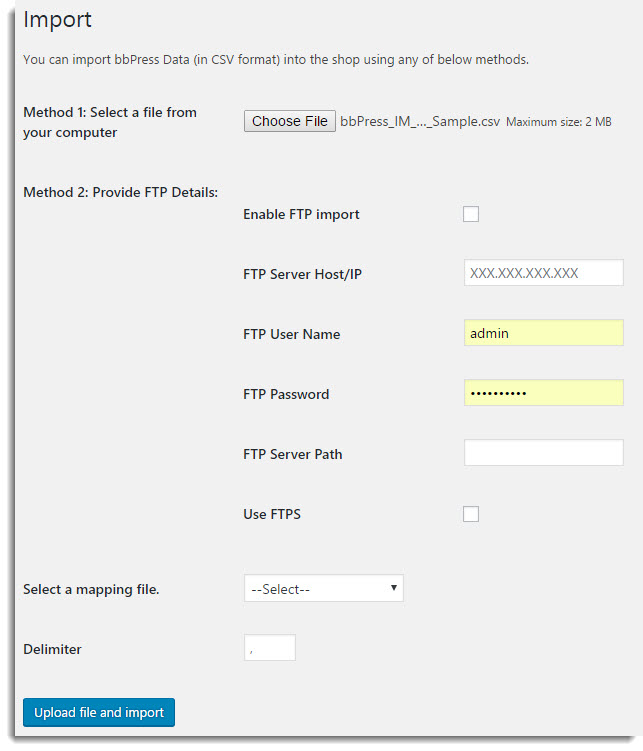 Import window
Import window- Method 1: Select a file from your computer. Click Choose File to browse a required CSV file from your computer.
- Method 2: Provide FTP Details. If your CSV file is on a server, then to import it, you need to do FTP settings as given below:
- Select the checkbox to enable FTP import/export.
- Enter FTP Server Host/IP.
- Enter FTP User Name.
- Enter FTP Password.
- Enter FTP Server Path.
- Select the checkbox to use FTPS.
- You get the mapping file option(s) for auto-mapping only if you save the mapped fields with a user defined file name while Mapping the fields. Select the required mapping file from the Select a mapping file drop-down list as shown below:
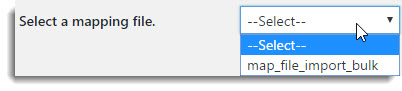 Mapping File
Mapping File - Enter the delimiter which separates the mapping values.
- Click Upload file and Import. The import window appears as shown below:
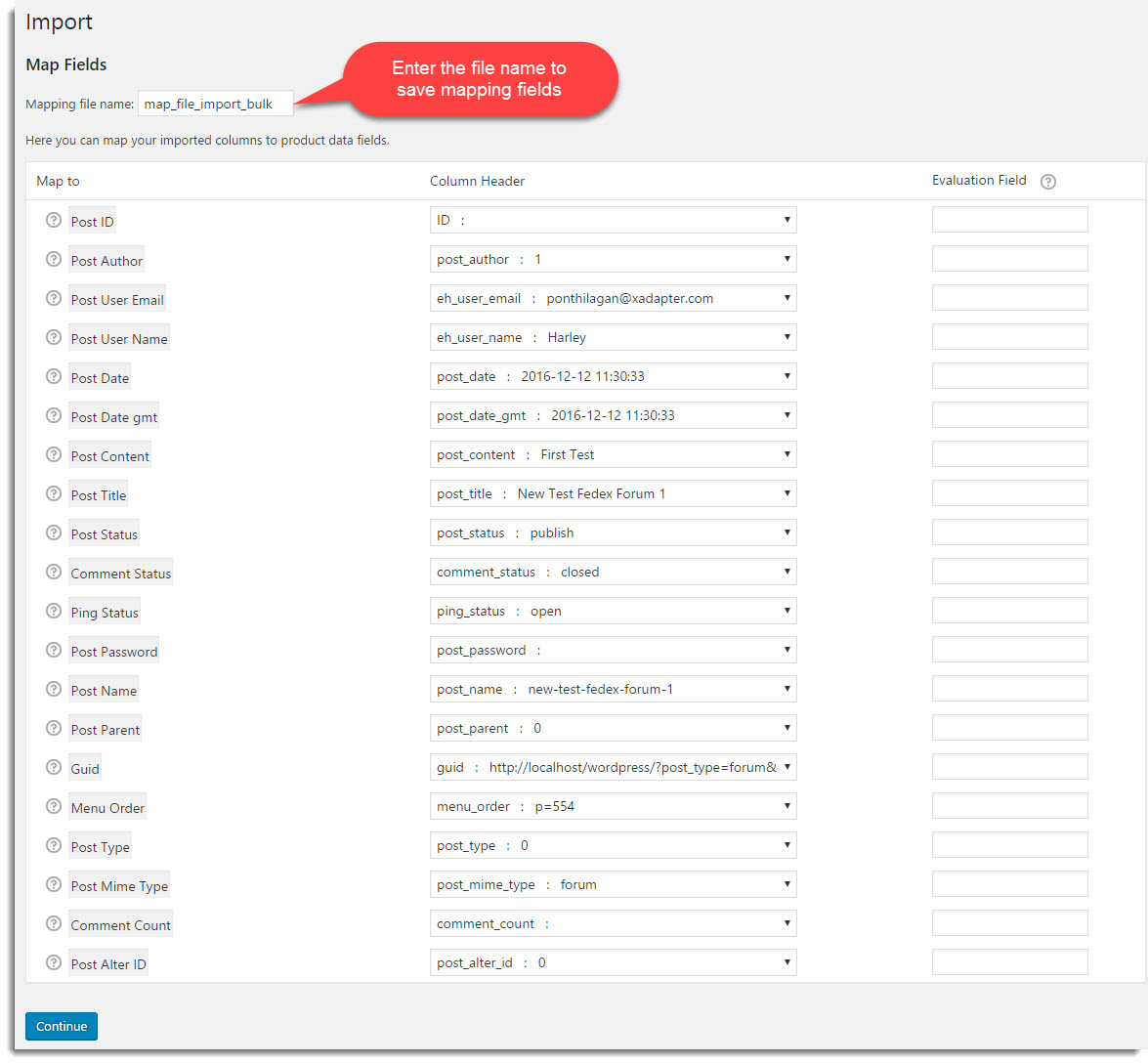 Import Window
Import Window - You can map the fields(Woocommerce fields) with column headings ( CSV file header). Map a particular field of Map to a column by using Column header drop-down list as shown below:
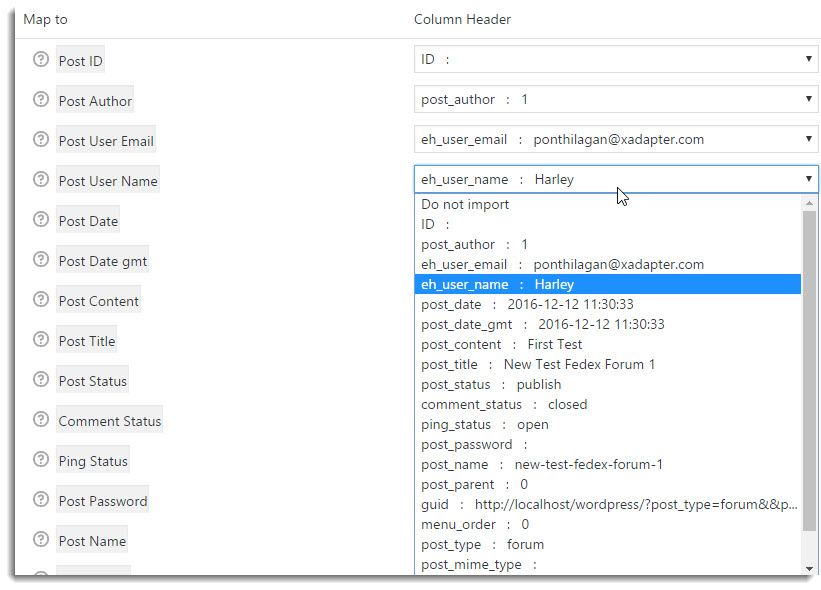 Mapping the Field
Mapping the FieldSelect a required option from the drop-down list. Here, eh_user_name is mapped to Post User Name.
Note: Mapping is very helpful if you are importing CSV from some other e-Commerce platform like Magento.
- Use Evaluation field to fix/update the required value for the particular field.
- Click Submit.
- According to CSV file, the user(s) gets added to your online store. The import window appears as shown below:
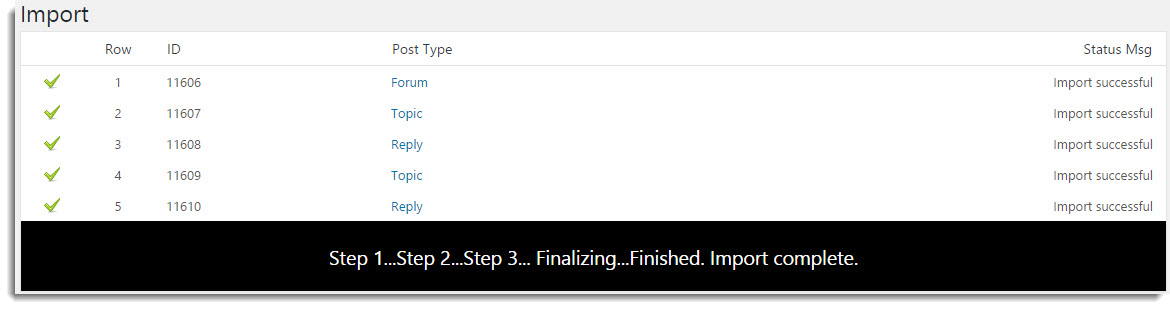 User Import Window
User Import Window - You can see the imported Forum as shown below:
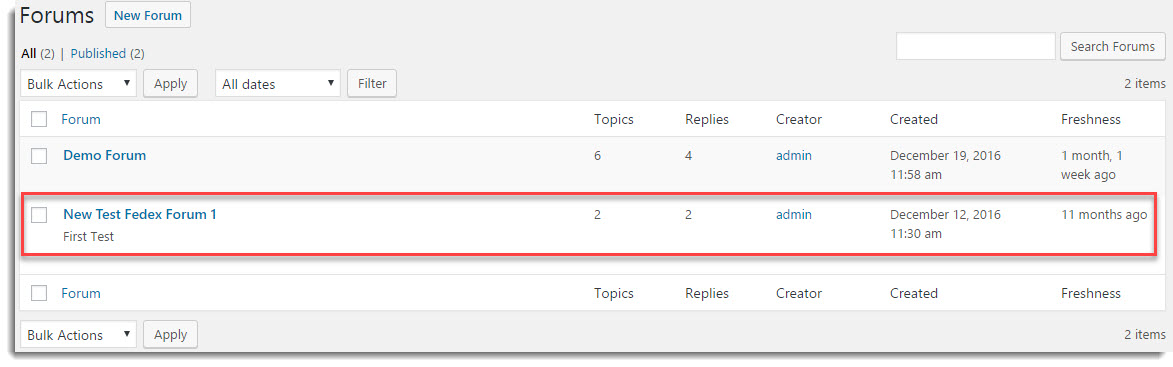 Imported Forum
Imported ForumAlso Read: How to Import wooDiscuz Comment to bbPress Data
Imported Topics are as shown below:
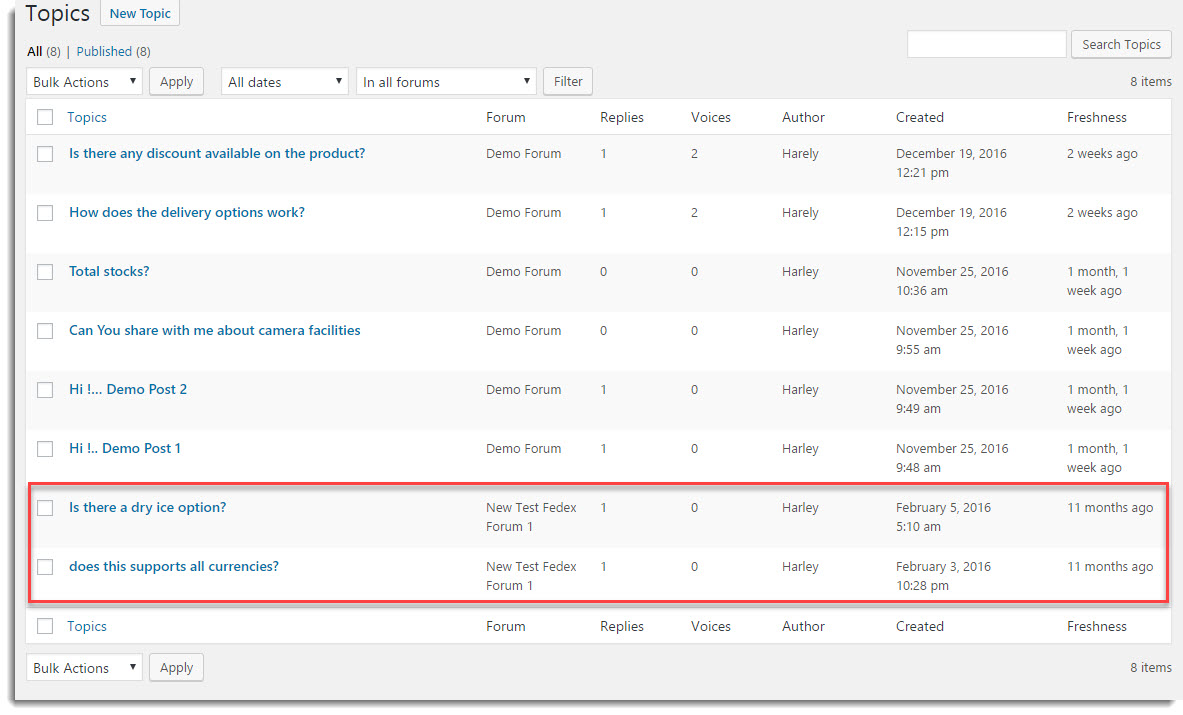 Imported Topic
Imported TopicImported Replies are as shown below:
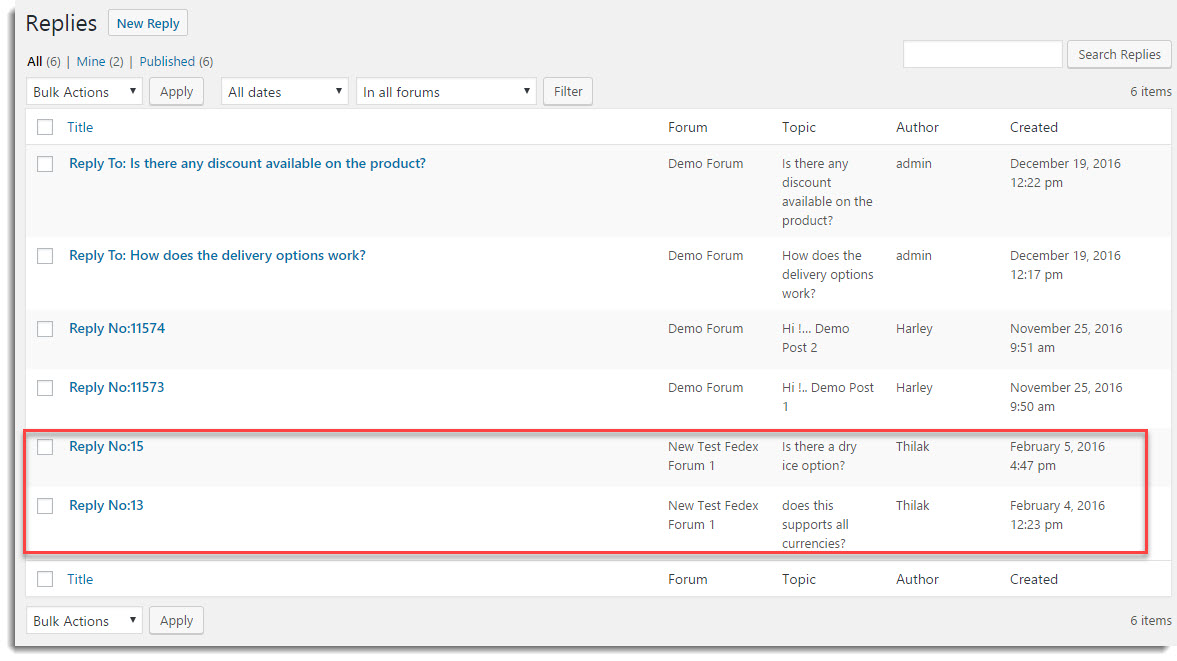 Imported Replies
Imported RepliesCheck out our bbPress Import & Export Plugin for WordPress.