Table of Contents
WooCommerce store owners employ numerous ways to upscale store revenue. One such method is offering custom gift vouchers for the customers. It is no doubt that gift vouchers can bring more sales and new visitors to your store site.
When a person receives a gift voucher from your store, they’ll surely sign up on your store to redeem the gift voucher. After all who would say no to a gift? So you will earn a new customer on your WooCommerce store.
You can enable your customers to buy, redeem and share gift vouchers from your store. In this way, you can make your customers into loyal brand advocates. When used effectively, gift cards can increase your store revenue and help you build better relationships with your customers. That’s why it is considered one of the most powerful promotional tools for e-commerce.
As you may know, many popular e-commerce websites sell gift cards, so your customers are also familiar with gift card options. If you ignore these facts, then you may be missing out on a great option for your WooCommerce store.
Why you should offer custom gift vouchers to your customers?
There are many reasons why you should sell custom gift vouchers on your store site. You can sell gift vouchers for special occasions like Christmas, New Year, and other festive occasions.
Offering custom theme-based gift vouchers can increase the chance of conversions.
Gift vouchers can be used for promotional activities. You can offer free gift vouchers to winners of a social media contest. Gift vouchers can also be effective for controlling your promotional costs. Unlike coupons, gift vouchers can be used for offering fixed-amount store credits. You can effectively manage the store credits using gift vouchers.
They are very effective to increase the average order value on your store site. You can push your customers for higher purchases. Another advantage of gift vouchers is that they can be easily shared with your customers. You can send free gift vouchers to multiple customers via email. Also, when not used before the expiry, gift vouchers can be free money on your store site (quite literally).
How to create custom gift vouchers in WooCommerce?
As you may know, WooCommerce by default does not provide you with the option to create gift vouchers on your store. But, worry not, we have the WordPress gift vouchers plugin by WebToffee that allows you to easily set up gift vouchers on your WooCommerce store.
After purchasing the plugin, download the plugin zip file from the My account page of the WebToffee website.
Upload the plugin zip file to your WordPress dashboard, then Install and Activate the plugin.
Now, follow the below steps to create custom gift vouchers in WooCommerce.
Let’s create a Halloween special gift voucher worth $100 on our WooCommerce store.
Step 1: Configuring general settings for the WooCommerce gift voucher plugin
Navigate to the Gift cards menu from the WordPress dashboard. From the General settings tab configure the general settings for the WooCommerce gift vouchers.
- Enable the gift card product to add gift cards as products to your WooCommerce store.
- Then you have the option to allow your customers to email or print gift cards from your store.
- Choose an order status to auto-generate gift cards from your WooCommerce store. Let’s choose the Completed order status.
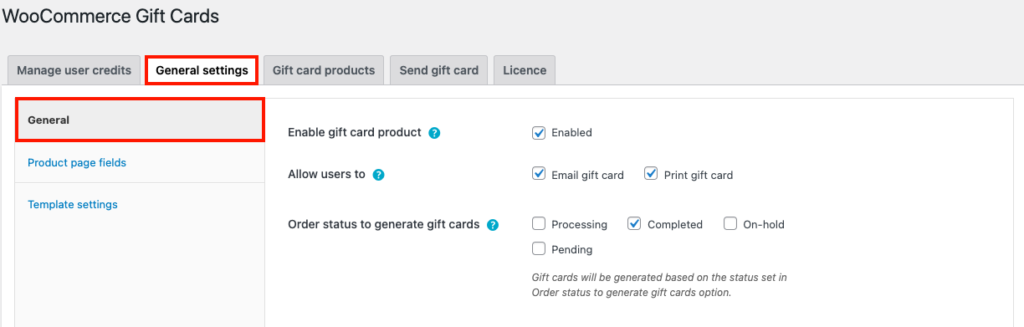
Step 2: Setting usage restrictions for WooCommerce gift vouchers
Under the Gift card usage settings widget, configure usage restrictions for WooCommerce gift vouchers. If you have set any usage restrictions, your customers will not be able to redeem the gift voucher as store credits from the My account page. It can only be used at the time of checkout.
- Choose how you want to calculate the order tax when purchasing with the gift card. You can choose to calculate the order tax before or after applying the store credit discount.
- Then you have the option to restrict WooCommerce gift vouchers from being used with other WooCommerce coupons. Enable or disable it accordingly.
- Allow or disallow users to purchase gift cards using store credits.
- Set an expiry date for WooCommerce gift vouchers. You can set the expiry date in days. If you leave this option blank, no expiry will be added.
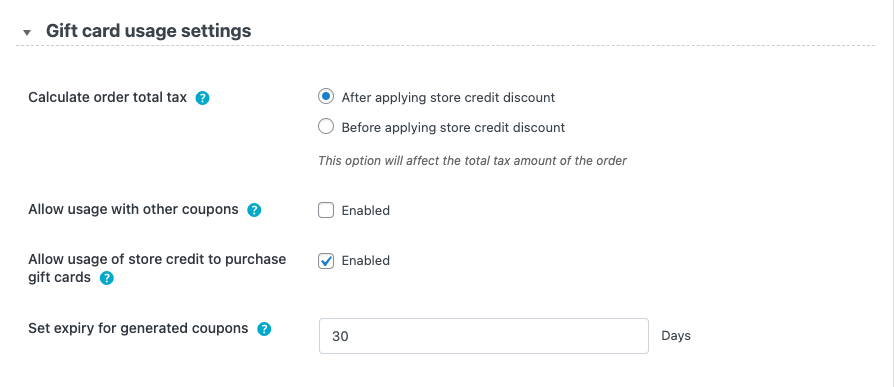
Step 3: Product field settings
Now go to the Product page fields tab from the side menu. Here you can allow various fields to be displayed on the gift cards product page.
- Enable or disable any product page fields from being displayed on the gift card product page.
- Then you have the option to allow users to schedule the gift cards to be sent on a specific date. If disabled the gift cards will be sent right away. Let’s keep it enabled.
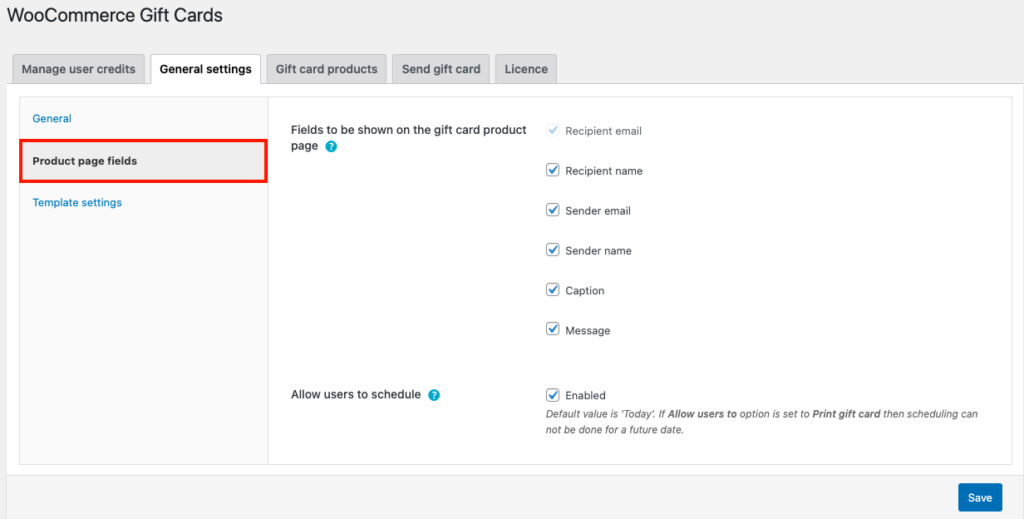
Step 4: Template options for WooCommerce gift vouchers
From the Template settings tab, you can choose different templates for the WooCommerce gift cards.
- Enable the Categorize templates checkbox to view the category listing of templates. You have 20+ predefined templates available in five categories as General, Birthday, New Year, Anniversary, and Christmas.
- You can upload custom templates from here. Now let’s upload a Halloween-themed gift card template. The recommended dimension for the image is 852x400px.
- Click on the + icon to upload the gift card template.
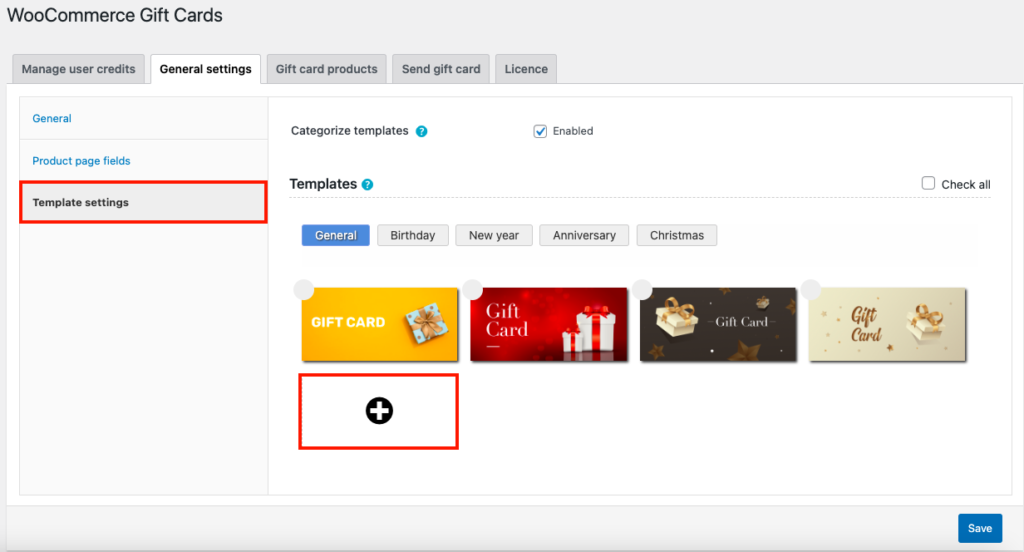
- From the Template image option, upload an image from your local storage.
- Then choose a category for the template. You can create new categories too. Let’s create a Halloween category for our gift voucher.
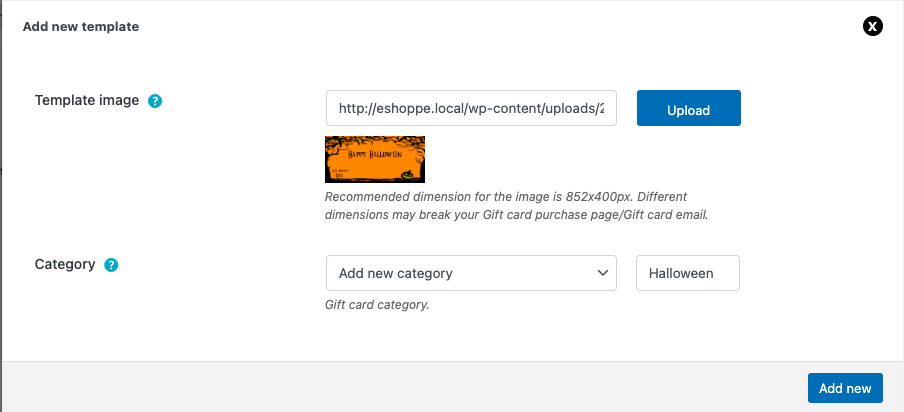
The new category will be added to the template list.
Now click on Save to save the settings.
Step 5: Add a new gift card product
- Go to the Gift cards products tab.
- Click on Add New to add a new gift card product.
- Enter a product name and description for the gift card.
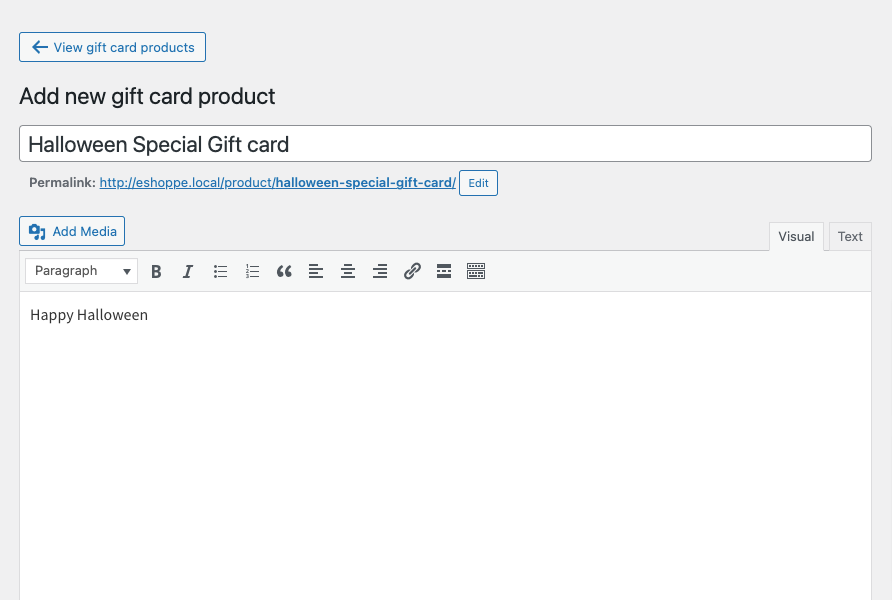
- Then scroll down to the Product data meta box to configure the gift card product options.
- Choose Purchase options as Predefined amounts.
- Enter ‘100’ in the Set predefined amounts field.
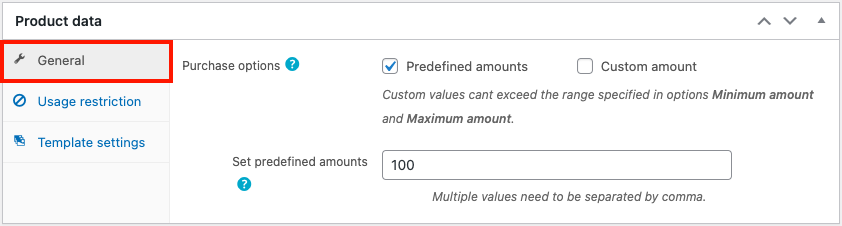
- You can set usage restrictions for the gift card from the Usage restrictions tab.
- Now, go to the Template settings tab and choose the Halloween special gift voucher we created.
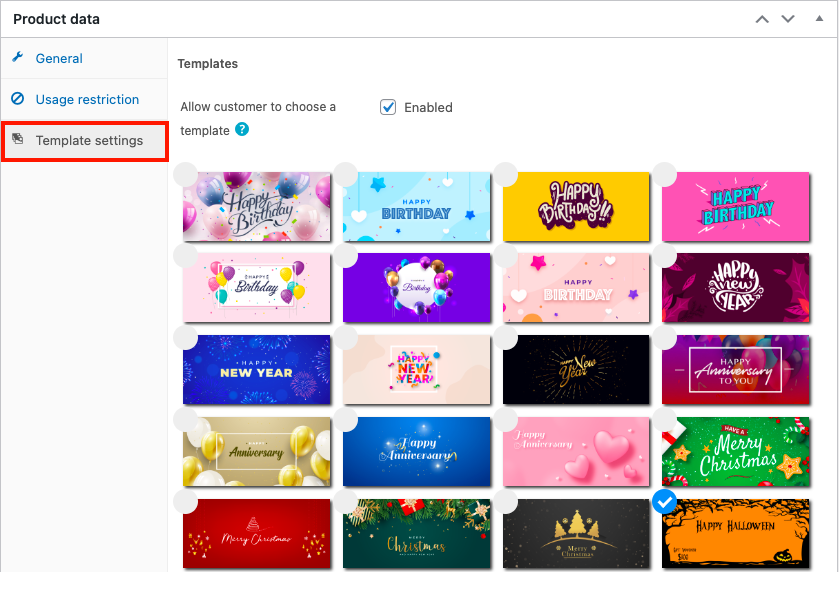
- Add any other product information you want to add.
- Then click on Publish to save the product.
Here is how your gift card product will be displayed on the shop page.
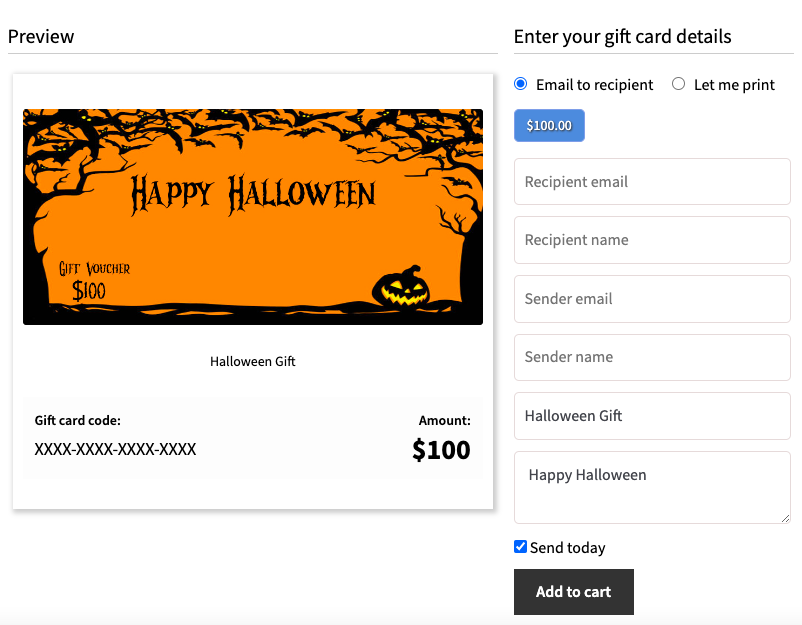
Conclusion
During festivals and other special occasions, you can use custom gift vouchers on your WooCommerce store to promote sales. Make your customers buy, redeem and share festive theme-based gift vouchers from your store.
This article was intended to help you create custom gift vouchers for your WooCommerce store. The WooCommerce gift cards plugin we discussed in this article also allows you to send personalized gift cards to your customers.
We hope this article served its purpose and pointed you in the right direction. What are your thoughts on this article, let us know in the comments.
We also recommend that you may read our article on How to Sell Gift Cards on your WooCommerce Store.