Table of Contents
Ever thought of selling gift cards on your WooCommerce store? If so, dive into this article to learn how to sell gift cards on your WooCommerce store.
The WooCommerce gift cards are the most rewarding option for store owners and shoppers alike. Shoppers can purchase gift cards from your store and send them to their loved ones on their special occasions. You will get a new customer when they redeem the gift card on your store website. It is clearly a win-win for shoppers and store owners.
As there is no default option available in WooCommerce to sell gift cards, we will be looking into a third-party plugin for the same. We found the WooCommerce gift cards plugin by WebToffee as the most advanced and feature-rich gift card plugin.
Now some of you may have still doubts about why you should sell gift cards on your WooCommerce store. So let’s get into the detail.
Benefits of selling gift cards on your WooCommerce store
Following are some of the major benefits of selling gift cards on your WooCommerce store.
Allow customers to send gift cards
Gift cards are ideal for customers who aren’t sure what to buy for someone, but want to give them a gift. Despite the fact that most shoppers buy gift cards to give to others, some also purchase gift cards for themselves.
Increase sales and revenue
When you are selling gift cards on your store site, you are increasing the chance of getting more sales and revenue. Gift cards attract customers to your store and bring more sales to your store site.
Get new customers
You know how hard it is to get new customers and site visitors to your store. Selling gift cards can bring new customers to your store site. When a shopper sends a gift card from your store to someone and that person redeems the gift card and purchases something from your store you are getting a new customer.
Improve shopping experience
Your customers are already familiar with gift cards as is commonly seen in major e-commerce websites. Selling gift cards is a proven strategy for increasing sales and getting new customers. Gift cards offer an easy way to buy store credits from your store. It enables your customers to purchase custom store credits from your store.
Gift cards can also be used for faster and more secure checkouts. Your customer won’t need to enter any card details at the checkout. They can redeem the gift cards anytime from your store without any hassle. This adds to the shopping experience on your store site.
Reward customers with gift cards
Gift cards also help you reward your loyal customers with discounts and store credits. Customers will have a sense of getting gifts from your store. This helps in maintaining customer retention and satisfaction.
How to sell gift cards on your WooCommerce store?
As we said at the beginning of this article, we will be using the WooCommerce gift card plugin by WebToffee for creating gift cards in WooCommerce.
Prerequisites:
- After purchasing the plugin, download the plugin file from the My Account section of the WebToffee website.
- Go to Plugins > Add New. Then upload the plugin file.
- Install and activate the plugin.
Now, follow the below step-by-step guide to set up gift cards in WooCommerce.
Step 1: General settings for WooCommerce gift cards
Select the Gift cards menu on your WordPress dashboard. Go to the General settings tab.
Here you have the general settings for the WooCommerce gift cards plugin.
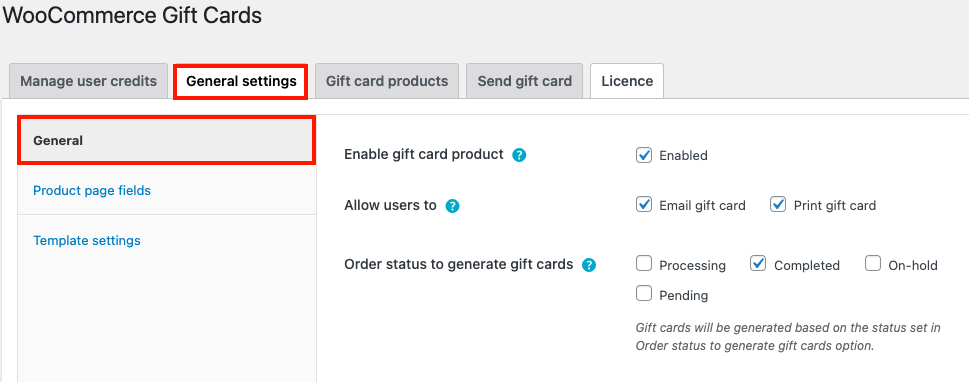
- Enable the Enable gift card product checkbox. This will allow you to create gift card products in your store.
- Choose whether you want to allow users to email or print gift cards from your store. You can also choose both options. Let’s choose both options here.
- Choose an order status to auto-generate gift cards. Let’s choose the Completed order status to generate gift cards.
Step 2: Gift card usage settings
- Select how you want to calculate order tax. You can select order tax to be calculated, before or after applying store credit. Let’s choose After applying store credit discount here.
- Uncheck the Allow usage with other coupons checkbox to restrict WooCommerce gift cards from being used with other coupons.
- Select the Allow usage of store credit to purchase gift cards to allow customers to purchase gift cards using store credits.
- Set an expiry date for gift card coupons. Let’s add 30 days as expiry.
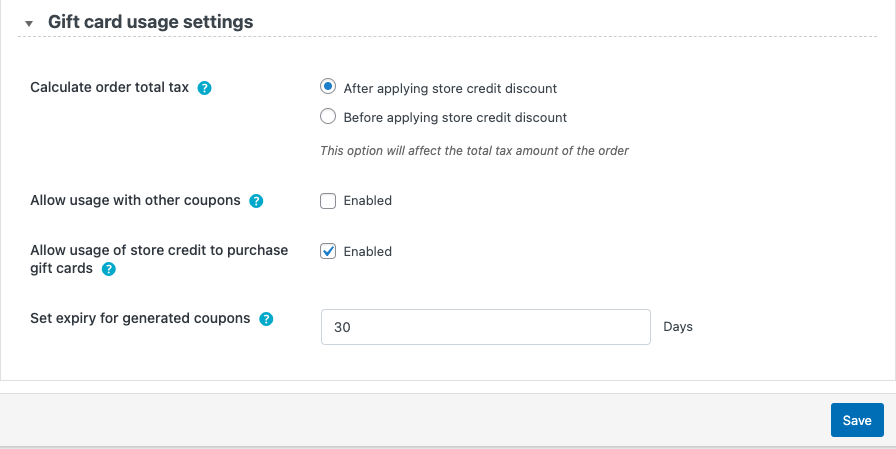
Step 3: Gift card product page fields settings
- Go to the Product page fields tab from the side menu.
- Enable or disable any fields from the Fields to be shown on the gift card product page option.
- Select the Allow users to schedule option to allow users to schedule WooCommerce gift cards.
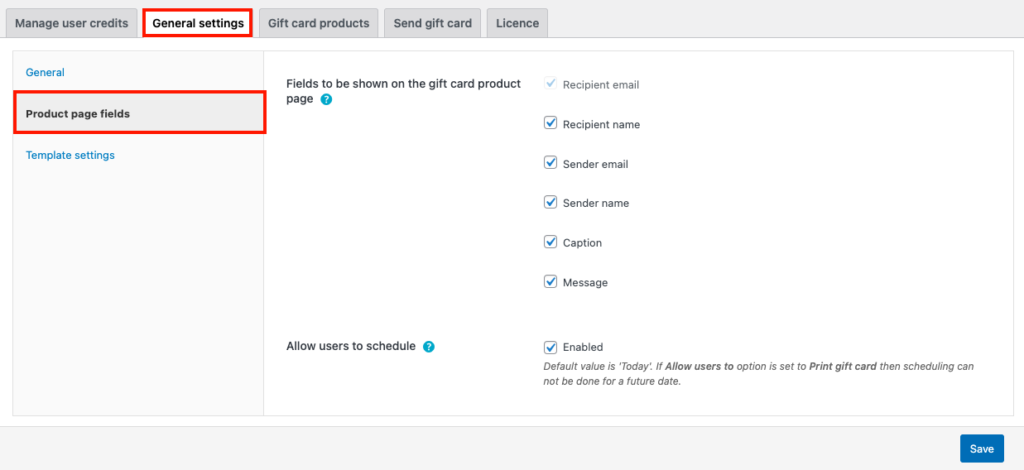
Step 4: Gift card template settings
- Here you have 20+predefined templates to choose from. The templates are categorized into 5 categories. That is General, Birthday, New Year, Anniversary, and Christmas.
- Uncheck the Categorize templates to view all the templates.
- You can also add custom templates by uploading an image for the gift card.
- After choosing the template, click on Save to save the settings.
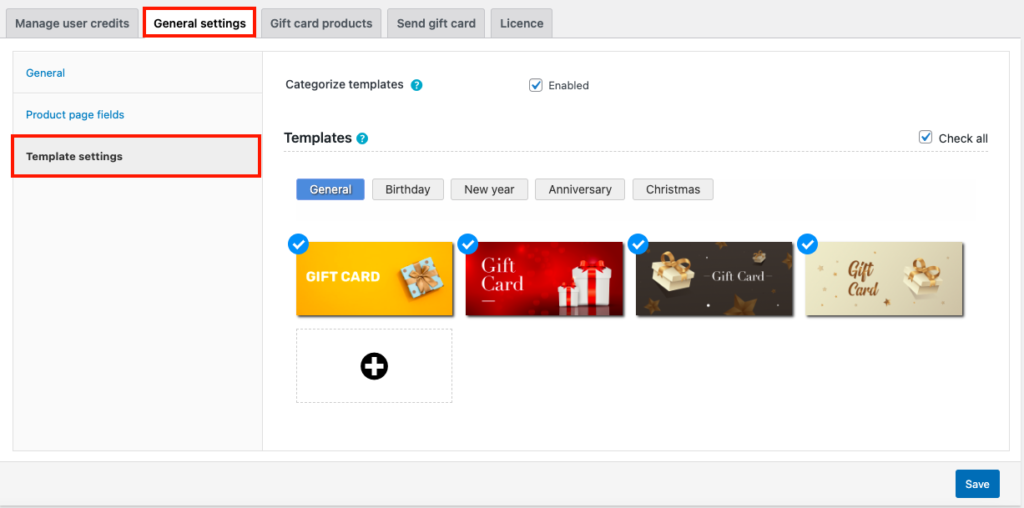
Step 5: Adding gift card products
- Go to the Gift card products tab and click on Add New.
- Enter a gift card product name and add a short description.
- Scroll down to the Product data widget.
- Choose a purchase option for the gift card product. You can choose custom amounts, predefined amounts, or both.
- Add some predefined amounts, you can separate by commas.
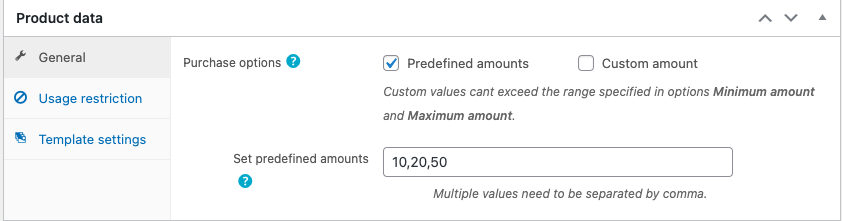
- You can add any usage restrictions from the Usage restrictions tab.
- Go to the Template settings tab and choose a template for the gift card product. You can also allow your customers to choose a template.
- Add any other fields like product images and categories for the gift card product.
- Then Publish to save the product.
This is how the gift card product will be viewed from the front end.
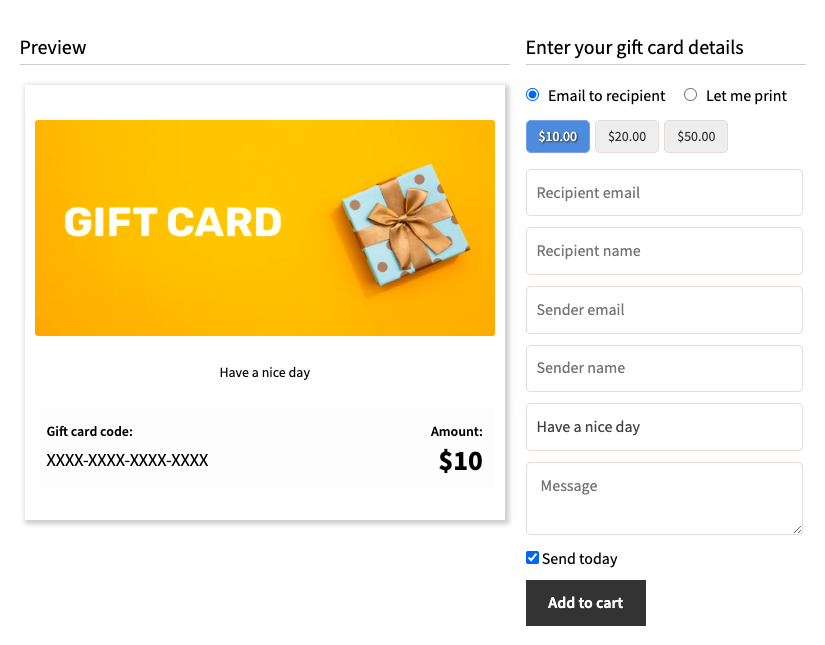
Step 6: Sending gift cards directly to customers
The plugin also has the option to send gift cards directly to your customers. You can offer free gift cards or store credits to your loyal customers.
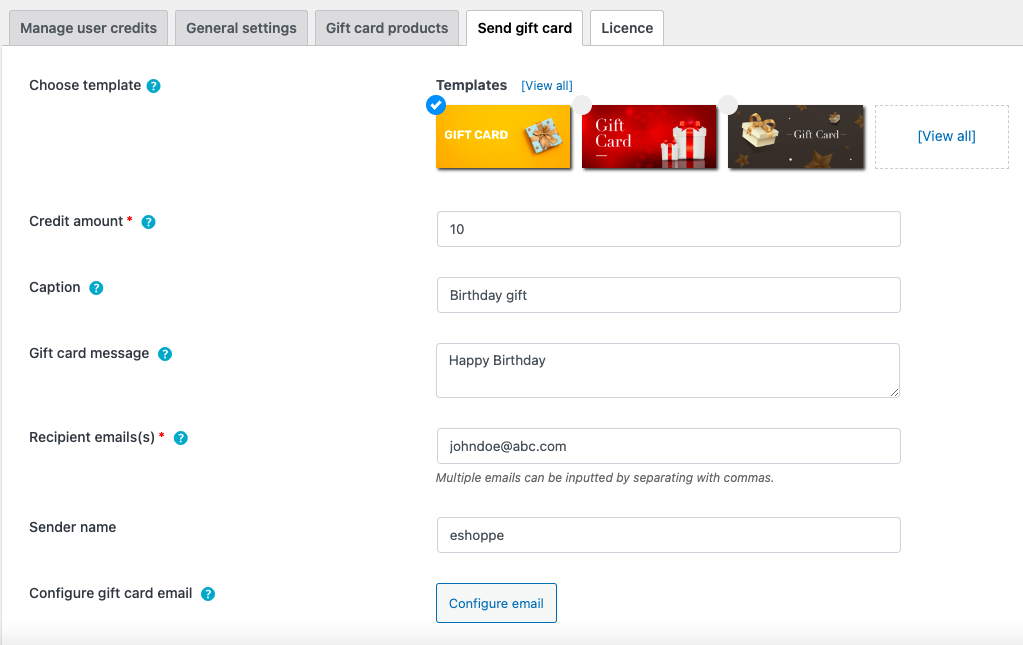
- Go to the Send gift cards tab from the WooCommerce Gift Cards settings page.
- Choose a template for the gift card.
- Enter a credit amount.
- Then add a caption and message for the gift card.
- Enter the recipient email address. You can add multiple recipients by separating them with commas.
- Enter the sender name if you want.
- Configure the gift card mail for your WooCommerce store.
- Then expand the Usage restrictions widget
- Choose products or categories to be allowed or excluded from purchasing with the gift cards.
- Set an expiry date with the gift card.
- Click Send email to send the gift card email to your customers.
Here is how your customer receives the email.
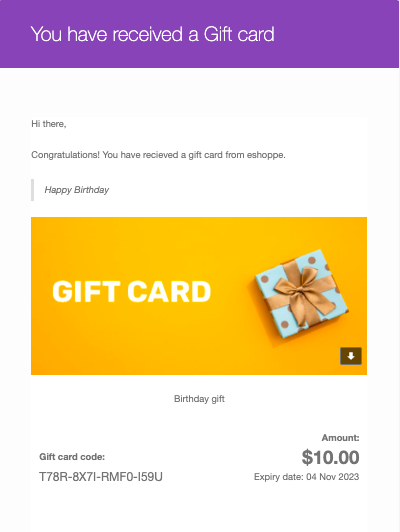
Conclusion
Selling gift cards on your WooCommerce store can be beneficial for shoppers and store owners. Shoppers can purchase gift cards and send them to their friends and family. Some shoppers even buy gift cards for themselves. The schedule gift card option can be really helpful for your customers so that they can schedule gift cards to be sent on a specific date.
Store owners can have the benefit of getting new customers and site visitors on their store site. This is the reason why gift cards are popular among e-commerce store owners and online shoppers.
We hope we have helped you set up gift cards on your WooCommerce store. If you find this article to be informative, leave your feedback in the comments.
We also encourage you to read our article on WooCommerce frequently bought together products.
Thanks for reading!