Table of Contents
Introduction
Want to expand your WooCommerce consumer base by connecting with one of the largest retailers in the industry? Yes, we’re talking about Walmart, a well-known marketplace similar to shopping and price comparison engines like Google, Bing, eBay, Idealo, etc. You can easily sell your WooCommerce products through Walmart by transferring the product data.
But How?
With the CTX Feed – WooCommerce product feed generator plugin, you can create a product feed file. As a result, your WooCommerce store’s product information gets stored in a product feed file, and you need to export it to Walmart. Just imagine one plugin to store thousands of product information in a single feed file.
You need to upload your feed file to Walmart Seller Center, similar to Google Merchant Center or Facebook for Business account. With WooCommerce to Walmart integration, you can get millions of visitors. As a result, you will experience constant sales growth via massive product outreach.
In this article, we will mention the WooCommerce to Walmart product import method. Consequently, you will learn How to start selling products of WooCommerce on the Walmart marketplace.
Some Amazing Stats on Walmart
Before learning about the process of WooCommerce to Walmart product import, let’s look at some amazing Walmart statistics:
- Currently, Walmart has 11,847 stores globally under its domain, bringing a vast opportunity for WooCommerce store owners.
- Walmart’s eCommerce boomed during the pandemic and increased up to 74%. They have considerable potential for eCommerce store owners who want to collaborate.
- Walmart’s eCommerce sales in the United States totaled 43 billion dollars in 2021. Therefore, to expand your online business venture in the USA and Canada, Walmart gives you the best opportunity.
With the above stats in mind, you should start selling your products at Walmart right away. But before that, let’s learn why you should do so.
Why Should I Sell my WooCommerce Product at Walmart?
Walmart’s eCommerce marketplace allows you to introduce your products to millions of shoppers. As a result, your brand image growth and sales outcome gets optimized rapidly. Customers will buy with confidence in a recognized marketplace such as Walmart. That is because it is renowned for supplying high-quality items and world-class customer service.
However, you will get a competitive advantage by selling your WooCommerce products via Walmart. From product quality to shipping method and customer service, Walmart gives you exclusive benefits such as –
Fastest Growth: Walmart won the heart of millions of customers around different parts of the globe. Since they have a huge customer base, your brand image will automatically outshine other shop owners. Moreover, you will notice rapid sales growth in the shortest possible time.
Free Product Listing: Walmart allows you to list your WooCommerce products without any monthly fee. But you need to pay them a specific amount of commission upon each sale.
Bulk Product Upload: You may upload all of your WooCommerce store’s products and significantly increase your sales.
Track your Performance: Track your business performance using the seller scorecard feature. As a result, you can optimize your conversion by measuring your performance.
Secured & Simple Checkout: The checkout process of Walmart is straightforward and fast. Moreover, customers rely on their checkout process because they have a secured checkout process.
There are many channels, such as Google, Facebook, Amazon, where you can list your products without approval. But in Walmart, you need the approval to list and sell your products at WooCommerce.
Required Information to get seller approval from Walmart
You must precisely fill up some required information to successfully finish the WooCommerce to Walmart product import. This information is essential to get approval from Walmart and start your eCommerce journey with Walmart.
Since we’ve researched the facts of the Walmart approval process, we will assist you in getting approval. As a result, you can smoothly onboard products to Walmart from WooCommerce with minimal effort.
The following details are required (accurately) on the seller application:
- Provide the contact information that you are using for your business. Also, don’t forget to mention the physical address of your business and the registered number.
- All the WooCommerce product information along with the product categories which you want to sell.
- Your selling experience on different marketplaces such as Google, Amazon, eBay, etc.
- After getting approval from Walmart, inform them about your business and products.
- You may also complete your partner profile.
- Then you can select the item setup method and upload your product inventory via Feed file.
- If any error occurs, fix it according to Walmart’s guidelines.
- Finally, launch your account to sell via Walmart.
Walmart may reject your application if you do not provide the required information correctly. Walmart is currently selling over 35 million products, so there is less chance to reject your product (except illegal). However, some of your products may get rejected by Walmart due to some errors, which we will discuss later.
The majority of vendors said that manually entering product information or uploading feeds is inconvenient. Furthermore, they have said that the WooCommerce product category is not matched to the Walmart product category. CTX Feed, on the other hand, readily overcomes these obstacles by making the product feed and upload procedure extremely simple.
WooCommerce to Walmart product import Process
Step 1: Walmart Seller Account Registration
Application Start
To register your seller account on Walmart Marketplace, click Walmart Marketplace. You will be redirected to the Seller Registration page of Walmart Marketplace. Before proceeding, read all the information that is included in the form.
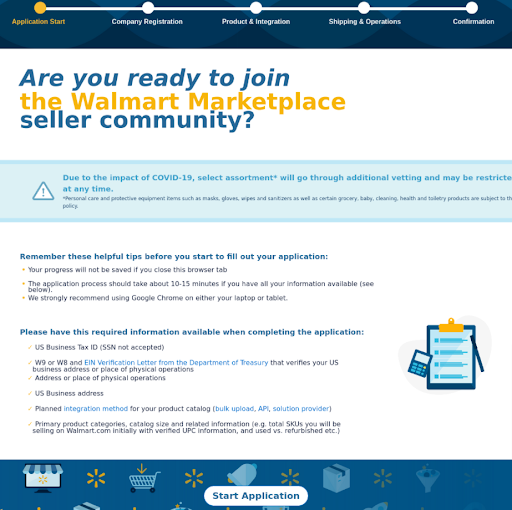
Company Registration
After completing the form, click Start Application and proceed with the registration process. Now, you will be taken to the next step – Company Registration mentioned in the screenshot below.
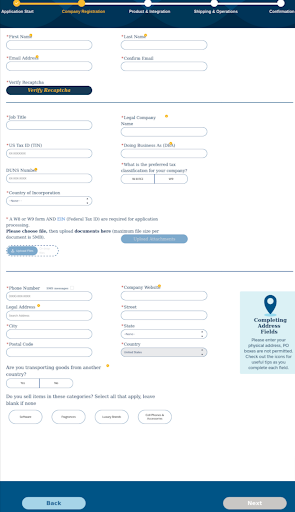
Once you are done completing the form, hit the Next button located in the bottom right corner. You will be taken to a significant tab named Product and Integration.
Product & Integration
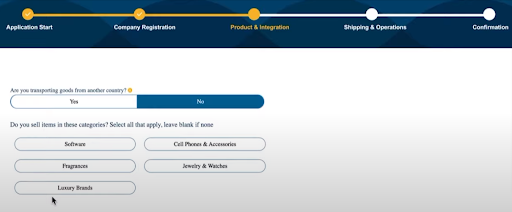
In this step, you need to inform Walmart whether you are importing your products from another country. Also, select the categories of your WooCommerce products from this option. If your product category does not match the given categories, simply skip it.
Scroll down a bit to fill up the rest of the information on this page. Here you need to provide information related to your revenue, best performing product category, catalog size, etc. Fill in the information, and don’t forget to provide a valid UPC code.
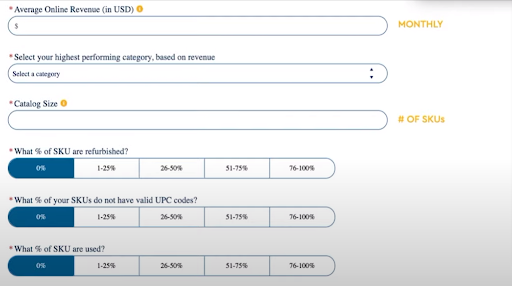
Scroll down a bit further and specify your information for other Retail Marketplaces. We recommend you add this information because it increases your possibility of getting approved. Moreover, it ensures that you are an active seller who is competitive and a recognized brand.
For integrating with Walmart, we recommend you to choose the Using Solution Providers option. Simply click Next to proceed to the next step, which is shipping and operation.
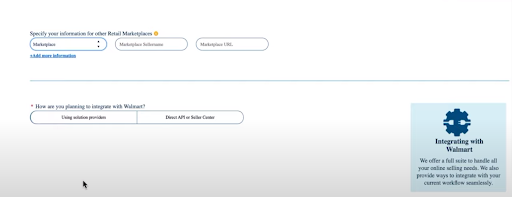
Shipping & Operation
Now, add your Shipping and Operations method and provide the warehouse address.
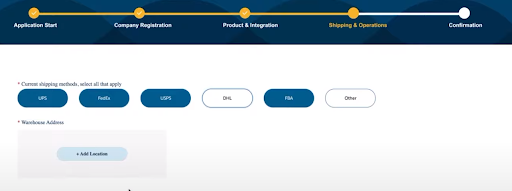
Then scroll down and answer the review question – Why would you be a good fit for Walmart Marketplace. When you are done with providing the answer, click Review to see the information you’ve provided.
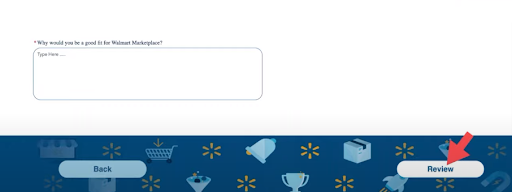
Confirmation
After providing all this information, the Marketplace team of Walmart will review your application. If your application gets approved, you will get an approval email from Walmart.
Step 2: Walmart Seller Account Creation
After getting an approval email from Walmart, you will get further instructions on selling in Walmart. Therefore, in this step, we will show how you can create a seller account.
Account Creation
First of all, create your unique username and password for your Walmart Marketplace seller account. The username and password you provide will be auto-filled by the system according to your application. This username and password will be required to log into your Seller Center.
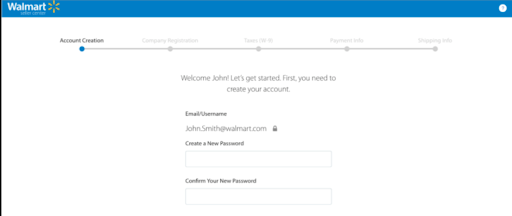
Now, you will receive the Walmart retainer agreement, which is a legal agreement. You have to agree and sign this agreement to proceed further.
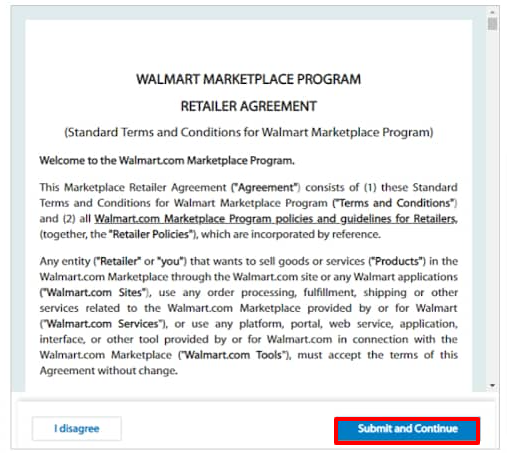
Company Registration
In this step, enter your display name and corporate address to register your company. Your display name will appear to users or customers using Walmart.com. Consequently, you will have to provide a corporate address that will be used internally.
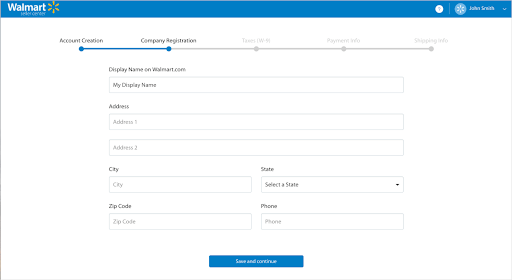
Tax Form (W-9)
This step requires you to fill out a W-9 form which is related to tax purposes. The required fields are Name, Address, and TIN (Taxpayer Identification Number).
Payment Info
Payoneer (Payoneer.com) and Hyperwallet (Hyperwallet.com) have collaborated with Walmart to process payments. To get payments through the Walmart marketplace, you must register with one of these payment gateways. Keep in mind that sellers with W-8ECI tax classification can register with Payoneer.
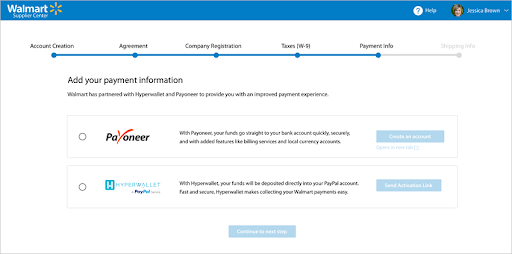
Shipping Info
Here, you’ll have to choose your company’s shipping price model, delivery methods, and the locations where you’ll be shipping to. There are some default shipping methods – (1) Value, (2) Standard, (3) Expedited, and (4) Next day.
After finishing the initial setup procedure, you may use Walmart Marketplace’s customized Shipping Templates.
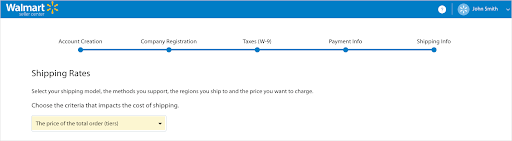
We’ll move on to the product listing procedure now that you’ve completed the account registration and creation process.
Step 3: Product Listing Process to Go Live
This is the final step of the WooCommerce to Walmart product import process. You have to upload the product feed file from WooCommerce to the Walmart Seller Center account. After listing your product feed or catalog, you need to execute some tests to ensure there is no error.
Install CTX Feed for WooCommerce
To create a product feed file from your WooCommerce store, log into your WordPress website’s dashboard. From the left-hand menu, select Plugins > Add New.
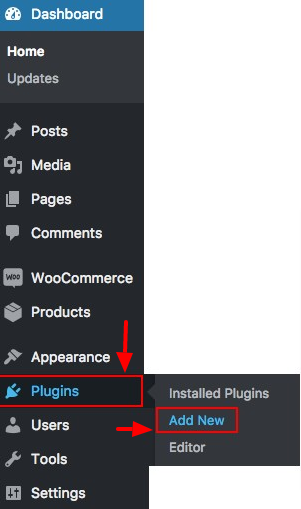
Now enter CTX Feed on the search box, install the plugin and activate and use it. Once the plugin is installed, it will be available on your dashboard.
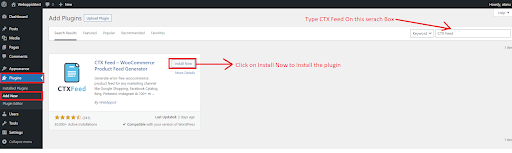
Create Feed File for Walmart
Click CTX Feed > Make Feed and select necessary information as stated in the below image. Select your country from where you are running your eCommerce operation. Select Walmart from the templates and name your feed file. Select your file type either in XML, CSV, or XLS for Walmart.
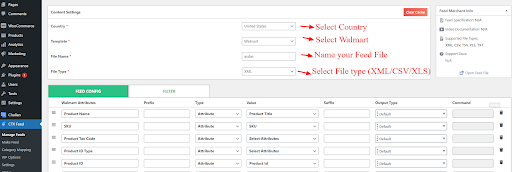
Now, scroll down a bit and create the Feed file by clicking Update and Generate Feed. From the image below, you can see the mandatory product attributes of Walmart are available here.
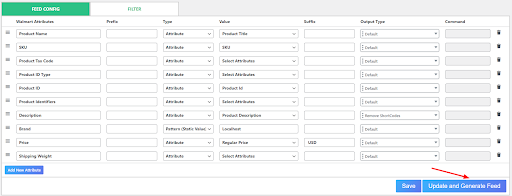
Download the Feed File
To get your feed file, go to the Manage Feed option where you can view the feed file. Download the feed file on your system so that you can upload it to the Walmart Seller Center.
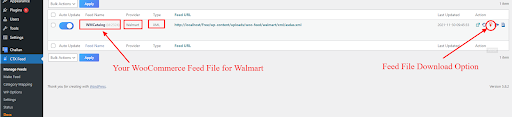
Feed File Upload on Walmart Seller Center
Now, simply log into your Walmart Seller Center account, tap the Add New Item option, and select Add Items in Bulk.
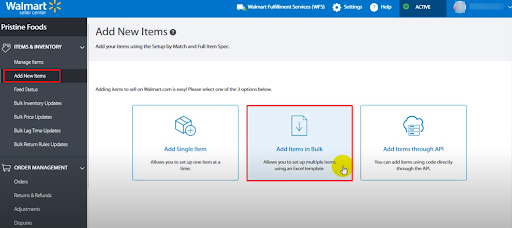
You will get Full Item Specification on this page, which you can download. As a result, you can view the detailed data definitions of Walmart via an excel file that will be downloaded automatically. You can set your feed file’s data definition according to your product type on the CTX Feed plugin.
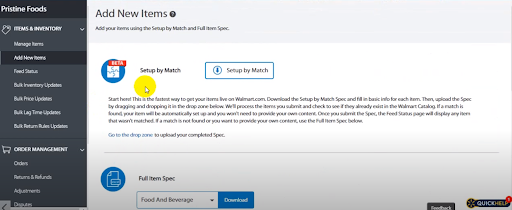
As we selected Food And Beverage from the Full Item Spec, the data definition for this category will be the following:
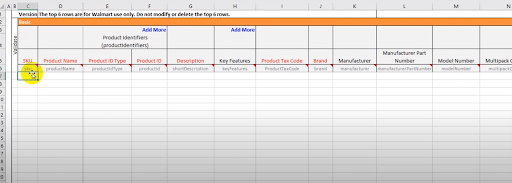
Click the Add New Items option and upload the feed file you’ve created on CTX Feed according to Walmart’s requirements.
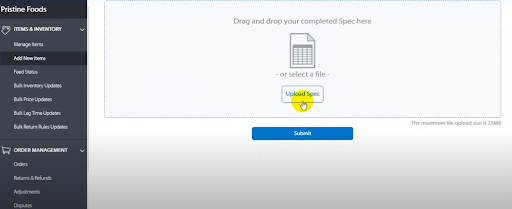
When successfully uploaded, you can check out the feed file by clicking the Feed Status option. As you can see, the image below represents the products that are uploaded via feed file.
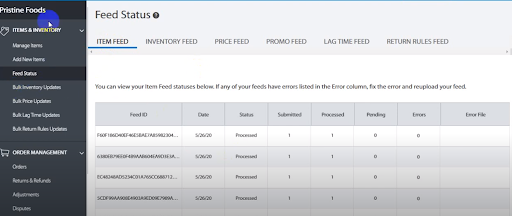
Now, if you proceed to the Manage Items option, you can see Published Items, Unpublished items, Items Processing, and Items with errors.
Go Live
You’ve successfully completed WooCommerce to Walmart product import process. Now you can go live and start selling your WooCommerce products from Walmart Marketplace. We recommend you create a product feed with the top-selling products at the beginning. Moreover, you should include complete product information and create an optimized product feed.
If there is an error in the data feed file, you need to fix it before going live with Walmart. However, your products won’t go live on Walmart.com until you add products with “Stage” status. The best practice is to test a few products at first then create a complete product catalog with optimized product information.
In Walmart Seller Center, test the following scenarios:
- Order Acknowledgement
- Order Cancellation
- Order Shipping
- Order Refund
Once all this information is validated and working properly, you are good to go Live on Walmart Marketplace. After completing a final review process, Walmart will release your products live. Consequently, your items will be visible on Walmart.com within 24-48 hours.
Best Practices for Walmart Marketplace
There are certain crucial variables and procedures to bear in mind while selling on Walmart. You could believe that now that you’ve completed all of the prerequisites, you’ve learned everything there is to know. However, being approved to sell on Walmart’s marketplace isn’t the only consideration.
To get guaranteed success in Walmart, you should follow these tactics:
- Optimize your product feed to keep them in high rank on Walmart searches. As a result, your product will be highly visible to the audience of Walmart, and the sales will also increase. Maintain the SEO factors and include the keywords properly as well as high-quality images.
- Learn which products are prohibited on Walmart Marketplace and avoid selling them
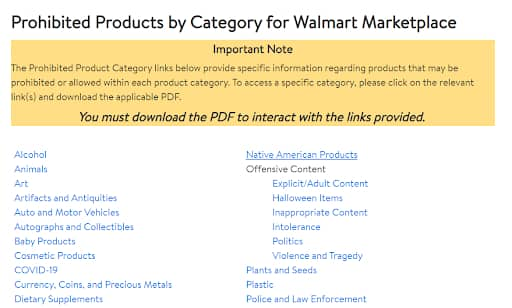
- Get honest feedback from your customer and collect their reviews on your WooCommerce products. Customers are eager to see good reviews on a product and then make a buying decision. Products with high reviews and ratings can be sold quickly.
- Provide an exceptional Shipment rate, Tracking rate, Order Defect Rate to maintain a higher standard. As a result, you will perform and compete effectively on seller assessment of Walmart.
- Avoid the following errors:
- SKU on Products not present
- Product Type information is missing
- Incorrect Category Mapping
- Incorrect format of Product Title
- Missing GTIN values
- Make sure to utilize Walmart Advertising and promote your products to get more customers. Select the cost-per-click option while advertising on Walmart to pay them when someone clicks your ads. With Walmart Advertising, you can do the following:
- Choose targeted Keywords
- Promote your Selected Products
- Set your preferred budget
- Widen your reach to grow
Final Thoughts
You’ve come to the perfect spot if you’re a WooCommerce business owner looking to sell on many channels, notably Walmart. We’ve mentioned the steps which you can follow to complete WooCommerce to Walmart product import process. As a result, you can register & create your seller account and go live on Walmart Marketplace with ease. You can get a lot out of this marketplace if you create an effective feed file and follow best practices.
We also recommend you to read our article on ‘How to generate WooCommerce product feeds for Facebook?’