Table of Contents
Are you having trouble logging into your WordPress website?
It’s common with people who have just set up their website or have been given access lately to forget or misplace their website’s login URL. I found myself going through the same situation when I first started with my self-hosted WordPress website.
But a solution isn’t too far.
This article is intended to help those who find themselves in this situation. Once you go through it, you will learn ways to easily find your WordPress login URL, how to make it easily accessible, etc.
What’s the need for a login page?
The admin area is the control station of your website. Every change you make to your website should be managed from this admin side.
Whether it is customizing your website, adding new blogs to your website, creating pages or whatever things you need to do, you need to get to the admin area of your website to get them done.
Whoever has access to this page will get huge control over the website. This requires limiting the access by setting up a login page that asks for a user name- password combination for allowing entry to the admin area.
Now that you know the necessity of a login page, its time you learned how to get there.
How to get to the login page
Now here comes the million-dollar question. How do you get to the login page of your website?
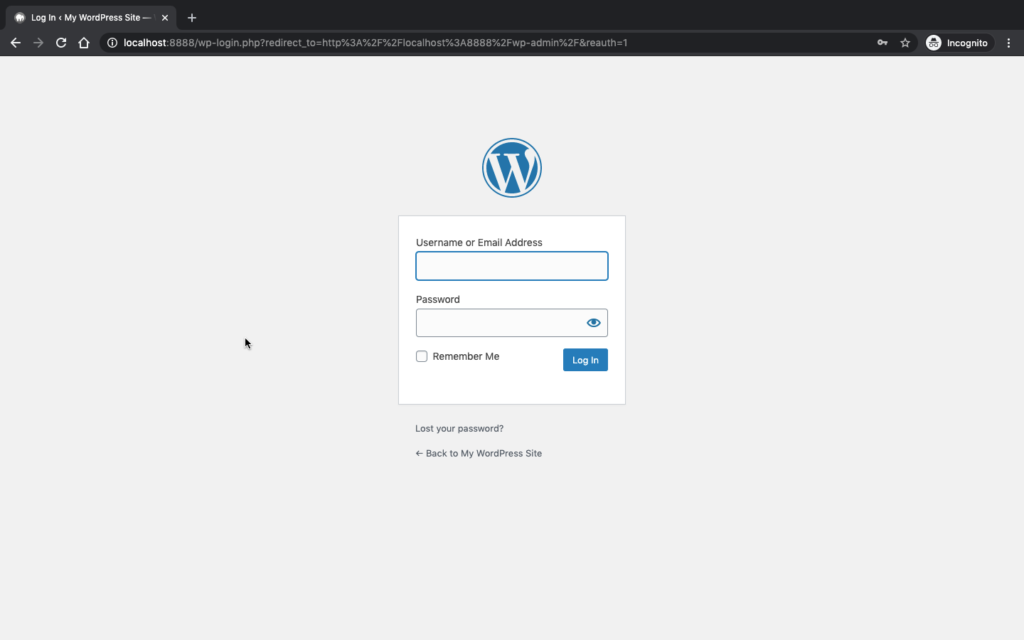
WordPress offers you several different URLs to reach your login page, where the default one is,
yoursitename.com/wp-admin
By adding /wp-admin at the end of your site’s URL, you can easily find your login page. But for some reason, if this URL doesn’t work there is another bunch of URLs you can try.
- www.yoursitename.com/admin
- www.yoursitename.com/login
- www.yoursitename.com/wp-login.php
All the above-listed URLs direct you to the login page. You can choose any of them for the purpose. Once past that by simply entering the username and password of your website you can get to the admin panel of your WordPress website.
If you need to log in to WordPress installed in a subdirectory or subdomain you need to use certain URLs.
Logging into a Subdirectory
If your site is installed in a subdirectory or subfolder, you can get access to it by adding /login/ or /wp-login.php at the end of your site’s URL.
Eg: www.yoursitename.com/login/
or
www.yoursitename.com/wp-login.php
Logging into a Subdomain
If you have installed your WordPress website on a subdomain, your URL will look like this.
subdomain.yoursitename.com/login/
or
subdomain.yoursitename.com/wp-login.php
Note: While entering the URL on your search engine’s address bar make sure you replace “yoursitename.com” with your your own site’s domain name.
How to easily access your login page
If you are one of those people who don’t trust your memory to remember these tiny details. You will be checking this article every time you want to login to your website.
That is not so fun, right?
To get easy access to your login page, you can do the following.
Bookmark your login URL
Bookmarking your login URL is one of the easiest ways you can access it once you need to login to your website. But how you bookmark a URL might change with different browsers. Here is how to bookmark your website URL with the three most popular browsers.
Google Chrome – To quickly bookmark the login address, you can log in to your website and click on the little star at the right end of your address bar.
Safari – After you have entered the login URL, click on the Bookmarks menu and select “Add Bookmark” or you can simply hit Command+D to bookmark.
Firefox – click on the star located at the right end of the address bar containing the login URL so that it turns blue.
Use Remember me
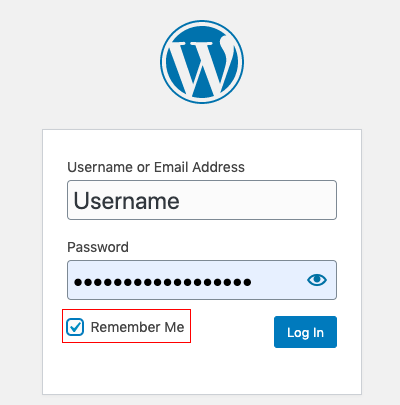
By enabling the remember me box on your WordPress login page, you will be able to easily avoid the login screen and get direct access to the admin area. The length of time you will be logged into your website will be determined by your browser’s cookie settings.
Although it is a great option to avoid the login page, you need to be careful when you do this. You should not enable remember me option on a public computer as it will give other people access to your website and do harm to it.
Add a link to your menu
For easier access to the login page, you can add a link to your menu. Based on your choice of menu position, it will appear on the front end of your website. With just one click it will take you to your website’s admin area. Here is how to do it.
Go to Appearance > Menus
Click custom links.
Enter the login URL and give a text for the link in the respective fields.
Click the Add to Menu button and proceed to the Save menu button.
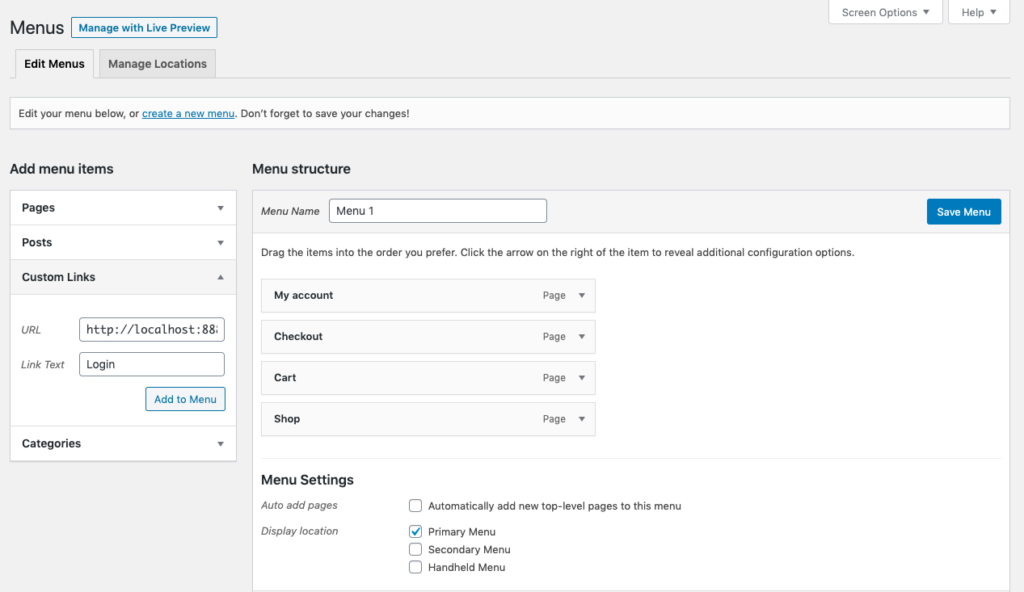
Once you do this, you will be able to create a link to your website’s admin area from the menu on your website.
Add a link to your sidebar or footer
WordPress comes with a bunch of built-in widgets that make it easy to customize a WordPress website. The meta widget is one of them.
You can use this widget to add a login link to the sidebar or footer of your website.
To do it, go to Appearance > Widget from your WordPress dashboard.
Then drag the meta widget to either the sidebar or footer of your website.
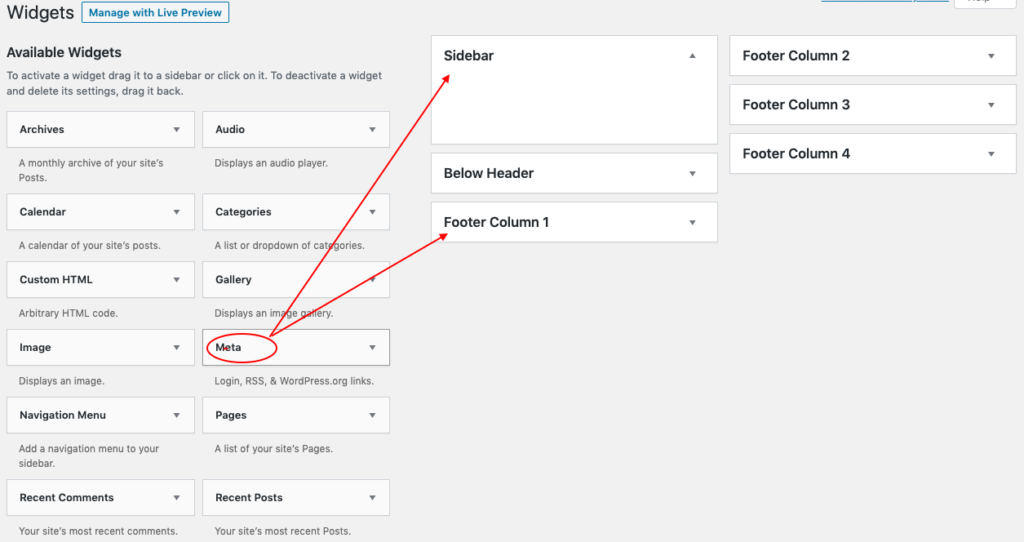
Adding meta widget to either header or footer of your website adds the link to your login page, your site’s RSS feed and a link to WordPress.org.
Wrapping Up…
Now, if you ever found yourself in a situation where you forgot your website’s login URL, you will never panic. I hope this article has covered everything you need to know about login URL’s and if you think anything is missing from it, please let me know in the comment section.
Comments
Penney
If some one wants expert view regarding blogging afterward i recommend him/her
to pay a quick visit this blog, Keep up the fastidious job.
September 18, 2022
Lashawnda
I really like what you guys are up too. This sort of clever work and coverage!
Keep up the good works guys I’ve included you guys to my own blogroll.
September 19, 2022
Angeles
This is the perfect webpage for everyone who wishes to find out about this topic.
You realize so much its almost hard to argue with you (not that I really would want to…HaHa).
You certainly put a fresh spin on a topic that has been discussed for ages.
Great stuff, just great!
September 21, 2022
Arletha
Nice post. I learn something totally new and challenging on blogs I stumbleupon every
day. It’s always helpful to read content from other authors and practice something from other websites.
September 22, 2022
German
Pretty! This has been a really wonderful post.
Thank you for providing these details.
September 25, 2022
Sung
Very good post. I will be facing a few of these issues as well..
September 27, 2022
yat kiralama istanbul
Great article.
November 24, 2022