Table of Contents
Do you wish to work on your website while it’s still available to your visitors?
This will require you to put your website on maintenance mode. Maintenance mode helps you display a user-friendly page to your website while you work on the backend.
Website maintenance is essential for improving the user experience of your website. Thus it becomes even more important to choose the right maintenance mode plugin.
This article will help you learn about enabling maintenance mode on your website and a list of different maintenance mode plugins available for use.
How to Enable Maintenance Mode with SeedProd
Let’s learn the steps required to put your WordPress website in maintenance mode using the SeedProd Maintenance mode plugin.
Plugin – Brief Review (Free Version)
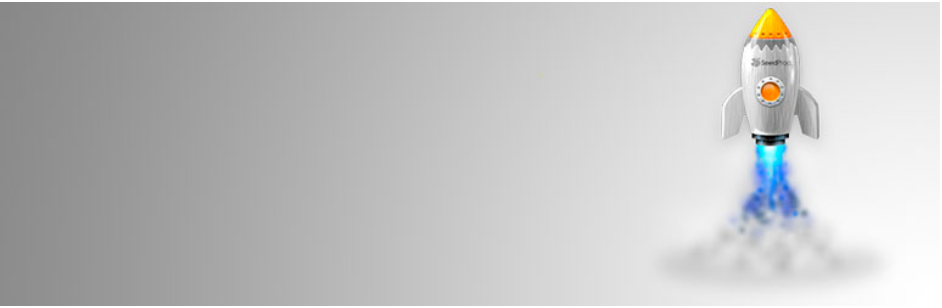
With over 1 million downloads, this SeedProd plugin is one of the most popular maintenance mode plugins in the WordPress plugin repository. It comes with a bundle of features to help you set up maintenance mode easily.
Pros
- Enable maintenance/coming soon mode
- Easy to customize
- Responsive and works with any WordPress theme.
- Easy to add custom CSS and HTML.
- Offers multi-site support
- Translation Ready, i18n Support
Cons
- Limited features for restricting users and displaying pages.
- Frequent pop-up ads
- No login form on the front end
- No free themes
Steps for Enabling Maintenance Mode with SeedProd
Step 1- Installation of the plugin
In order to install the plugin to your WordPress website, go to your WordPress dashboard, and navigate to Plugins > Add new.
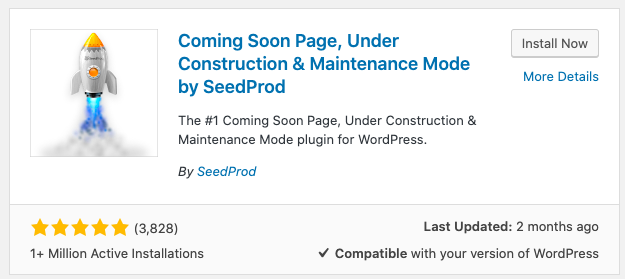
Hit Install Now and Activate the plugin.
Step 2- Configure content settings for the maintenance mode page
Go to the plugin set up page by navigating from your WordPress dashboard to SeedProd > Settings >content tab
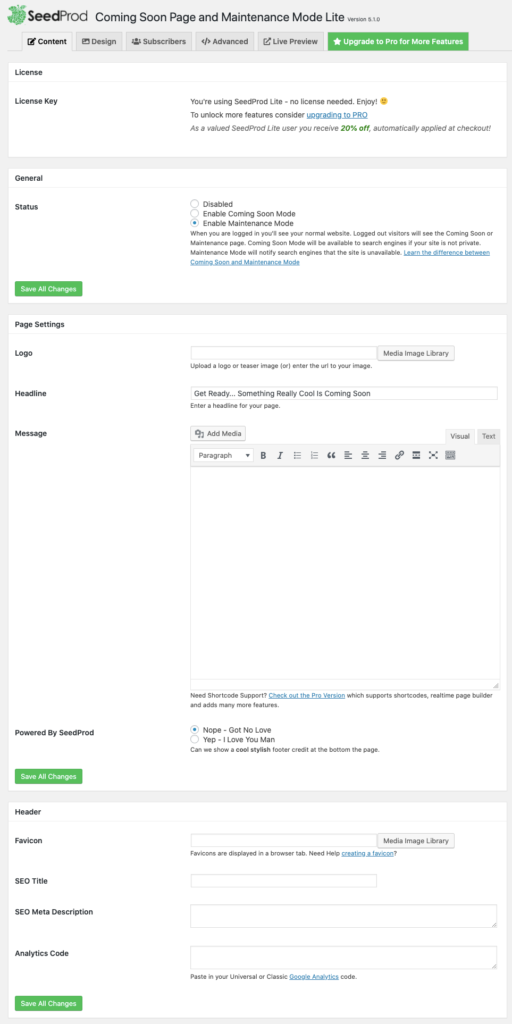
General settings
select “Enable maintenance mode” and click Save all Changes.
Page settings
Here you can choose your website’s logo, add a headline to be displayed on the front (if you do not like the default headline), a message that you wish to display on the maintenance mode page, and footer credit (optional).
After filling up you may click the Save All Changes button.
Header settings
Here you can choose your website’s favicon to be added to your website’s header, SEO title, meta description, and analytics code.
Hit Save All Changes.
Step 3- Configuring design settings of the maintenance page
Over to the design settings window.
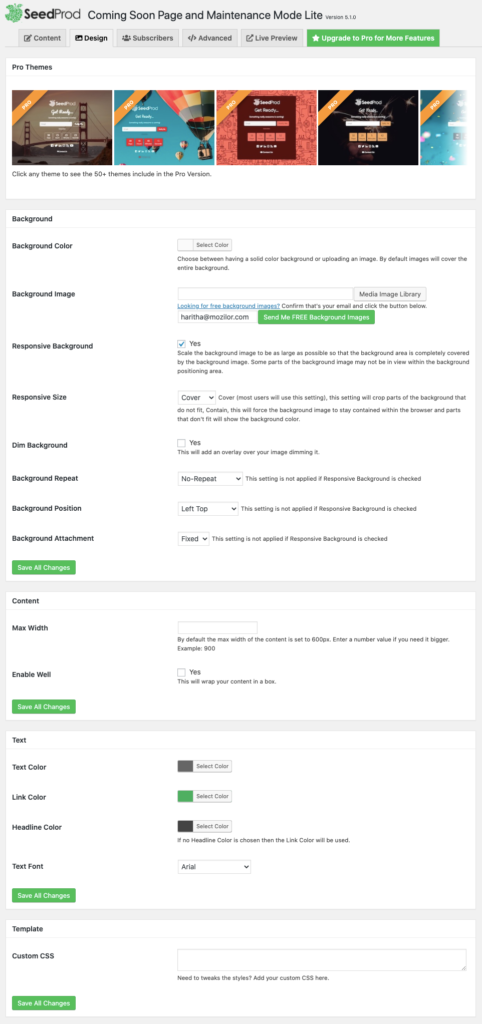
Here you can change the background, content, text, and add custom CSS to make tweaks to the templates.
You can also try out different templates for coming soon pages or maintenance on your website.
You have finally set up the maintenance mode for your WordPress website.
SeedProd is indeed one of the best plugins available for putting your WordPress website into maintenance mode. But there are quite a few other choices.
Let’s find out.
Other Free WordPress Maintenance Mode plugins
WP Maintenance
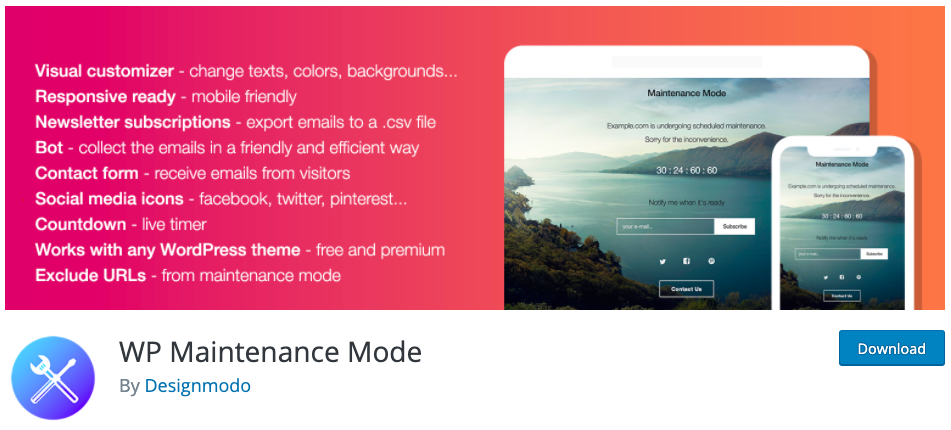
Add a maintenance page or coming soon page on your WordPress website/blog easily with the help of this plugin. For a free plugin, it offers a bunch of awesome features. With minimal setup requirements, it is a great option for putting your website on maintenance mode. Here are the pros and cons of this plugin.
Pros
- Countdown timer to display on the front end.
- Excellent customization options using which you can change the colors, texts, and backgrounds.
- Avails subscription and contact form
- Landing page templates to choose from.
- Supports WordPress multisite
- Responsive design
- Works with any WordPress theme
- SEO functionalities
- Option to exclude URLs from maintenance.
- Social media icons
Maintenance
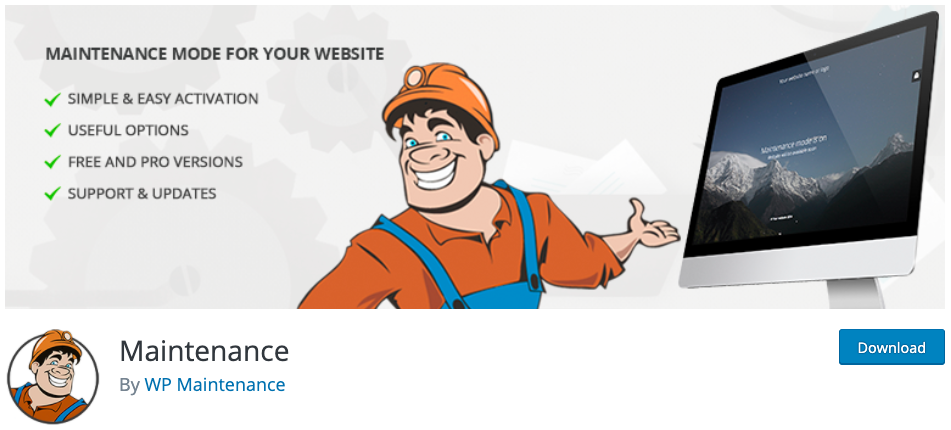
Maintenance is another popular WordPlugin for enabling maintenance mode.
- User-friendly and easy set up
- Fully customizable (title, headline, text, color, fonts, icons, background)
- Allows you to upload your own logo
- Blur background effect and full-screen background
- User login on the frontend
- Option to exclude selected pages from maintenance mode.
- Google analytics support
- 503 error on/off
- Admin bar status
Cons
- No option for post category exclusion
Minimal Coming Soon & Maintenance Mode
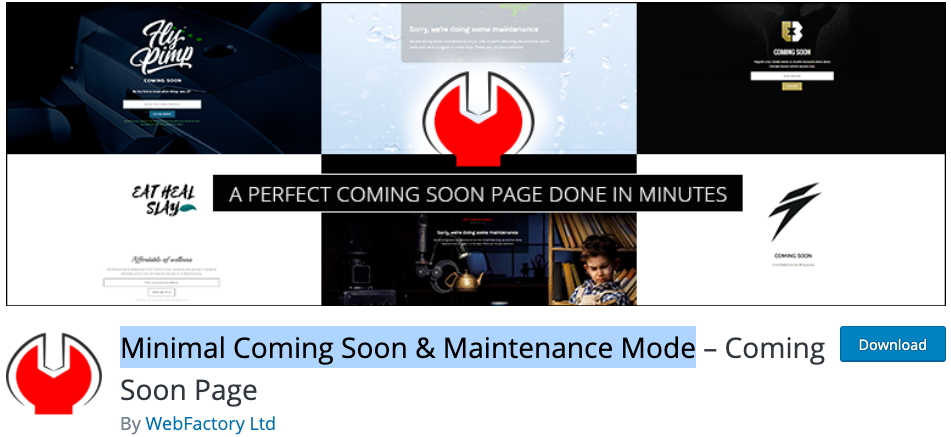
Bundled with loads of excellent features this minimal coming soon & maintenance mode plugin is indeed a great choice for enabling maintenance mode for your website.
Pros
- Completely customizable (background color, cover image, fonts, logo)
- Supports all WordPress themes and plugins.
- Simple drag and drop feature that enables you to arrange page elements.
- Easily add Custom CSS and HTML
- Collect Emails with MailChimp
- Visible to only non-logged
- Supports Custom Login URL
- Google analytics support
Site Offline Or Coming Soon Or Maintenance Mode
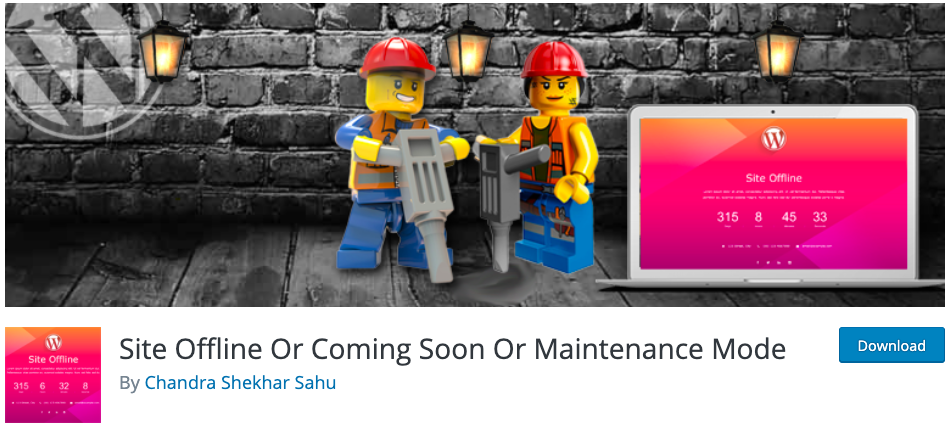
This plugin is also a great addition to the list. Its pros and cons are listed below.
- Offers count-down timer to display on the maintenance/coming soon page.
- Excellent customization options (Logo, background image, color, etc.)
- Option to display contact info
- Live Preview option
- Provides you with retina-ready template
- 4 Social Profile Integrated
- Translation Ready, i18n Support
Conclusion
Website maintenance is indeed an inevitable task. For providing a better user experience, you have to work on your website once in a while. But this doesn’t have to be at the expense of losing traffic if you are ready to see one of these wonderful plugins on your website.