Table of Contents
Whether you are running your organization’s website or simply a blog, you will come across different situations where you will need to duplicate your post or pages.
If you aren’t familiar with such situations this post will help you learn everything you should know about the duplication of WordPress post/pages.
Why Duplicate WordPress Post or Pages
There might be a hundred reasons why someone wants to duplicate a page or post on their WordPress website. But most of the time it falls into one of the following.
- For making changes to a live site
There are times when you would want to make changes to a live site. But if you directly make changes to it, there is a high possibility that it might cause your website to break or have some other serious issues.
Thus the smart way to make such changes is by duplicating the page and applying all changes to the duplicate and then replacing it with the live one.
- To use a similar design on all pages of a website
Duplicating pages will enable you to maintain the same design structure across all pages of your website.
How to Manually Duplicate a Page/Post in WordPress
The new WordPress editor Gutenberg lets you manually handle the duplication of posts/pages in just a few clicks. Let’s see how it’s done.
First, open the page/post you wish to duplicate
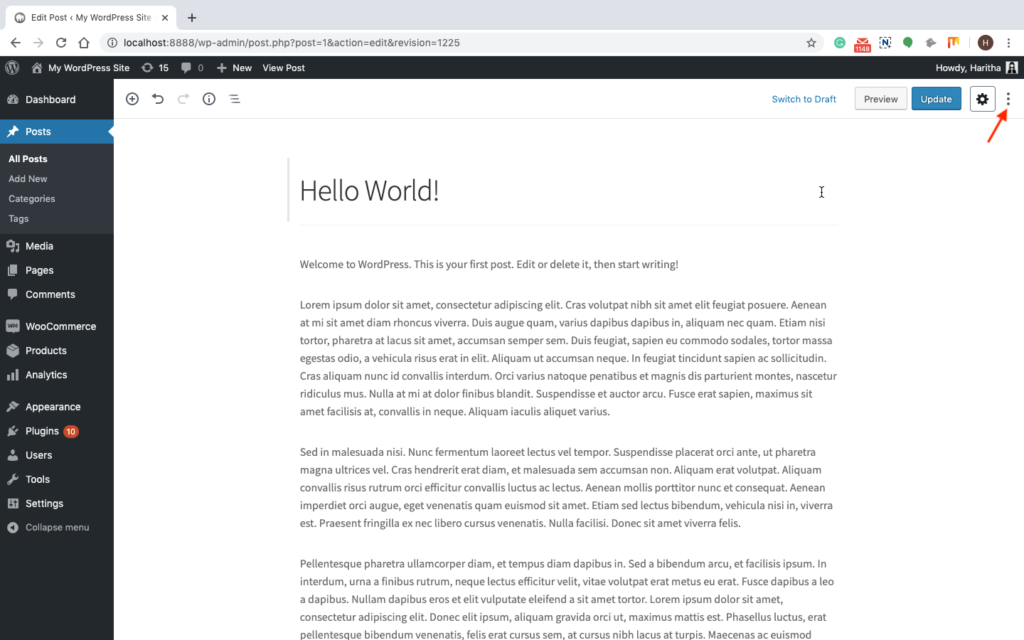
Now click on the three vertical dots pointed by the arrow and click the copy all content option under tools.
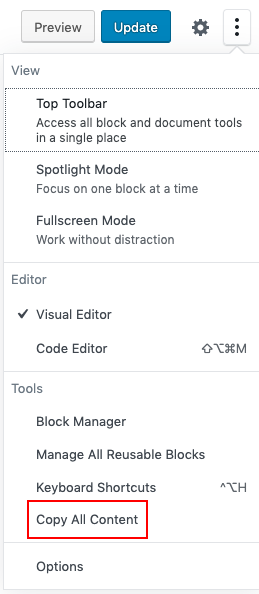
This will copy all the content of the post or page you have opened and you can paste it to another post or page using CTL v (for Windows)or Command v (for mac). But you need to note that the copied content will be in the HTML format as shown below.

This will do just fine if you are pasting it to a Gutenberg editor itself. But if you are copying it to a classic editor you need to make sure that you are pasting it on the text editor and not the visual editor.
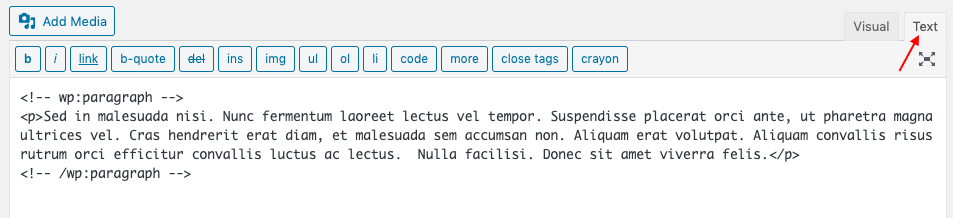
This way you can easily duplicate a page or post manually in WordPress.
How to Use a Plugin to Duplicate a Page/Post in WordPress
Using a plugin is the easiest way to duplicate page/post in seconds. Here is how.
At first, you need to install a duplicator plugin for the purpose, you can choose one from the WordPress plugin repository.
I have installed the plugin Post Duplicator for the purpose. Activating this plugin will add a duplicate post/page option.
Using Post Duplicator to Duplicate a Page of your Website
From your WordPress dashboard, go to Pages > All pages
Using Post Duplicator to Duplicate a Post of your Website
To enable it, go to Posts > All posts from your WordPress dashboard.
Best WordPress Plugins for Page/Post Duplication in WordPress
Apart from post duplicator, there are many other plugins available for duplicating posts and pages in WordPress. Let’s get familiar with the best ones among them.
Duplicate Post
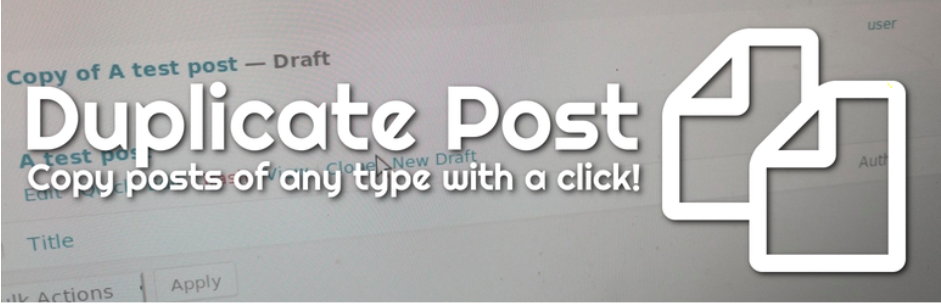
With over 3 million active installations, Duplicate post is one of the popular plugins you can find for your WordPress website. Using this plugin you can duplicate a post or page of any type and copy them to create a new draft for further editing.
The plugin provides you with a template tag that helps you to clone your posts/pages from the front-end. It comes with a variety of features such as restricting its use to certain user roles or post types and more.
Duplicate Page
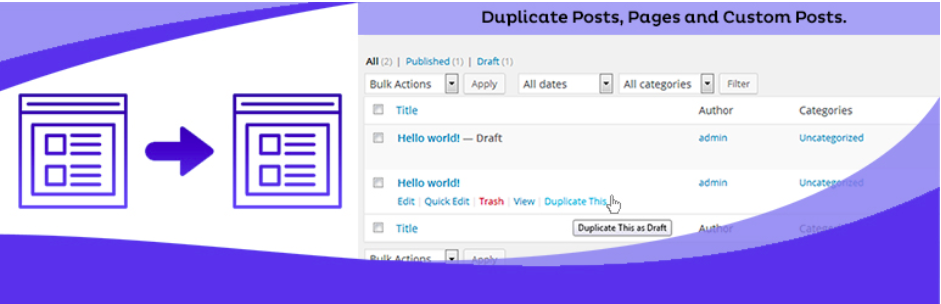
This plugin allows you to duplicate posts, pages, and custom posts easily in just a single click. Once you created the duplicates you can save them as your selected options (draft, private, public, pending).
The plugin has a premium version that contains a bundle of powerful features such as user role restriction, redirection, post prefix, post suffix, and more.
Page and Post Clone

This plugin is very simple and lets you create a duplicate of your page or post in just a single click. Other than duplication it doesn’t have many other features. So, users looking for a simple post/page duplicator can make the best use of this plugin.
Duplicate Page and Post

This plugin also enables the cloning of posts and pages of your WordPress website in a single click. Apart from being fast it also gives you the option to select editor (Classic and Gutenberg), option to add Post Suffix, option to add custom text for duplicate link button, etc.
Wrapping Up…
For duplicating your WordPress post or page you can either opt for the manual way or by using a plugin. I hope this post was useful enough in letting you decide which one to go for.