Table of Contents
You might be looking for different marketing techniques to grow your eCommerce business. Nowadays many shop owners are trying to increase their brand visibility on social media. Even though social media marketing helps in popularizing your business, email marketing can bring more conversion rates than any other marketing channel.
Depending on the industry and the products you sell, these results may change. But statistically speaking, there are 4.2 billion email users across the world whereas Facebook has roughly 2.9 billion users by the end of 2021. This gives email marketing the upper hand over social media marketing.
Benefits of using email marketing in WooCommerce
- Upselling and Cross-selling
Email marketing helps in upselling and cross-selling on WooCommerce. You can push your customers to buy a higher version of the product they’re looking for, or buy additional products for a better value.
- Reduce cart abandonment
Automate cart abandonment emails through email marketing. This helps in reducing cart abandonment on your WooCommerce store. You can also give exclusive discounts to those customers who abandon the cart. Sometimes all they need is a subtle push.
- Create personalized campaigns
Email marketing helps you target individuals based on their purchase history on your WooCommerce store. You can send exclusive coupons and store credits to your loyal customers.
- Feedbacks and surveys
You can collect feedback from your customers to seek their suggestions on improving the user experience on your WooCommerce store. Conduct various surveys to find out what your customers like and what they don’t.
- Generate traffic to your site
Email marketing also helps in improving SEO for your store site. You can add a CTA (Call To Action) to your marketing emails, to generate more clicks to your website.
Also Read: 5 Best WordPress SMTP Plugins [Free+Paid]
Set up email marketing in WooCommerce
There are mainly two things involved in email marketing.
- Generate and manage your subscribers.
- Send emails without getting blocked as spam.
In this article, we will help you set up email marketing on your WooCommerce store with the MailPoet plugin.
Step 1: Plugin installation
Open your WordPress dashboard.
Go to Plugins > Add New.
Install and Activate the MailPoet plugin.
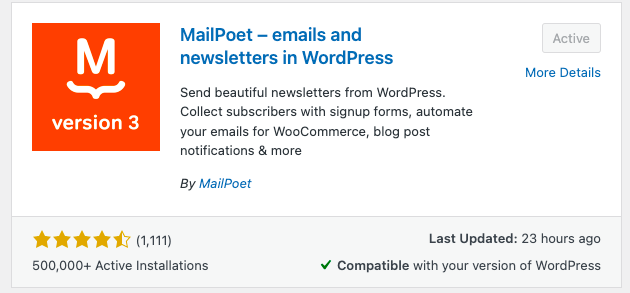
You can also download the free version from WordPress.org. The free version supports up to 1000 subscribers. If you have more than 1000 subscribers you can purchase the premium version.
Step 2: Connecting with MailPoet
Go to mailpoet.com.
Click on the pricing tab.
Select the required plan for your WooCommerce store.
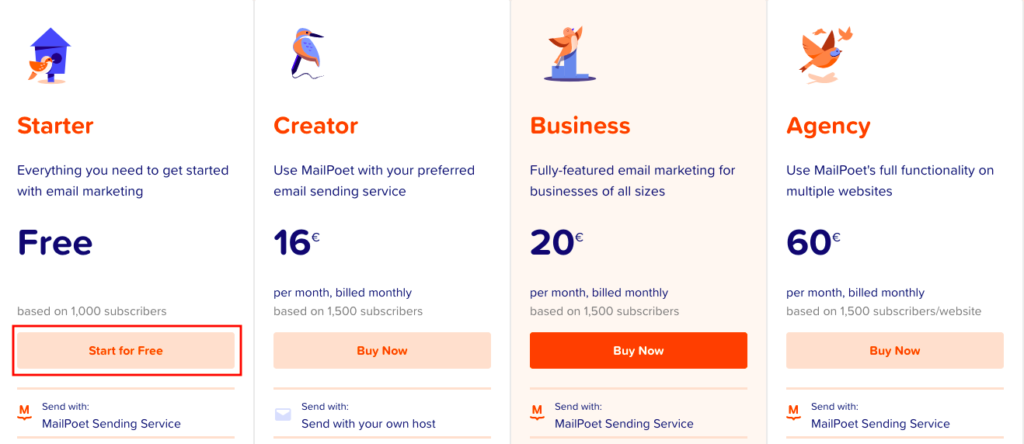
Let’s select the free version with a 1000 subscribers limit.
Click on Start for Free to connect your WordPress store with MailPoet.
Create an account with the MailPoet. If you already have an account on MailPoet, log in with your credentials.
Activate your free plan by answering a set of questions.
Verify your email address and copy the activation key.
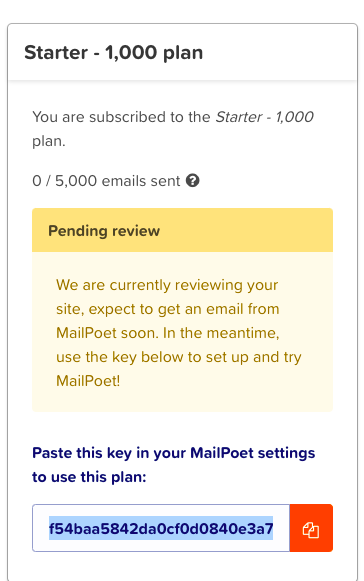
Now navigate to MailPoet > Settings on your WordPress dashboard.
Go to the Key Activation tab. Paste the activation key and click on Verify to connect with MailPoet.
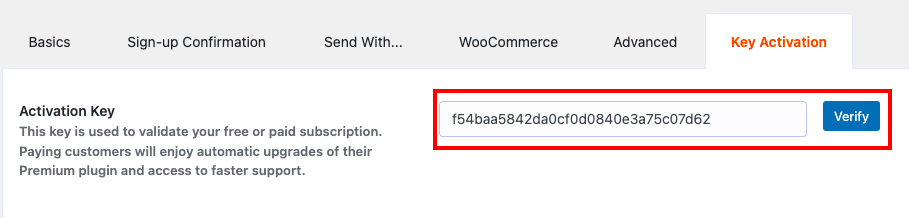
After verification click on Send With tab and enable MailPoet Sending Service.
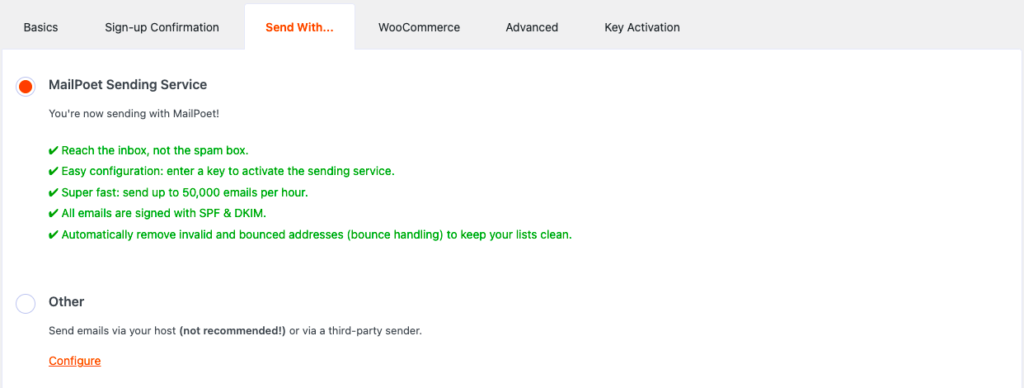
Step 3: Plugin configuration
Go to MailPoet > Settings on your WordPress dashboard.
Click on the Basics tab.
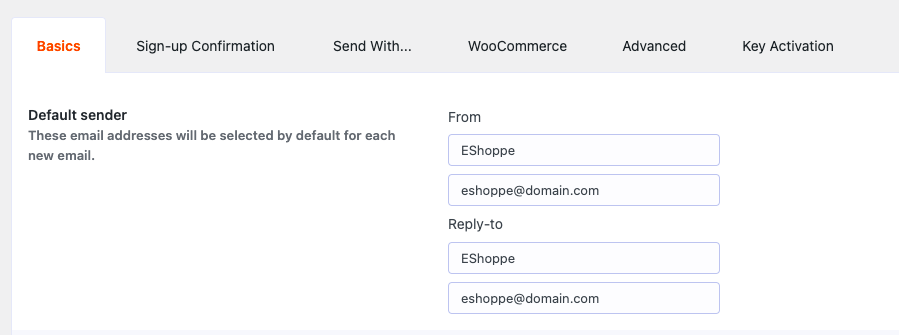
Enter the Name and email id for from address and reply-to address for the Default sender option.
Scroll down to the bottom and click Save settings.
Then go to the WooCommerce tab and enable Use MailPoet to customize WooCommerce emails checkbox.
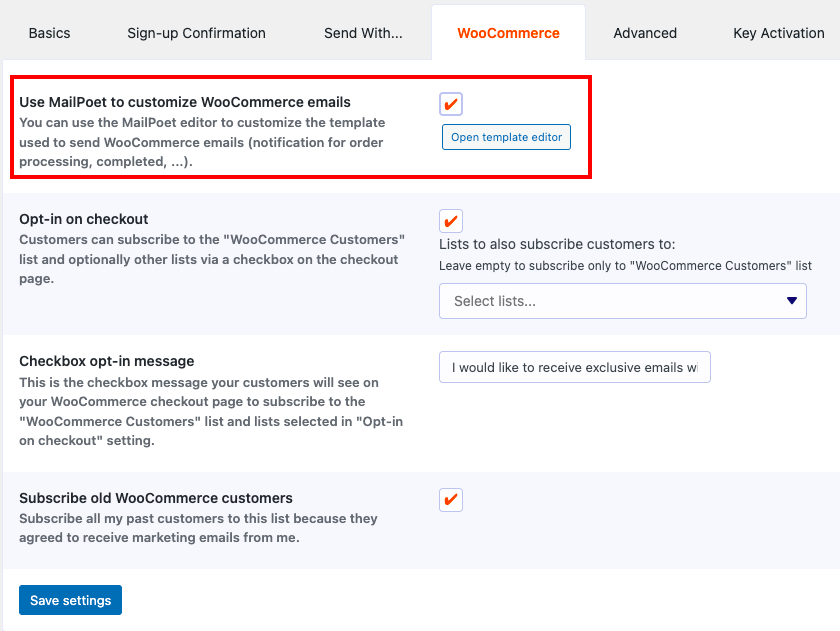
Click Save settings.
Step 4: Create forms
Now let’s create a form on our WooCommerce store to get more subscribers.
Go to MailPoet > Forms.
Click on + New form to create a new form.
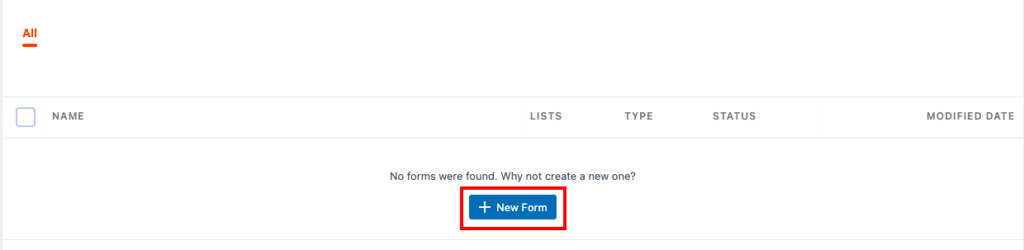
Select a template from the available options.
You can edit/modify the template using block editors.
Select a list to add the subscribers.
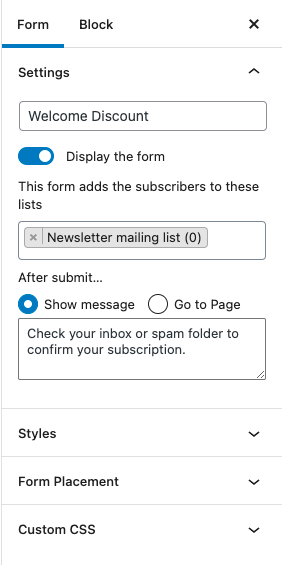
Click Save to create the form.
Let’s add this form to our cart page.
Go to Pages > All Pages.
Select the Cart page from the list and click on Edit.
Click on the + icon on the block editor.
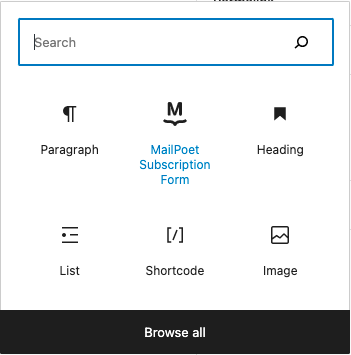
Select the MailPoet Subscription Form widget and the form we created earlier.
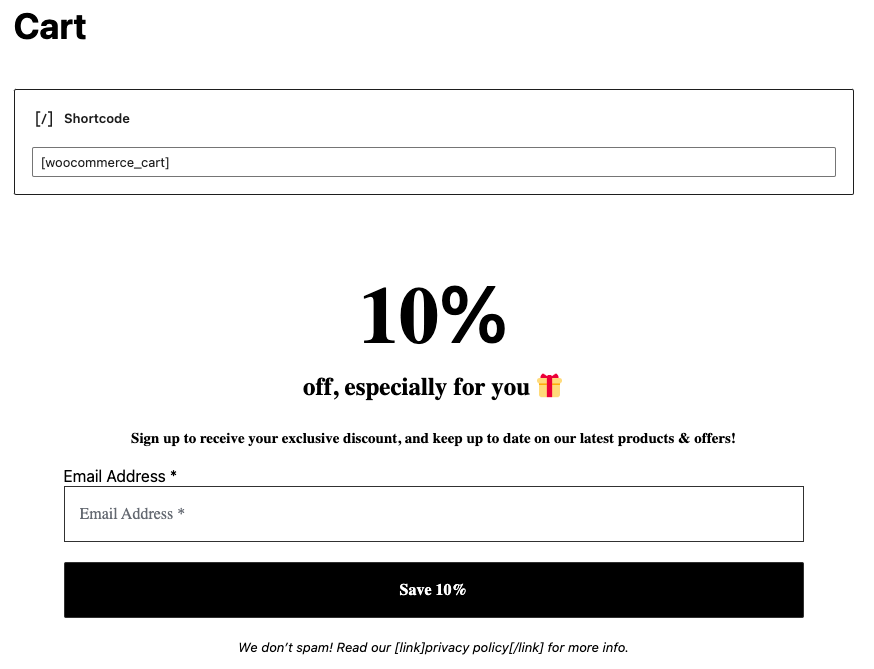
Click on Update to add the form to the cart page.
Step 5: Set up newsletters
Let’s set up a newsletter for our WooCommerce store.
Go to MailPoet > Emails.
Select the Newsletter tab and click Create.
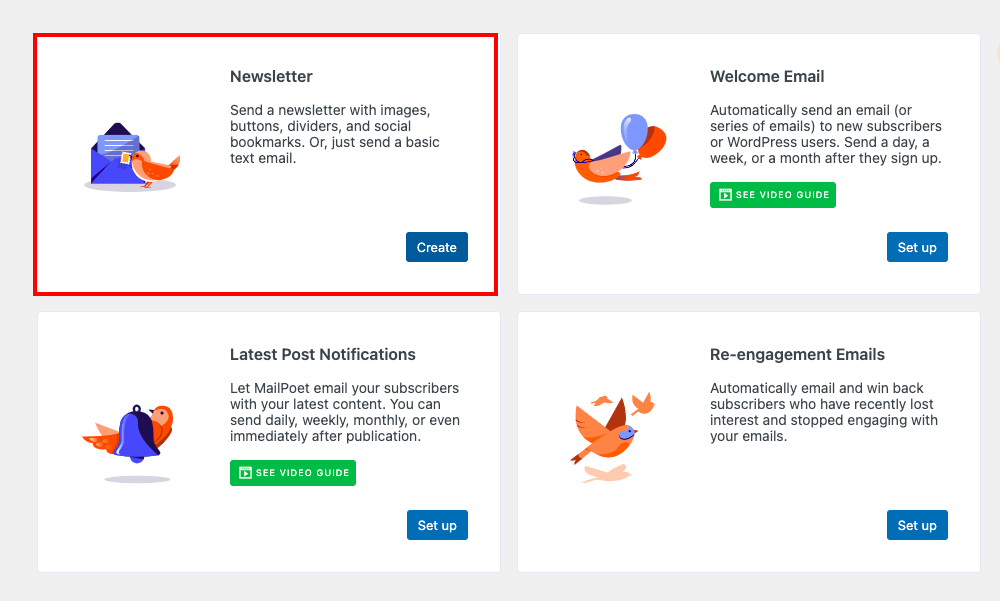
Choose a template and edit/modify it accordingly.
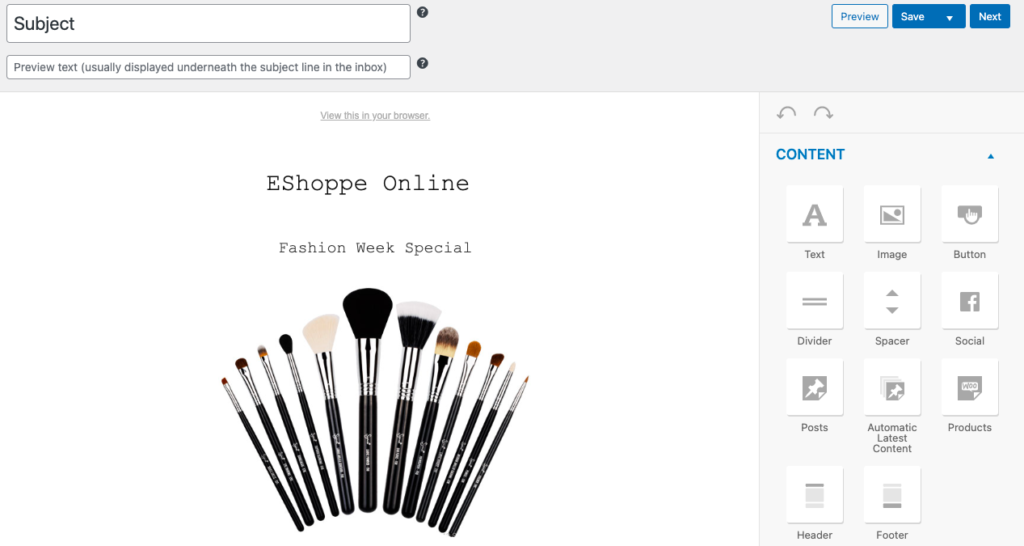
You can add a text field, images, buttons, and social media profiles by dragging and dropping elements to the page.
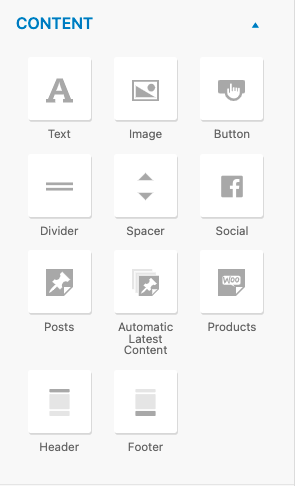
Click on Next to proceed to the next step.
Select a list to send the subscribers.
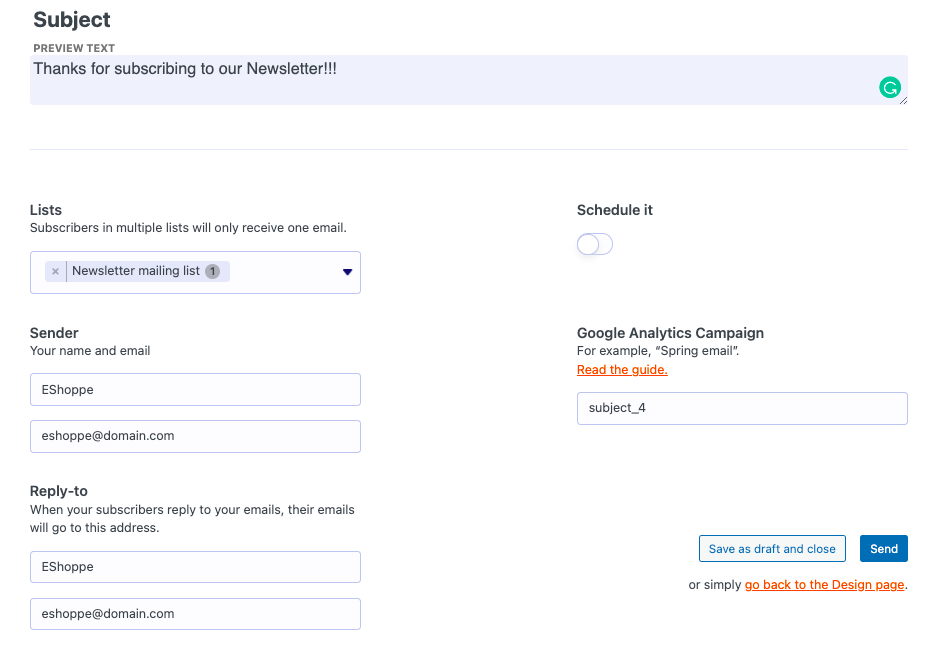
Add a subject and enter the sender address and reply-to address for the mail.
Click Send or Save as draft and close to complete the setup.
Step 6: Set up WooCommerce emails
Go to MailPoet > Emails.
Navigate to the WooCommerce tab.
You can see five options here:
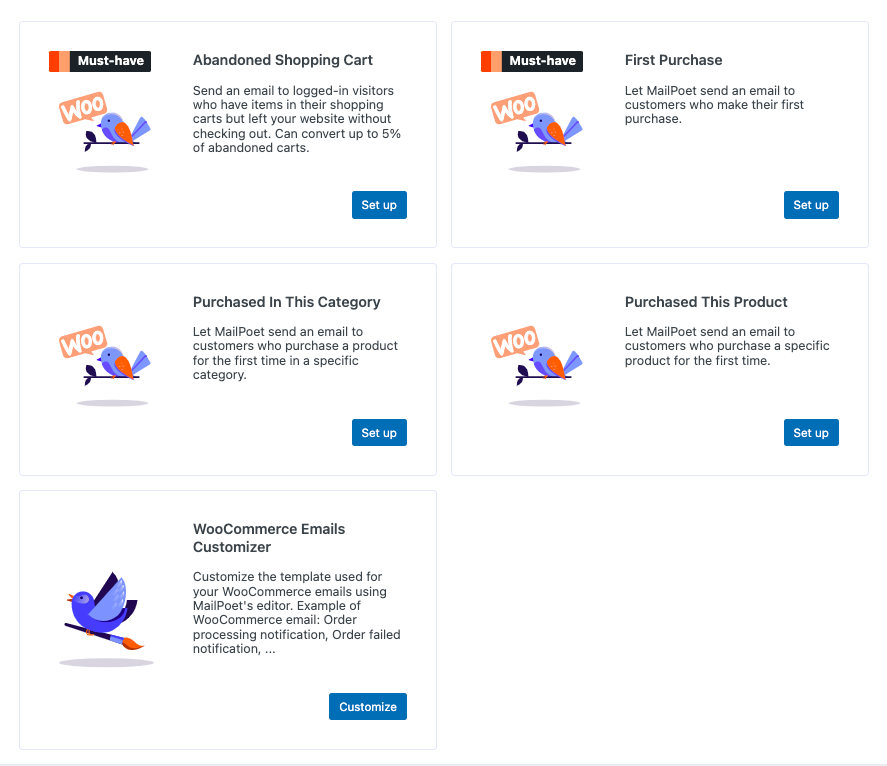
Abandoned Shopping Cart – Send an email to logged-in shoppers who left their shopping cart without proceeding to checkout.
First Purchase – Send an email to customers who made their first purchase on your WooCommerce store.
Purchased In This Category – Send an email to customers who purchased products from a specific category.
Purchased This Product – Send an email to customers who purchased a specific product for the first time.
WooCommerce Emails Customizer – Customize all the WooCommerce emails including order processing emails, order completed emails, etc.
Let’s create a cart abandonment mail for our WooCommerce site.
Click Set up under the Abandoned Shopping Cart section.
Set the time for sending the mail and proceed to the next step.
Now we have to choose a template for the cart abandonment mail.
Let’s select Abandoned Cart – Kids template under the WooCommerce Emails tab for our sample mail.
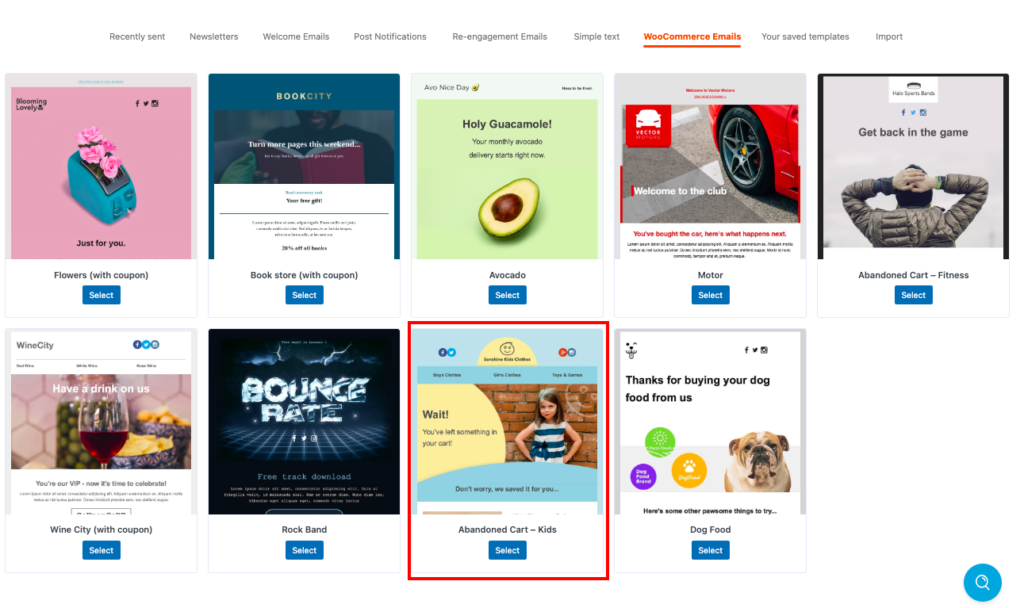
Edit/modify the template as per your need and proceed to the next step.
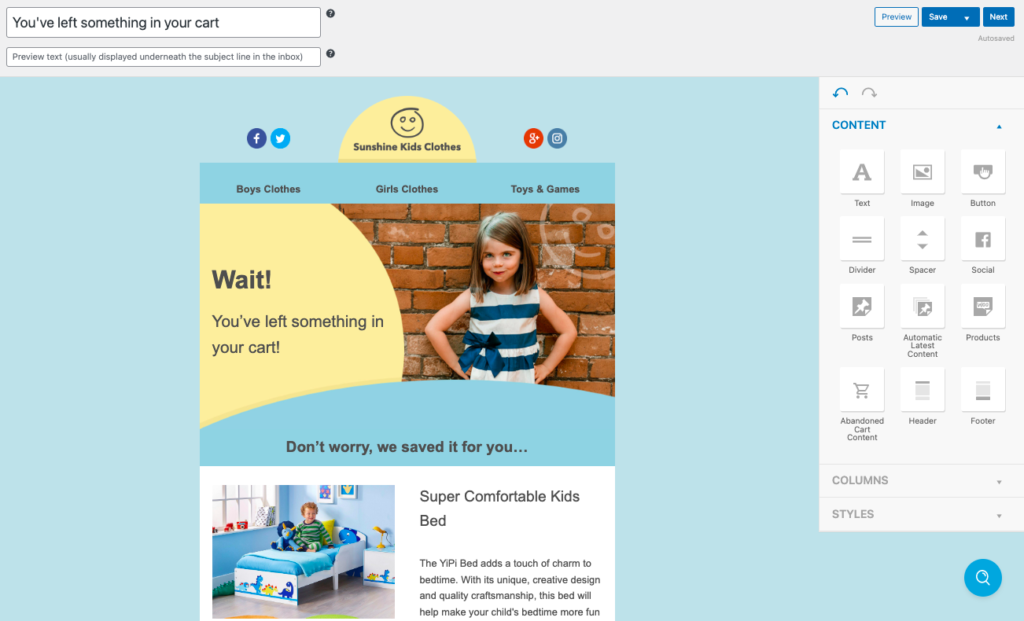
Revisit the time to send the mail and enter the sender’s address.
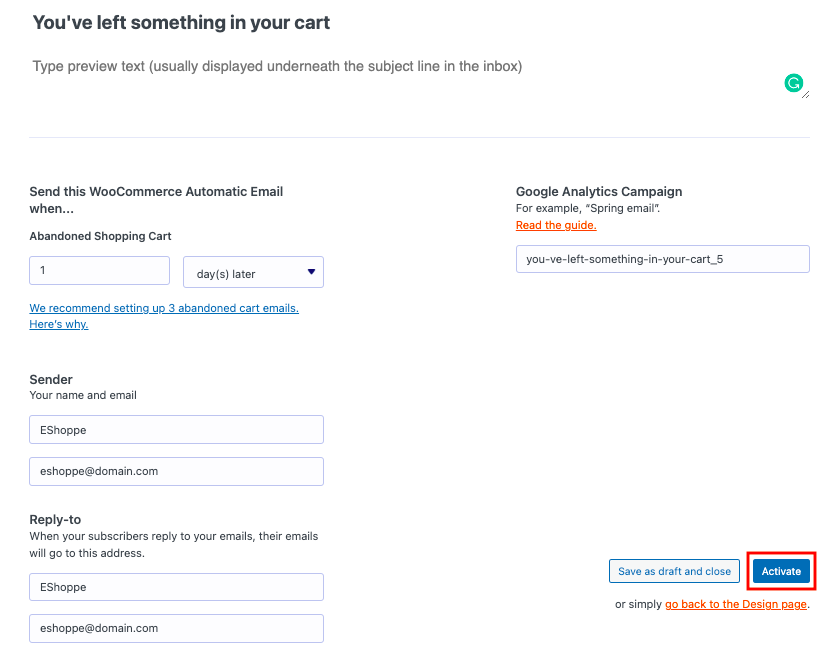
Click on Activate to complete the process.
This way you can enable cart abandonment mail on your WooCommerce store.
Summing Up
No matter what kind of products you are selling on your WooCommerce store, it is very important that you set up email marketing. It helps in bringing more traffic to your store site and sending personalized emails to your customers.
The plugin we mentioned in this article supports many add-ons to enable extended features. It helps in creating newsletters and forms to generate more subscribers for your WooCommerce store site. You can enable automated emails to your subscribers. Refer to our article for more information about email marketing services for WordPress websites. You may also be interested in knowing the best email customizer plugins for WooCommerce.
We believe that this article had helped you in setting up email marketing on your WooCommerce store. If you have any questions, please feel free to ask. We are always committed to helping you in the best way possible.