Table of Contents
Membership sites are one of the methods to earn money from your website. If you are planning to create a membership site, WordPress is the best choice to do so. This article explains how you can build a membership website using WordPress.
What is a membership site?
Membership websites are the websites in which the users who have a membership only can access its contents. For any person to gain access to the wonderful contents of your website, he/she has to first get the membership and become a member. The members will be given special privileges like exclusive access to your website’s contents, get special offers, discounts, and services, etc. Being a member is like being an insider of that organization. You become a part of a community of members.
The contents of your website that you provide can be products or services. For products, it can be digital products like e-books and for services, it can be online courses, etc.
The membership can be free or paid. You can give a free membership for some time and then the members will have to pay to continue enjoying the products or services or get even better quality and exclusive content.
Recommended Reading: How to Create an E-Commerce Website Using WordPress and WooCommerce
A membership website is a great way of online business. The idea of a membership website is to create a barrier that only the members can transcend. If the contents of your website are compelling enough, the users will pay to access the content.
What are the benefits of using WordPress for membership sites?
WordPress allows you to create a website easily and creating a membership website is even easier. You can make your website a membership website just by installing a plugin. Also with WordPress, since you have complete control over your website you get to decide how each and everything works on your website.
What makes a regular website a membership website?
A membership website must have the following pages – The pricing page, payment settings, membership accounts, membership plans to show the pricing and what you get for which plans, user sign-up and login pages, and edit profile pages.
What do you need before creating a membership website?
Know your target audience
This is the most important part prior to setting up a membership website. Research a little bit about your target audience and assess the demand among that target audience. This will help you keep create targeted contents and keep in touch with the changes and demands thereby, improving the contents.
The competitors
Know the competitors in the area that you picked. If there are no serious competitors, then you are in luck as long as there is a market for what you do. If there is a reasonable competition out there, do a thorough research and find out what more you can do to stand out.
Create a plan and set a policy
Create a membership plan and pricing for the website. Decide beforehand how long a free and paid membership should last, how the users can renew their membership, how often are they going to be charged, different levels of membership, etc
Also Read: How to Install a Plugin in WordPress
The technical aspects
The platform that you are going to build upon, the plugins that you want to use, and whether you need to hire a developer to do that, the design of the website, etc. should all be planned ahead.
The type of contents you are going to provide to your users
Blogs, seminars, e-books, online courses, etc. are a few types and you may want to add more depending on your need.
Be a part of other membership websites
This will help you plan your membership website better. You can learn what works better for you and what features you may want for your website or some new features to explore.
How to build a membership site with WordPress?
First, find a niche that you want to build a website for. Chances are you already have a lot of competitors in that niche you chose. In that case, find out what you can provide your members that no one else does and how you can execute it.
Let’s see step by step what you need to do to create a membership website.
Step 1: To create a membership website, or for any website for that matter, you will need a domain name for the website with which your website will be known and a web hosting service provider to host your website.
Step 2: Then you need to install WordPress.
Step 3: If you are not creating a free membership website, you will need an SSL certificate for accepting payments.
Step 4: WordPress does not have any inbuilt feature that can help you create a membership website. But as always, there is nothing that you cannot accomplish using WordPress by using plugins. So, to create a membership website using WordPress, you are going to need a membership plugin.
Step 1: Get a Domain Name and Hosting
For any website, the first requirement for it to go online is to get a domain name and a good web hosting. You need to come up with a domain name that is unique, catchy, and memorable. Invest some time for the domain name, because the domain is your website’s identity.
Next is choosing the web hosting services. There are a lot of hosting service provider and different type of hosting services to choose from. You need to figure out which plan is the right one for you. Different types of web hosting include shared web hosting, managed WordPress hosting and Virtual Private hosting. Shared hosting is the cheapest of all and is the best suitable when starting out a website.
Step 2: Install WordPress
After getting a domain name and web hosting, next thing you need to do install WordPress on your web server. Many web hosting service facilitate installing WordPress with just one click. You can also install WordPress manually on your web hosting service too.
After installing WordPress, you need to set up your WordPress website which can then be transformed into a membership website. Follow the step-by-step instructions on how to create your first website using WordPress.
Step 3: SSL Certificate for Your Website
When you are creating a website that performs online money transactions and stores confidential and sensitive information like the user passwords, personal data etc. you need to do it through a secure connection. The users of an online business should be able to trust and feel confident that all their sensitive information is secure. SSL certificates help build that trust by establishing a secure connection that makes the users comfortable to share their data over the internet.
SSL stands for Secure Sockets Layer and is a standard security protocol that is used for passing information between an online user and your website.When you use SSL, all the traffic between the web browser and the server is encrypted. SSL certificates can be purchased from hosting providers who offer these as part of their package. Or you can also purchase them from a third party provider.
After purchasing the SSL certificate, you need to install it on your server. Most of the hosting providers apply the certificate to your website domain name.
When an SSL certificate is installed on the website, the URL of the website is prefixed by https instead of http and a padlock symbol is visible on the address bar.
Step 4: Select a Membership Plugin for WordPress
One of the best things about WordPress is there is that we can extend it to accomplish our purpose with WordPress plugins. There are plugins for every function that you can think of and there are a lot of options to choose from.
Choosing the right plugin can be a pain in the neck that cannot possibly be avoided but can be reduced. For that, first, you need to understand what all features you want on your membership website. Decide the type of contents you want to publish on your website and what ways you are monetizing your website like if you are selling subscriptions, any digital products or any other paid content.
In this article, I will be using Paid Memberships Pro plugin. It is a free plugin with a premium version also available. I will be using the free version of the plugin in this article. The plugin is a well-documented plugin that makes it very easy to set up. So go ahead and install and activate the plugin. You can see our guide on how to install a plugin in WordPress for step-by-step instructions on installing plugins in WordPress.
After you have installed and activated the plugin, you have yourself a membership site. Next thing you need to do is set up the membership site as per your requirements.
Setting Up the Membership Website
Installing and activating the plugin is not enough to create a membership plugin. Now you need to change the settings of the plugin to tune the membership website to your liking. After you install and activate Paid Memberships Pro go to the settings page of the plugin. From the settings tab, you can create and set the membership levels, add pages, select the payment gateway and SSL settings, change e-mail settings and more.
Add membership levels
Set up different membership levels. Don’t offer your user a single membership plan. Give them the choice of different plans, because it will help you grow your membership base pretty quickly. You can offer free membership plan alongside different levels of membership plans. Free membership plans help you increase the user base. The free users are also more likely to turn into paid users once you earn their trust and confidence.
Giving just a single membership level gives the user only a yes or no choice. Giving the users options for multiple levels and giving them different privileges in each level gives them a choice to try them out, and maybe then upgrade to a higher level where they can enjoy more privileges.
So add multiple levels of membership to your website that offers different levels of privileges that your users can buy. Each membership level can have different pricing depending on the content the user is allowed to access or the services offered.
From the settings page, go the Membership Level tab.
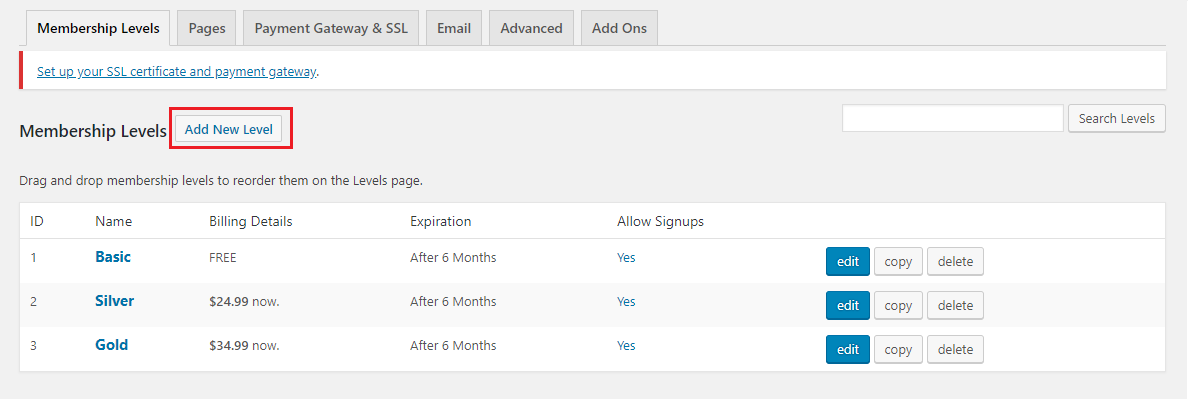
From this page, you can click on Add New Level which will take you to Add New Membership Level page. From this page, you can add a membership level, its details like pricing, decide when membership level will be expiring, and the content settings.
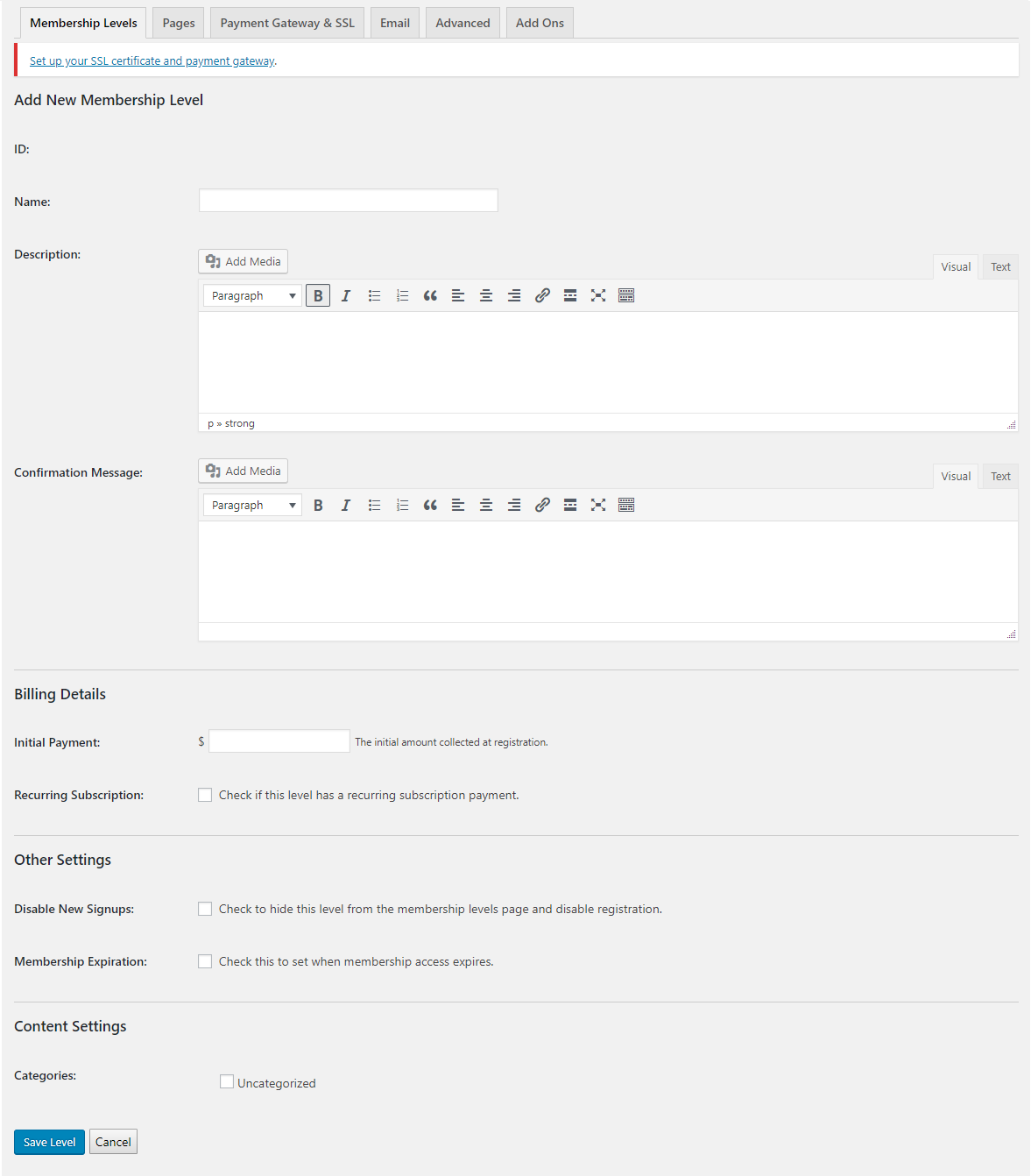
To set the membership expiration date click on Membership Expiration checkbox and add the duration of a membership.

After saving a level, you can create many more levels of your membership website. The membership level in the website page will look like this.
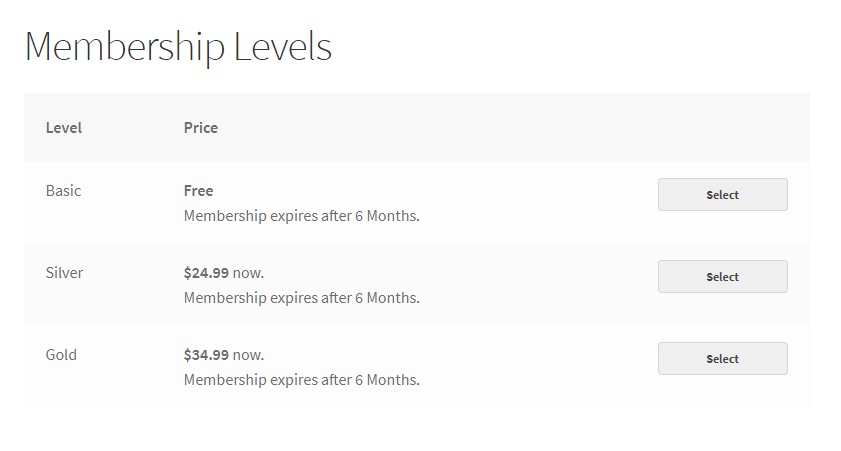
Add Pages
In the Pages tab, you can assign the different WordPress pages that are required for Paid Memberships Pro page. You can either assign each page yourself, or you can allow Paid Memberships Pro plugin to set them for you.
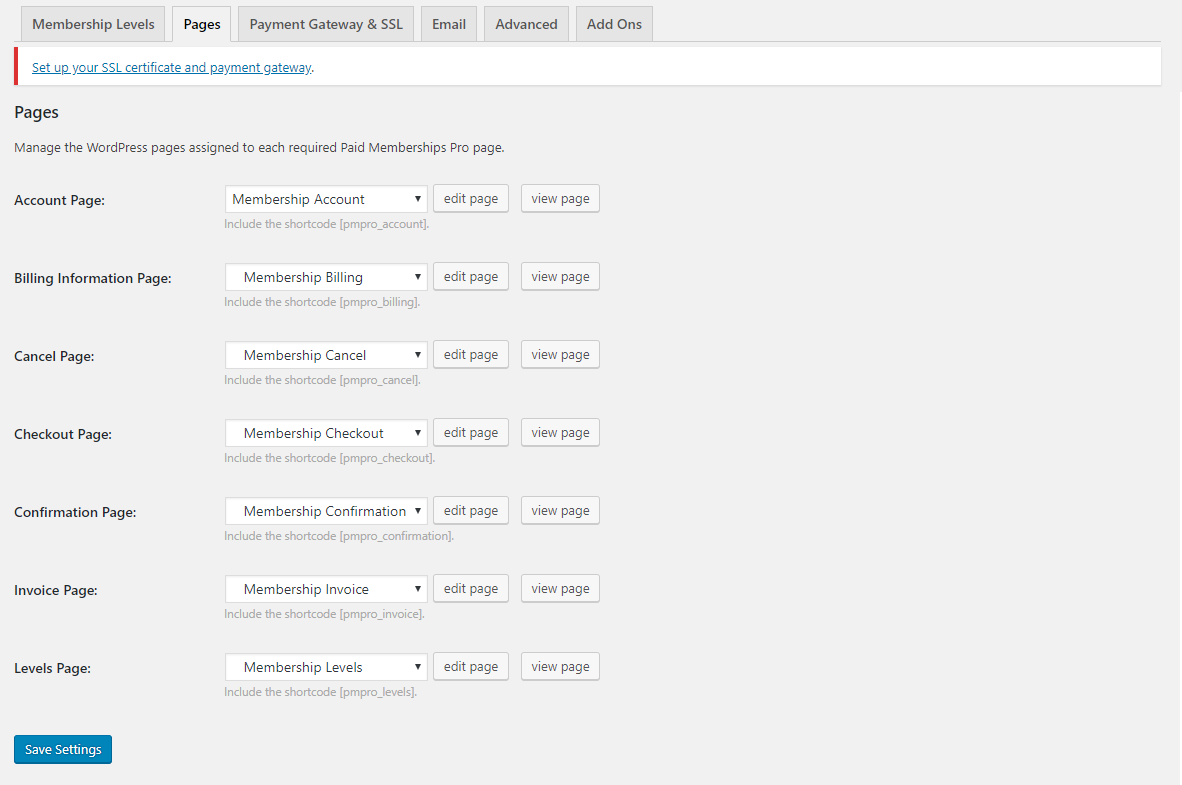
After the pages have been set for each required page, you can view or edit the pages.
Add payment methods
If you are offering paid membership plans to your users, then there should be a payment gateway set up for it that will allow accepting payment to your website. Go to Payment Gateway & SSL tab to set the payment information.
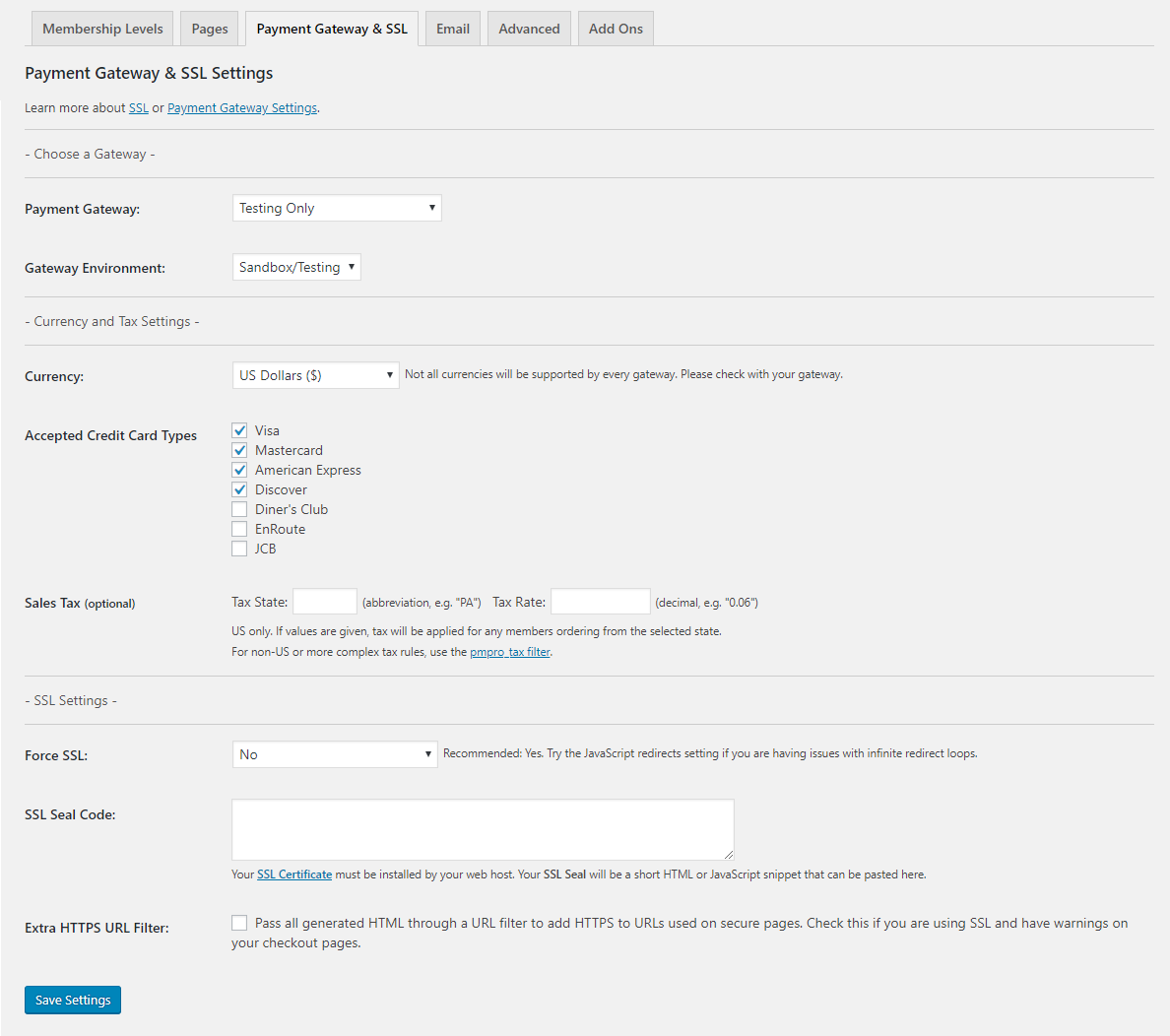
From the Payment Gateway & SSL Settings page, choose the payment gateway that you want to add in your website. Paid Memberships Pro plugin supports Pay by Check, Paypal, Stripe, Authorize.net Braintree payments, 2Checkout and Cybersource out of the box.
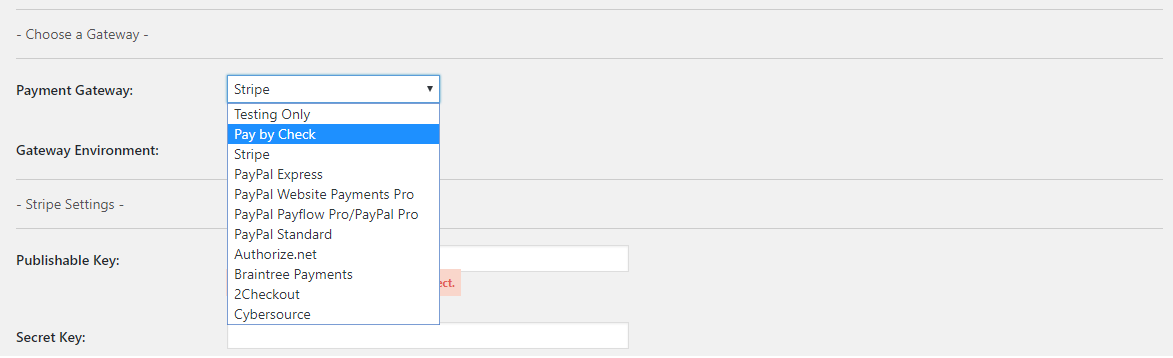
You can choose any of these payment methods for your website. After choosing the payment gateway, you need to enter the credentials for the chosen payment gateway.
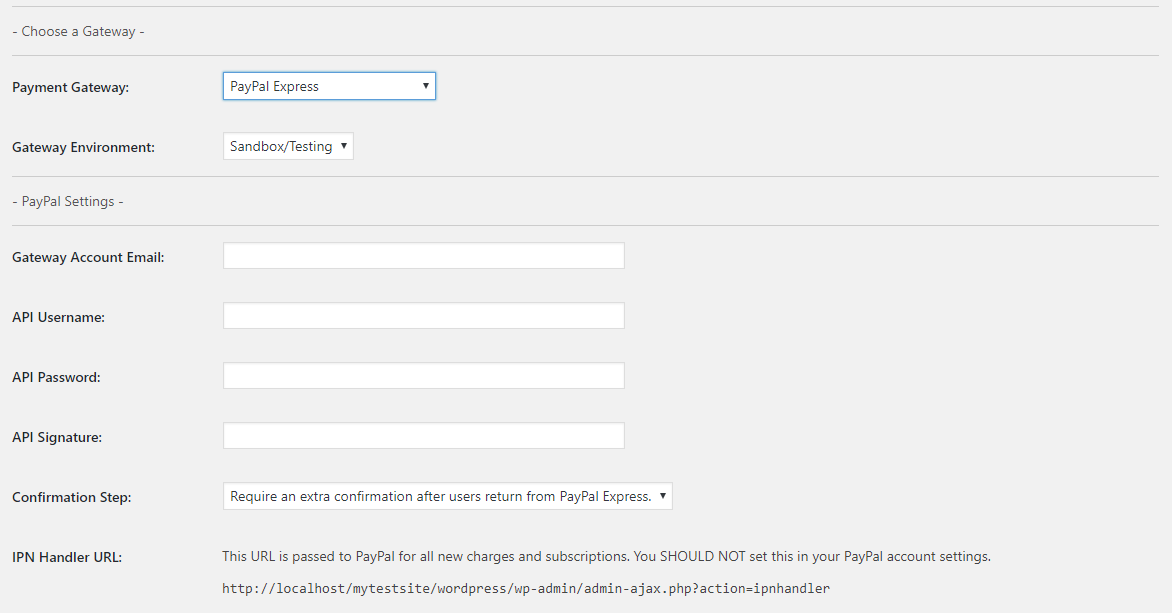
Next, you need to change the currency and tax settings and SSL settings according to your website’s requirements.
Configure Email Settings
From the e-mail settings tab, you can configure the settings for system generated and the plugin generated emails. These emails are sent to the members and the system admin depending on the settings made on the page.

Advance Settings
In this tab, you can have more advanced settings like the messages that will be displayed for logged-in nom members or logged-out users or whether to display ads for members etc.
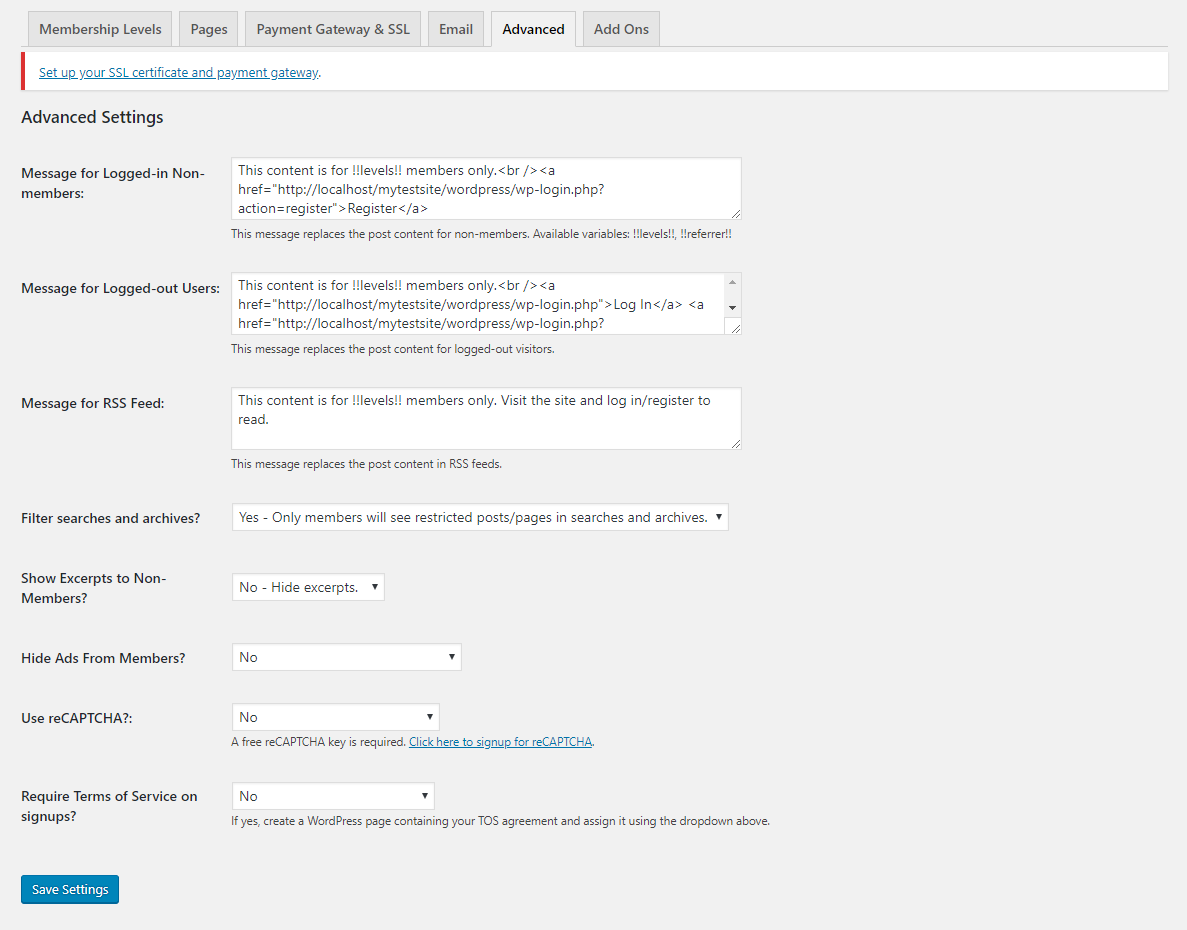
Create members-only content
Making a membership website is essentially creating a barrier that non-members can not see. To add a barrier to any content is as simple as checking checkboxes. To make a post or a page be visible to the members, go to the specific page and on the left side of the page, you have the Require Membership section. This section will have the membership levels that you added to the website.
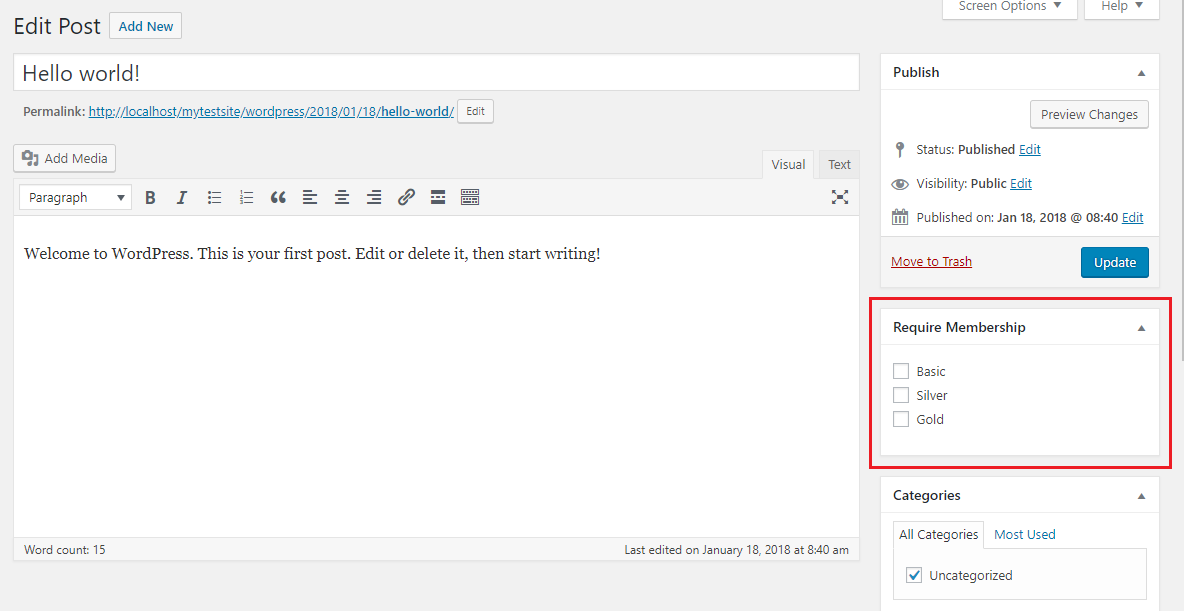
From here you can select which members can access the contents of that particular page or post.
Paid Memberships Pro comes has a lot of add-ons that you can install according to your needs. These add-ons make the plugin even more powerful and you can highly functional membership website.
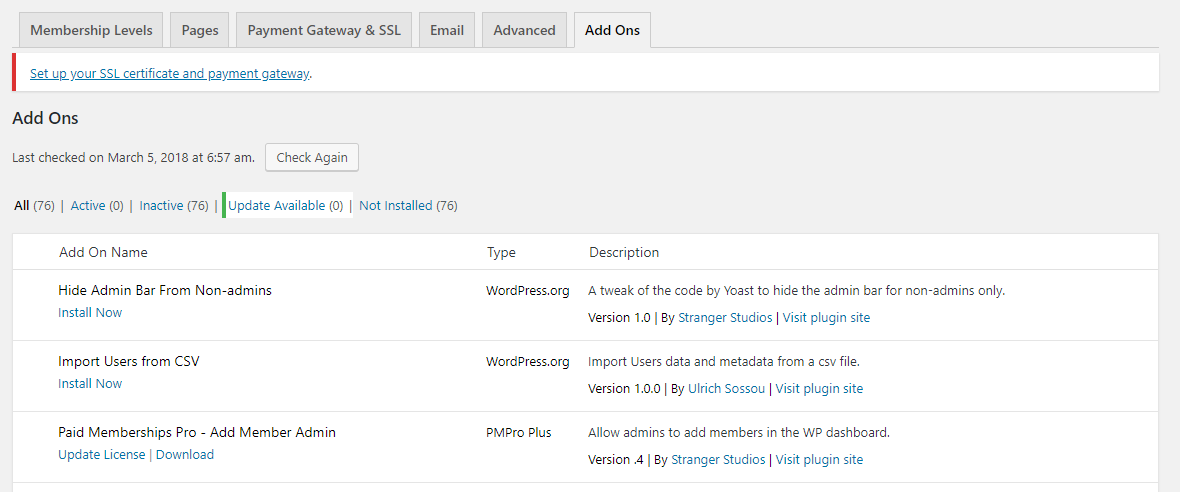
Paid Memberships Pro allows you to manage the member, the orders and the discount codes for your membership website. From the plugins Members List page, you can see all the members details.
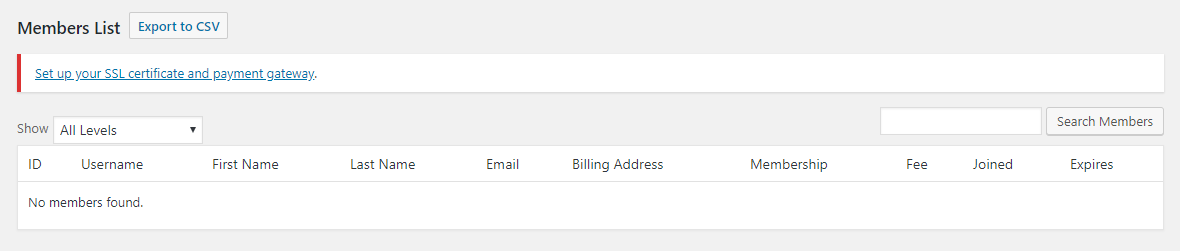
To view details of the visits, views, logins, membership stats, sales, and revenue go to Memberships > Reports.
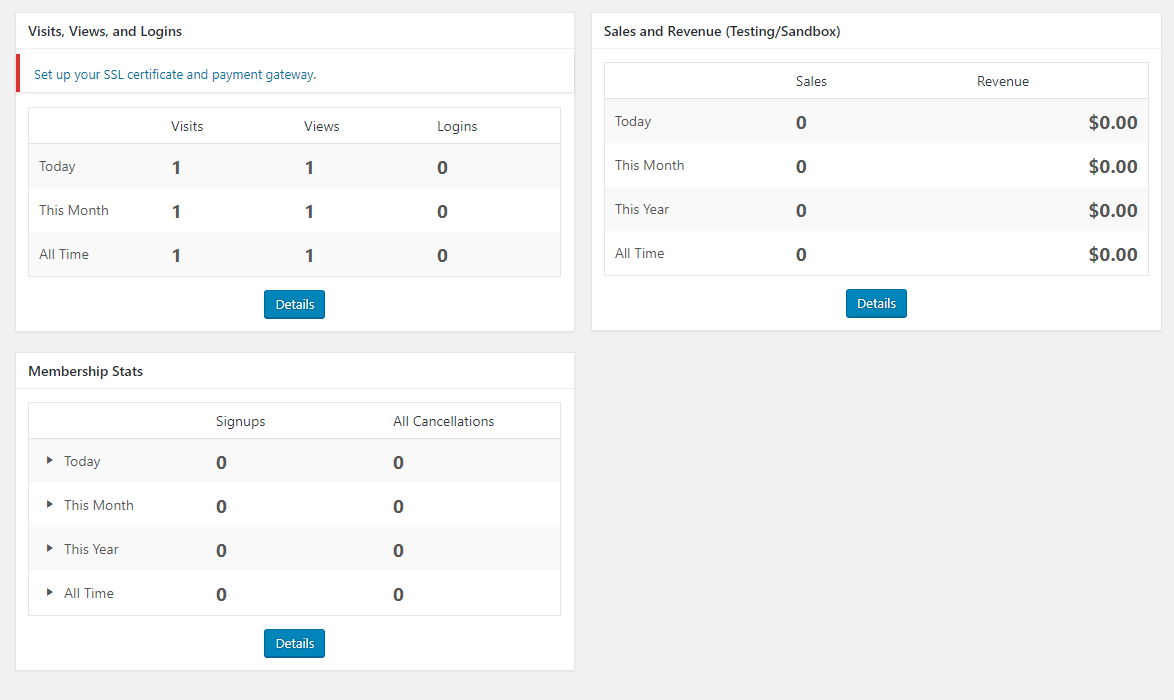
To view and manage the orders of your membership website, go to Memberships > orders.
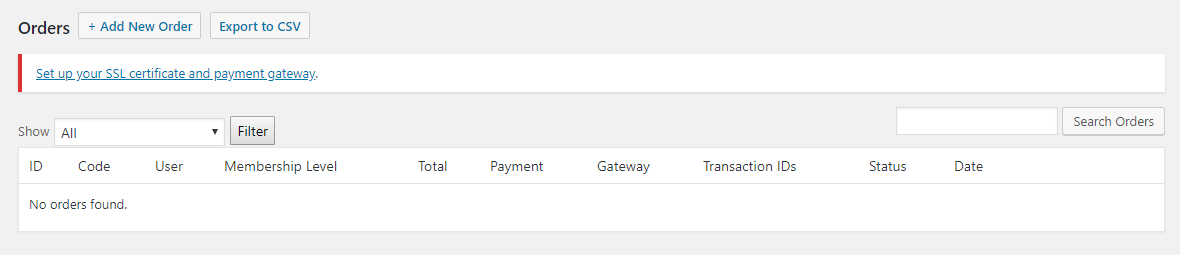
You can also add new discount code and manage the discount codes from the Memberships Discount Codes.
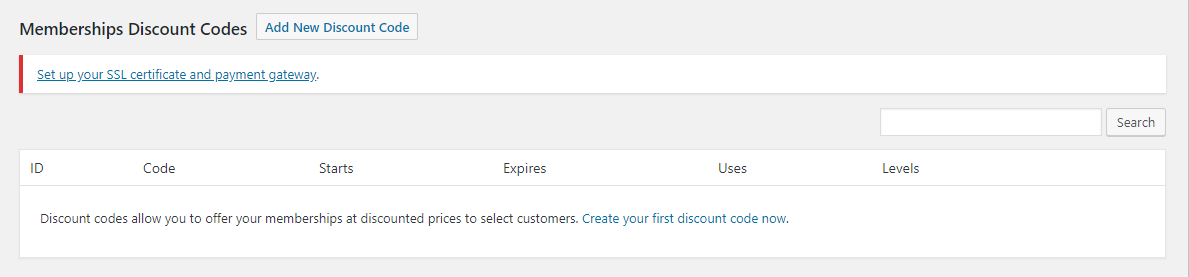
How to get members keep them for long and increase your membership base?
Getting members
Start by offering free membership. This will help you create a strong membership base and introduce your content to people. For people who are not familiar with your content will show some hesitation to join, so offer them a free membership. If they like your content they will be more willing to pay for content in the future.
When giving out free memberships there are one of two options. You can either give your content entirely for free for some time and then make it a premium membership. So, that if you have built up a good authoritative membership base, people will be willing to pay for your membership. Or the other option where you can offer free membership for a limited period of time for every new member who joins.
Also, keep the audience in mind. Part of your audience may be students who really cannot afford to pay as much to get a membership. So if you have free or discount membership plans for such demographic and continue to give value, they will be more willing to pay for the membership in the future.
To keep the membership base
keep providing them fresh, new, quality content. Members will start leaving once they think that they are not getting any value out of the membership. If you are providing them repetitive, ordinary content, it will be harder to make people stay let alone get new ones.
Also read: How to Create an E-Commerce Website Using WordPress and WooCommerce
Interact and engage with members. – hold seminars or webinars, engage in discussion on member forums, respond to the members’ queries, suggestions or any form of communication and as quickly as possible.
Always keep your audience in mind, get their feedbacks and know what the want and don’t hesitate to change accordingly.
Increase your membership base
Your users are your biggest advertisers. If they like you they are sure to talk about you to people close to them. People are more likely to believe people who are close to them. Give extra rewards to already existing members to refer your site to other people, so if they join using their referrals, they will get the rewards. Also, create a mixture of free and paid content. You can attract new members with free content.
Wrapping Up
So this is how you can create a functional membership website. This is just how you set up a membership website, and there is more to a membership website which also depends on the specific requirements. Did this article help you set up your first membership website? Let us know in the comment section below.
Comments
Hilary Demby
I’m still learning from you, while I’m trying to reach my goals. I definitely liked reading everything that is posted on your site.Keep the information coming. I loved it!
June 19, 2019
Haritha
Thank you so much for the feedback 🙂
June 20, 2019
akademin
I just want to mention I’m all new to blogs and certainly savored you’re web site. More than likely I’m want to bookmark your site . You surely have good writings. Appreciate it for sharing your web page.
June 19, 2019
Haritha
Thank you:)
June 20, 2019