Table of Contents
Themes dictate the overall appearance of your website. When a nice theme pulls people towards your website a dull one does the opposite. A good theme should be a visual treat with a clean design that keeps your visitors hooked to it. Thus, whatever theme you choose for your website it should complement the website content and vice versa.
With WordPress choosing a theme, its installation, customization and all become very easy to manage. There are plenty of options in WordPress for themes which include both free and premium. With the advanced filter option provided by WordPress, you can find the most suitable theme from the vast sea of options.
Installation and customization of a theme are so simple that even a person with zero technical knowledge could carry out these tasks effortlessly. This article will take you through the process of installing and customizing a theme for your website.
Installation of Theme
Now let’s see how to install a theme on your WordPress website. From your WordPress dashboard go to,
Appearance > Themes as shown in the below screenshot.
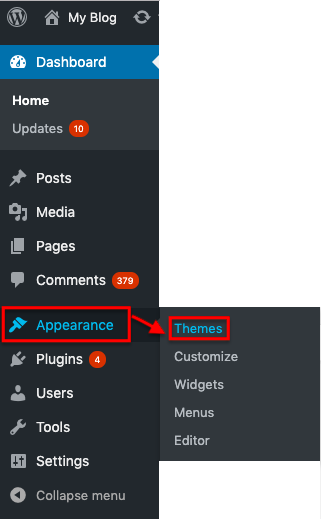
The opening window displays all the previously installed themes on your website. If you have a brand new website, you won’t find any themes here.
Thus you can either click the Add New button on the top of the window or the below Add new theme box to install a new theme to your website.
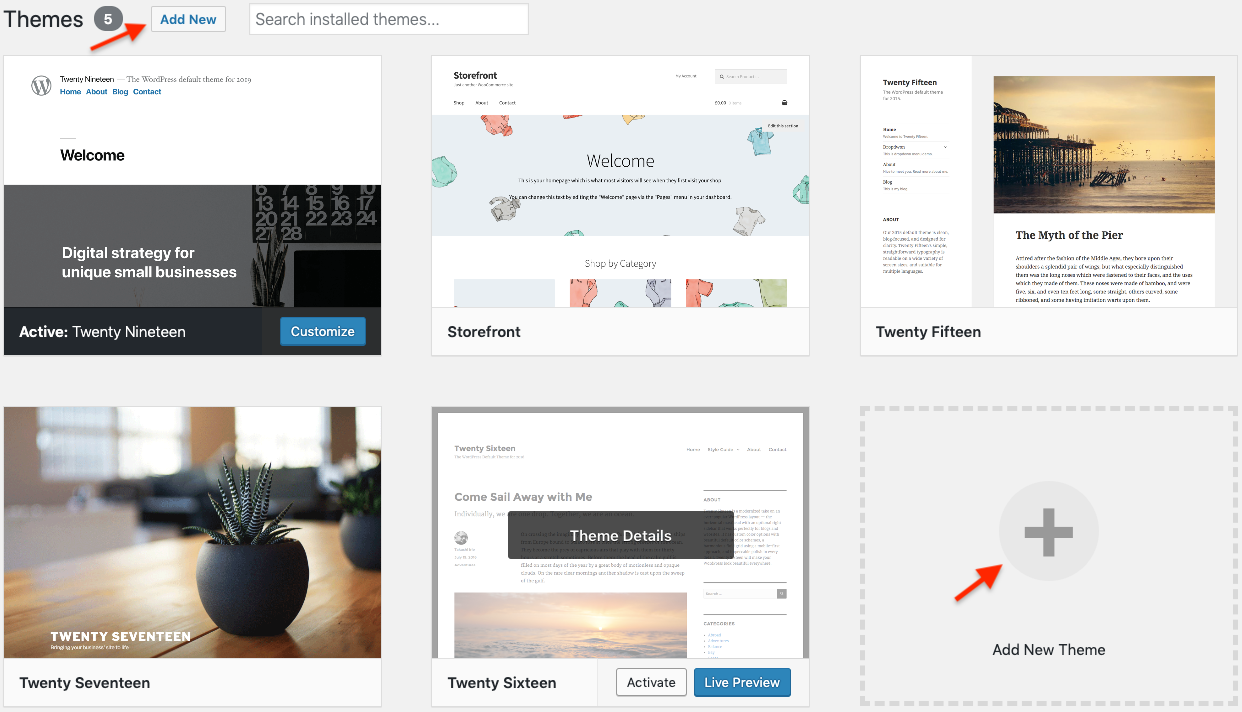
The opening window brings a long list of free WordPress themes in front of you. Themes are divided into featured, popular, latest, favorites categories for you to choose from. If you are looking for a specific theme you can search for it by typing its name in the search box.
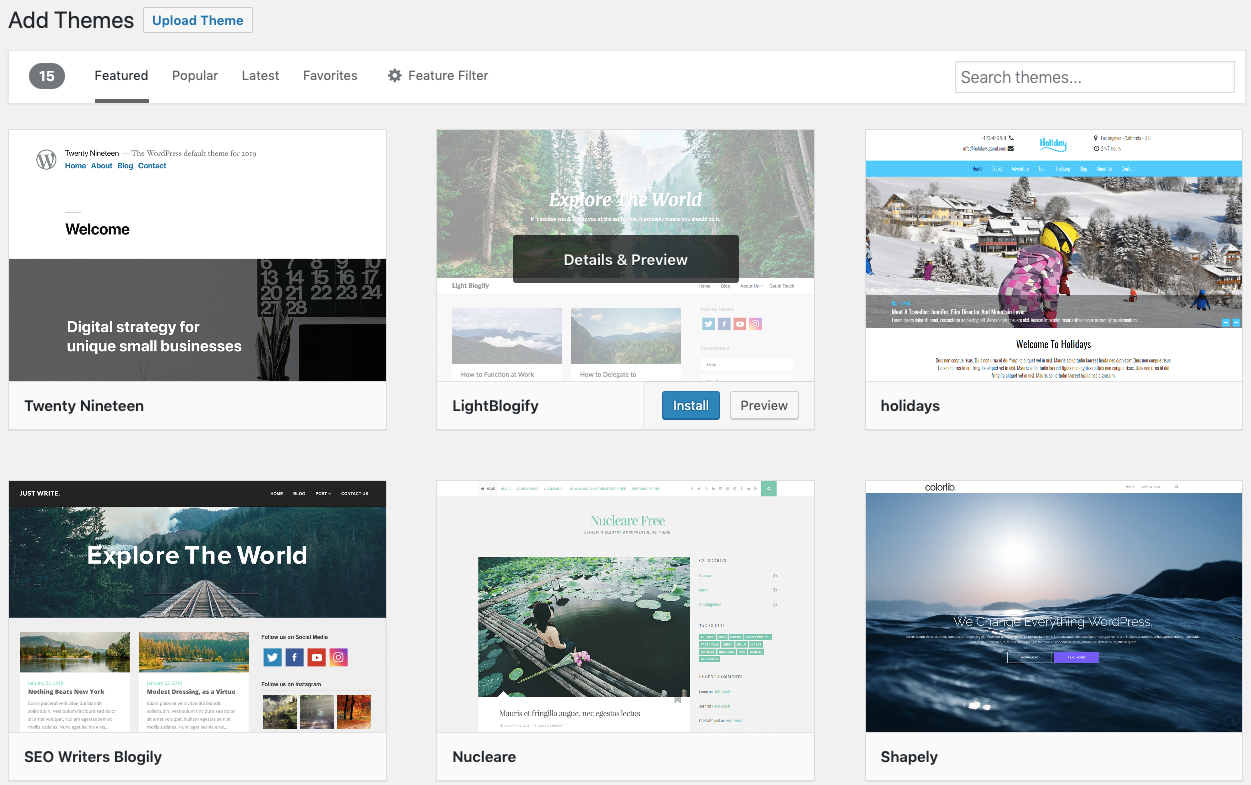
Or there is a feature filter provided by WordPress, using which you can find the exact theme you are looking for.
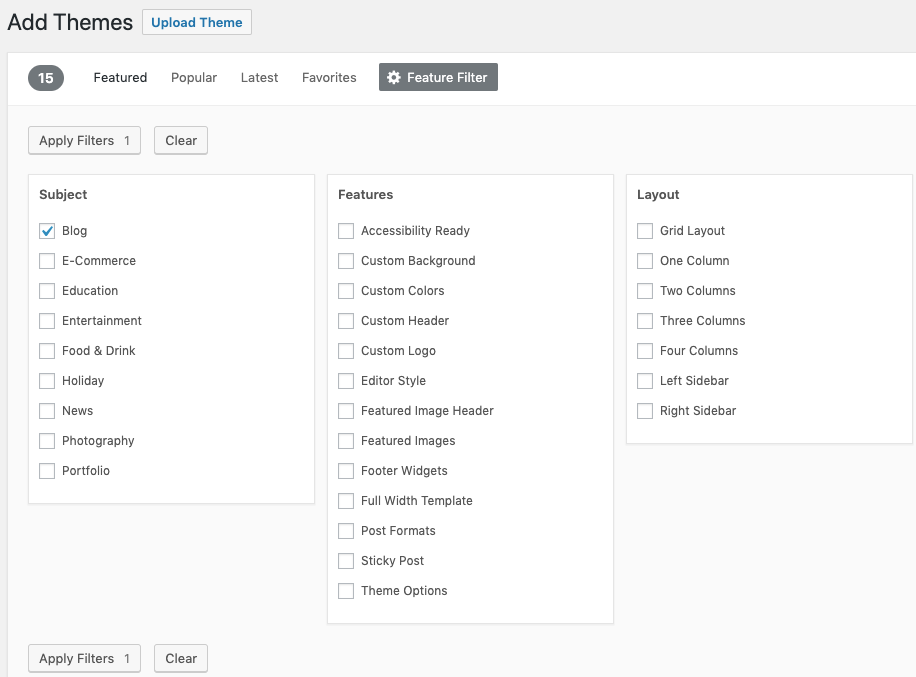
Here I have applied the filter theme subject as “Blog”. Now all the free themes that are suitable for blogs will be shown to you. By hovering over any of these themes you can read all the details about the theme, take a look at its preview and finally when you have made your choice, click on the Install button.
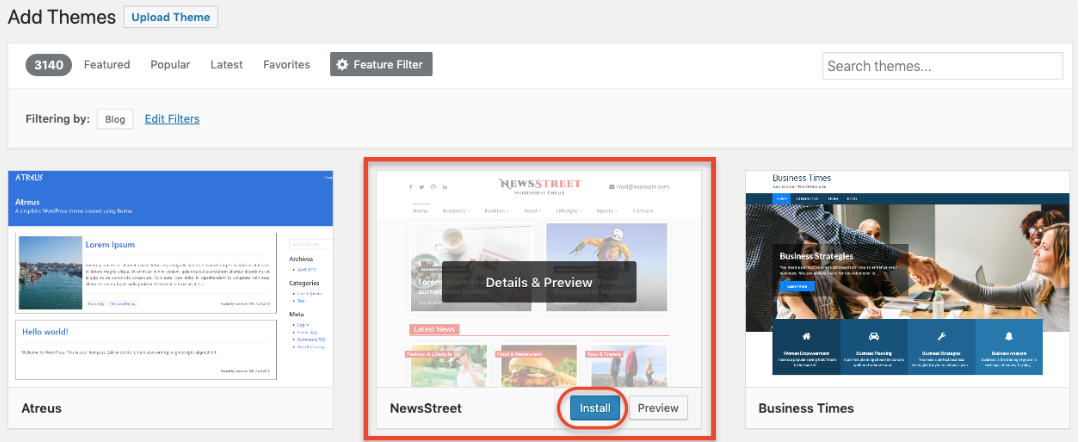
Next, you need to Activate the theme.
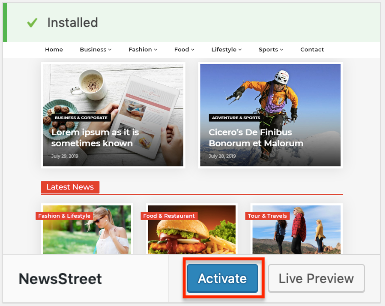
With this step, you are done with the installation of the theme on your website. Here is a screenshot of the home page of the website, once the NewsStreet theme is activated.
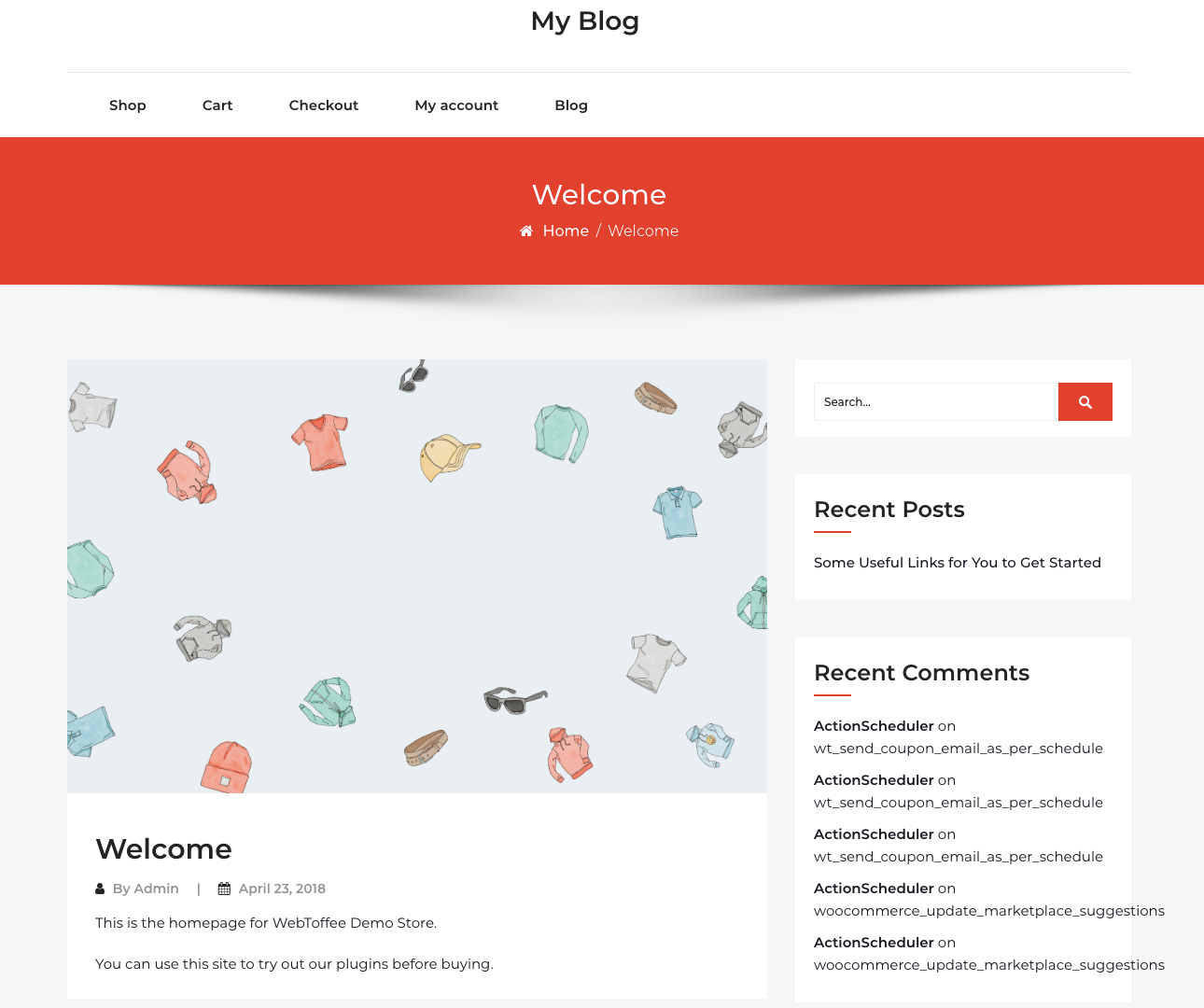
Upload a Theme
Through the above steps, you will be able to install only free themes. If you want to install a premium theme or a different theme that is not part of the WordPress theme directory, you may have to upload the theme file as a zip once after you downloaded it from their respective sites.
When you click on the Upload Theme button, you will be greeted with the below window to choose your theme file.
You can choose a file in the prescribed format and upload it and now you can install the theme by clicking on the button Install Now. Premium themes can be purchased from online market places such as ThemeForest or even directly from the theme website itself.