The bbPress Import & Export Plugin for WordPress converts wooDiscuz comments from the CSV file and import as the bbPress Forums, Topics, and Replies.
Select wooDiscuz to bbPress option as the import method and it is shown below:
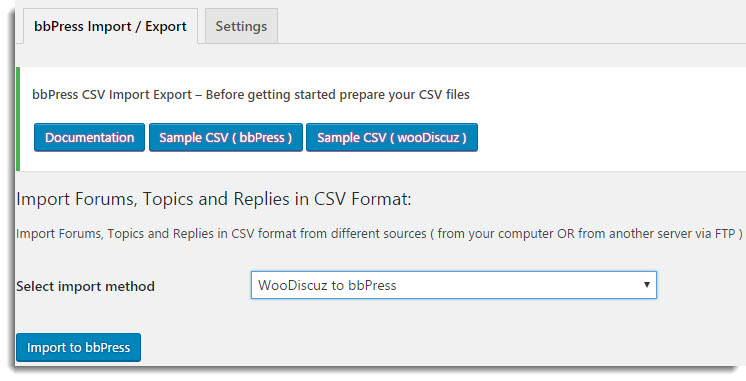 Import Window
Import WindowClick Import to bbPress, the window appears as shown below:
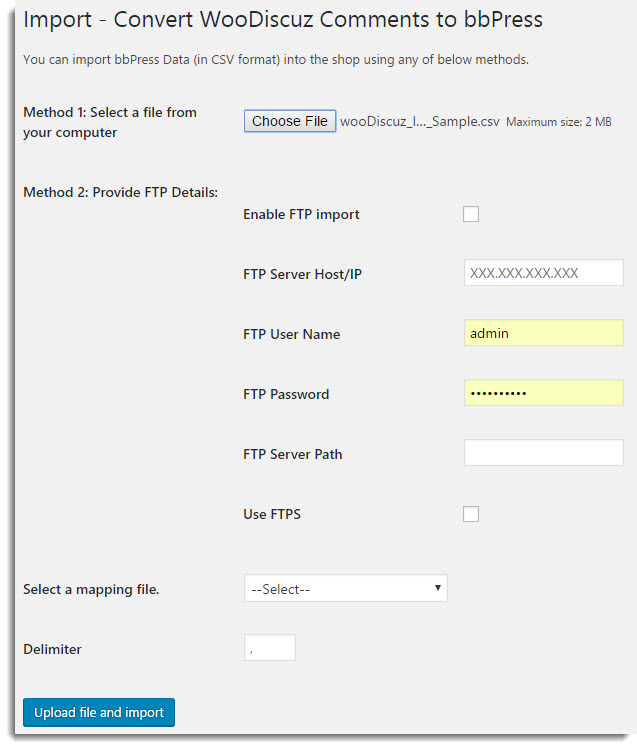 Import Window
Import Window- Method 1: Select a file from your computer. Click Choose File to browse a required CSV file from your computer.
- Method 2: Provide FTP Details. If your CSV file is on a server, then to import it, you need to do FTP settings as given below:
- Select the checkbox to enable FTP import/export.
- Enter FTP Server Host/IP.
- Enter FTP User Name.
- Enter FTP Password.
- Enter FTP Server Path.
- Select the checkbox to use FTPS.
- You get the mapping file option(s) for auto-mapping only if you save the mapped fields with a user defined file name while Mapping the fields. Select the required mapping file from the Select a mapping file drop-down list as shown below:
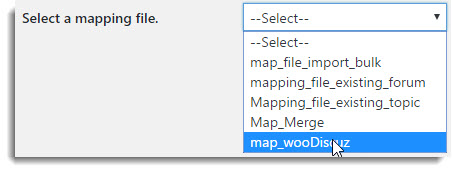 Mapping File
Mapping File - Enter the delimiter which separates the mapping values.
- Click Upload file and Import. The import window appears as shown below:
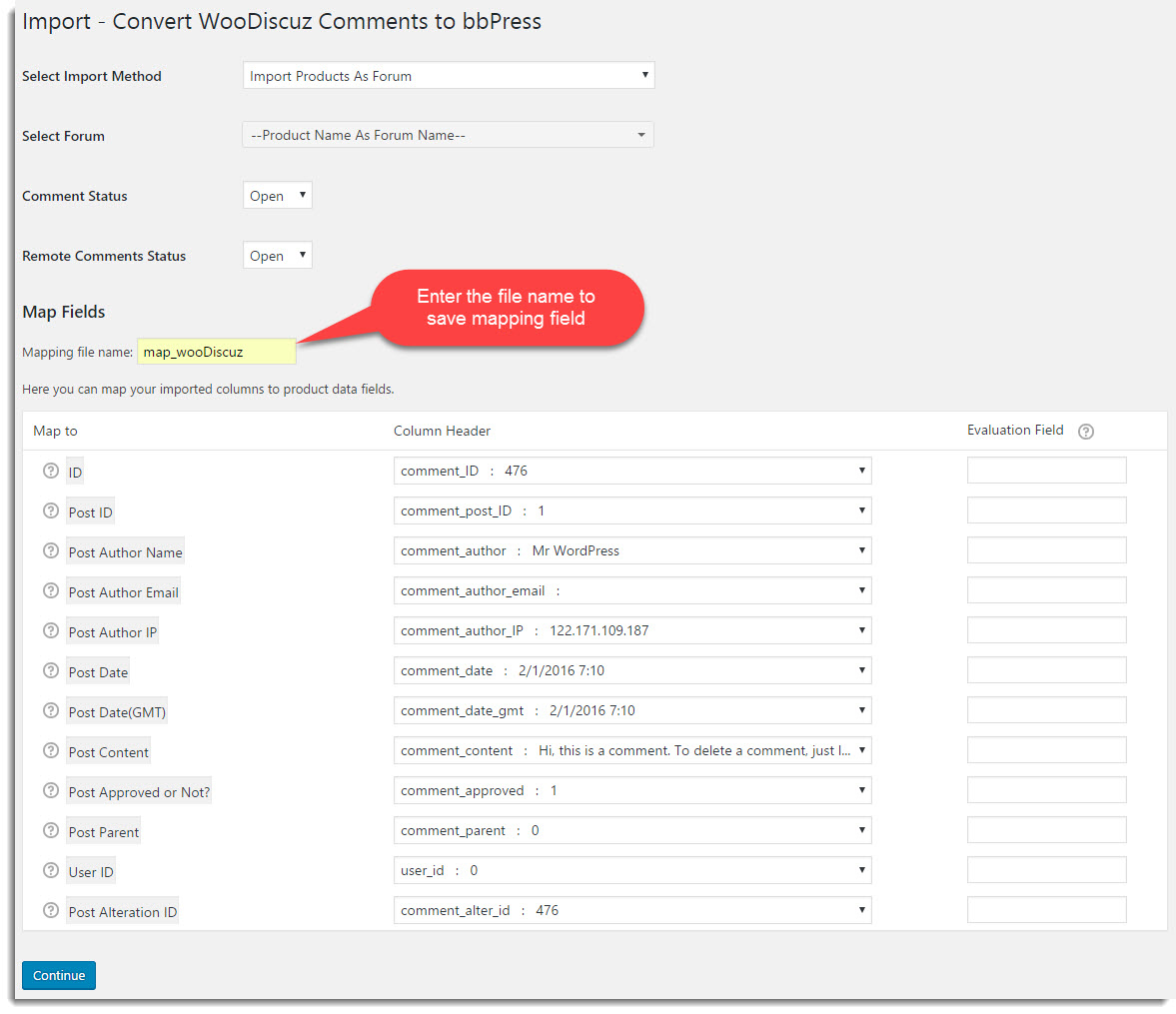 Import Window
Import WindowAlso Read : How to Import bbPress Forums, Topics, and Replies in Bulk
-Here, the admin needs to select the method of import & the options available are as given below:
- Import Products as Forum: wooDiscuz comments on a product are converted to bbPress post and Forum name is taken as Product name during the conversion. If there is no product name linked to comment ID, then Forum is added as New Forum.
- Import Products as Topics: wooDiscuz comments on a product are converted to bbPress post and the Topic name is taken as Product name during the conversion. If there is no product name linked to Comment ID, then Topic is added as New Topic.
- Each Conversation as New Topic: wooDiscuz comments on a product are converted to bbPress post and each conversation is imported. Here, the first comment in a conversation is taken as a topic name.
-Select the Forum under which the imported topics get added.
–Comment Status: You can modify the status of the comment to either open or close as per the need.
–Remote Comment Status: Similarly, You can modify the status of the Remote comment to either open or close as per the need. - You can map the fields(Woocommerce fields) with column headings ( CSV file header). Map a particular field of Map to a column by using Column header drop-down list as shown below:
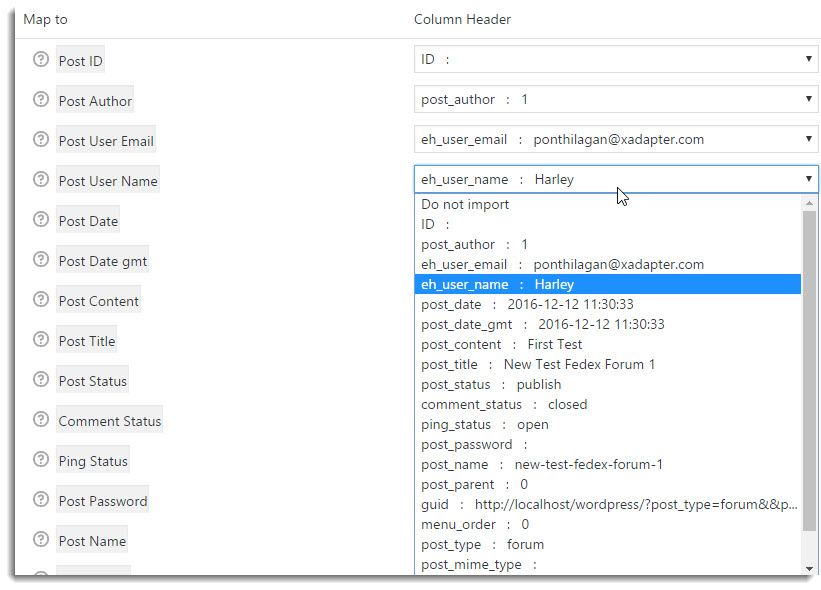 Mapping the Field
Mapping the FieldSelect a required option from the drop-down list. Here, eh_user_name is mapped to Post User Name.
Note: Mapping is very helpful if you are importing CSV from some other e-Commerce platform like Magento.
- Use Evaluation field to fix/update the required value for the particular field.
- Click Continue.
- According to CSV file, the Forums, Topics, and Replies get added to your online store. The import window appears as shown below:
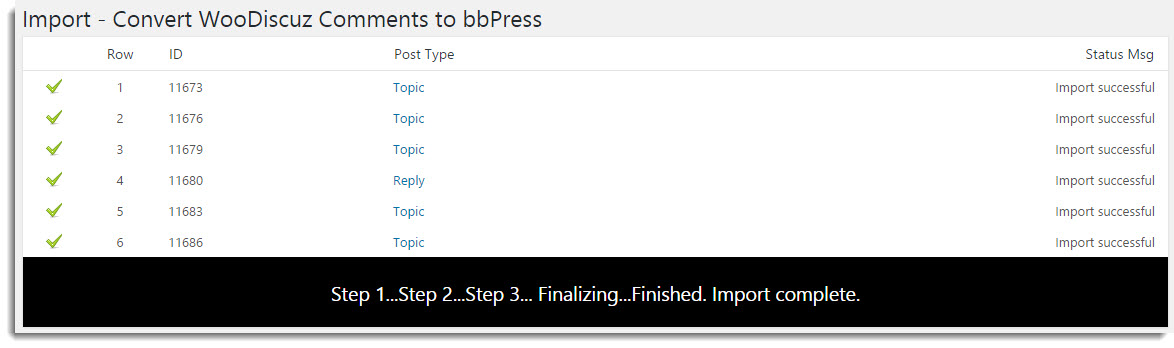 Import Window
Import Window - After the import, the Forum window is as shown below:
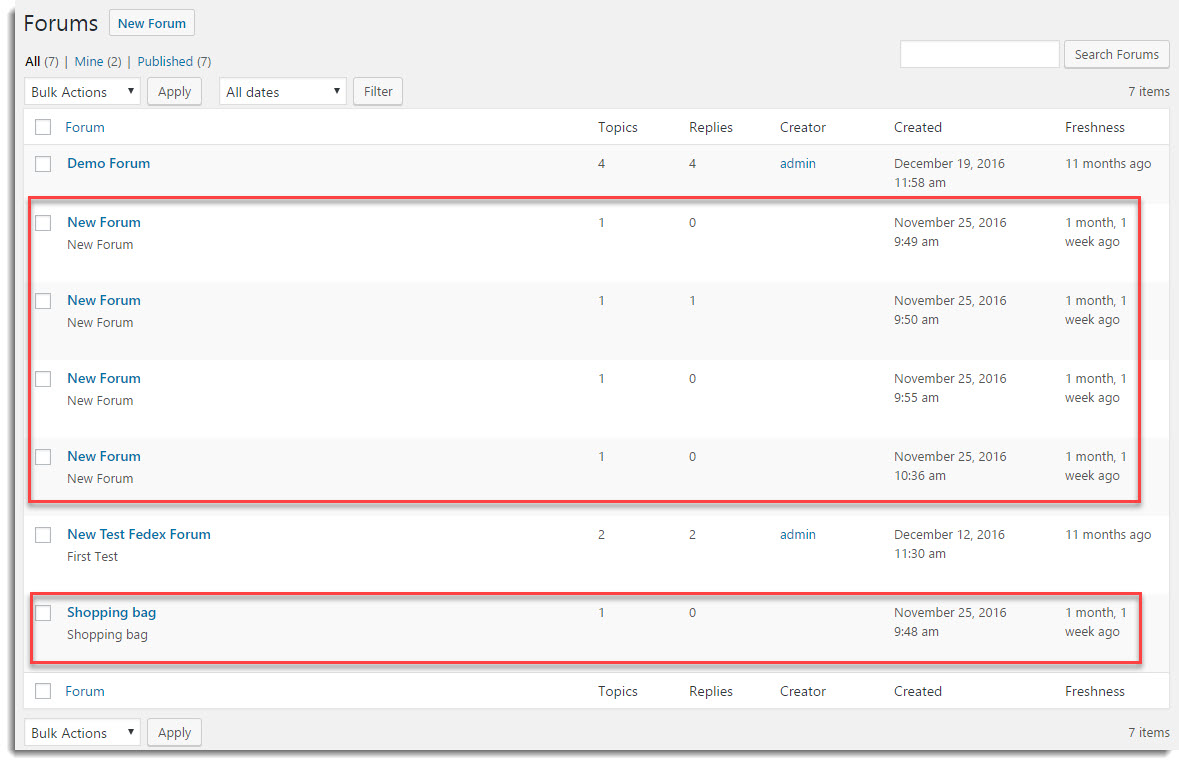 Forums Window
Forums WindowTo import wooDiscuz product comment as topics with the product name, the admin settings are as given below:
 Admin Settings to Import WooDiscuz Product comment as Topic
Admin Settings to Import WooDiscuz Product comment as TopicAlso Read : How to Merge bbPress Data
After completing the import process successfully, Topics get imported as shown below:
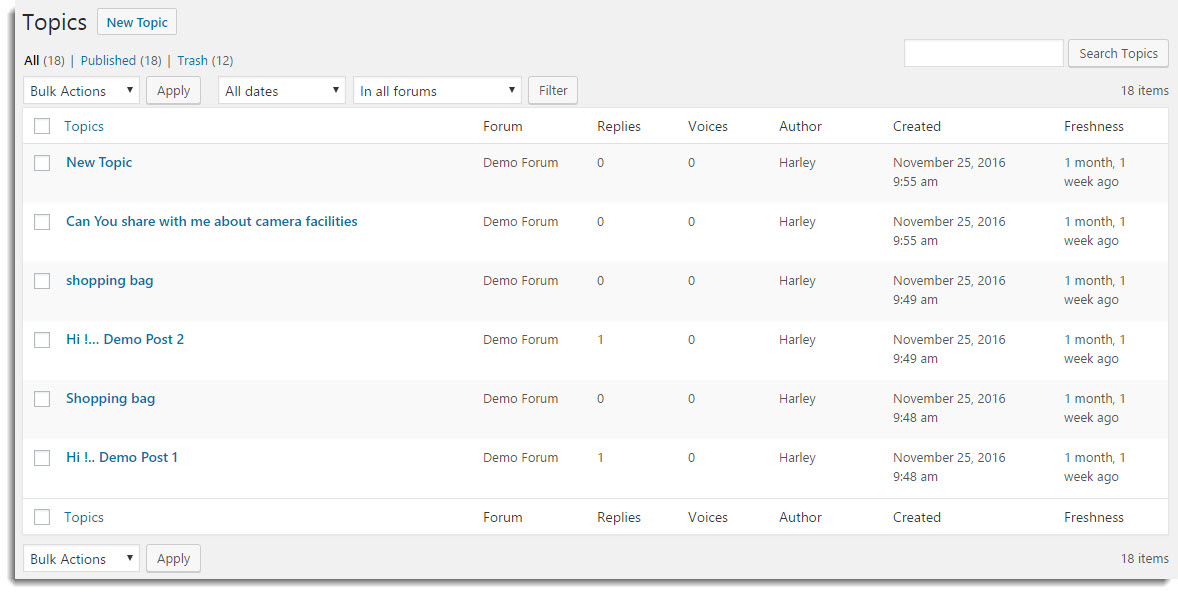 Topics
TopicsTo import each wooDiscuz product conversation as a new topic with the product name, the admin settings are as given below:
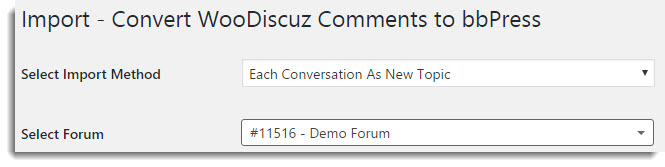 Admin Settings to Import each conversation as Topic
Admin Settings to Import each conversation as TopicAfter completing the import process successfully, Topics get imported as shown below:
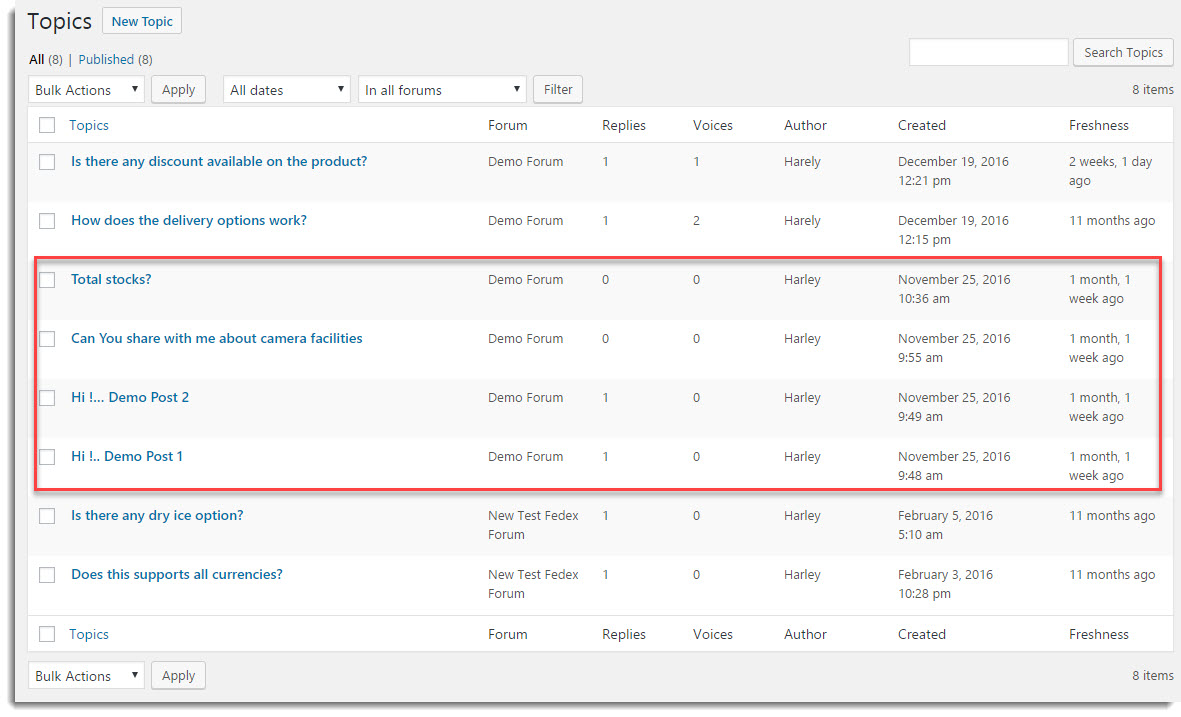 Topics
Topics
Check out our bbPress Import & Export Plugin for WordPress.