This tutorial explains how to setup bbPress Product Tab plugin. Please refer to the product page to know more about the plugin features.
Overview
This plugin allows site admin to add the custom tab on the product page under which the Forum Topics and Replies get displayed.
The plugin facilitates Admin to define Tab title, decide tab priority. Also, Admin can choose the number of posts displayed on Product page. It provides an option to display the reply link on the product page. With this option, admin can choose to display the link for all the users or only the logged in users.
Admin can select to display View Topic on the Product Page. Also, the plugin gives the option to add the post count with customized tab.
This tutorial will give you an excellent launch pad to kick-start the usage of Product tab for bbPress. It will give you all the essential knowledge and step-by-step instructions.
Pre-requisites
- The user has to install bbPress to customize the product tab with bbPress Forum.
Installation
After purchasing the Product tab for bbPress plugin, plugin Zip file is available in MY ACCOUNT.
- Navigate to My Account -> API Downloads tab and download the plugin.
Note: If you have Basic/Free version already installed, please Deactivate and Delete the Basic Version before installing Premium Version to avoid any conflict. Your plugin settings will be retained intact. - Install the downloaded plugin zip into your WordPress / WooCommerce Site.
- You get Activation Key and Activation Email at My Account -> API Keys.
- Go to your site Admin and the Settings page of the plugin and activate it using email and key.
For detailed information about installing Plugins, See How to Download, Install, Activate & Update WooCommerce Plugin?
Setting Up Plugin
After installing the plugin, you can navigate to Plugin by two ways as given below:
- Navigate to Dashboard > WooCommerce > Settings > OR
- Navigate to Plugins > Installed Plugins > Product Tab for bbPress > Settings.
Settings
Use Global and Generic settings to configure the plugin. To choose the Forum for an individual product, navigate to the individual product page.
Let’s go through settings.
Global Settings
These settings are applied to all the product pages if any Forum is selected for any individual product page. The Settings are as shown below:
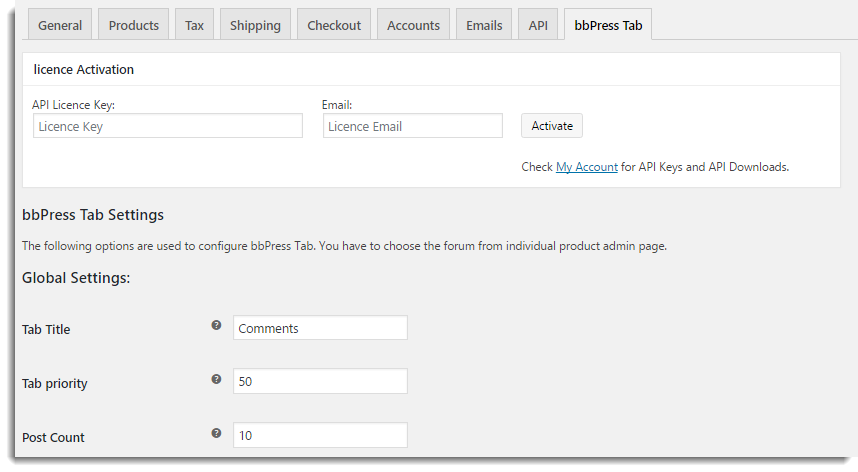 Global Settings
Global SettingsAlso Read: How to Import bbPress Forums, Topics, and Replies in Bulk
- Tab Title: Enter the title of tab. This title gets displayed on the product page. Under this tab, the customer can see the bbPress Topic and reply of the specified Forum for the product.
- Tab priority: Tab priority value is used to rearrange the product tabs according to the requirement. Select the priority by using the spin box.
- Post Count: Select the number of Topic and posts which you want to display on the product page.
Generic Settings
You can configure bbPress tab with the help of this settings. The settings are as shown below:
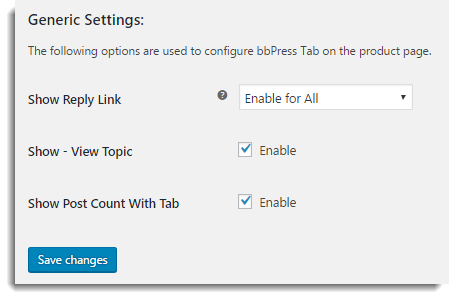 Generic Settings
Generic Settings- Show Reply Link: You can choose to show the reply link or not for topics from a product page. The available options are as given below:
- Disable: Admin can only view the topic. Reply option is not available from the product page.
- Enable for all: For all customers, Admin can view the topic as well as Reply to it from the product page.
- Enable for Logged in Users: For Logged Users, Admin can view the topic as well as Reply to it from the product page.
- Show – View Topic: Select the checkbox to display view topic option on the product page.
- Show Post Count With Tab: Select the checkbox to display the total number of posts on the Forum.
Click Save changes to save/update plugin settings.
Admin Settings for Individual Product Page
You must choose the Forum for an individual product so that the Forum Topics and Replies get displayed on the Product Page. Navigate to bbPress tab of an individual product page (Dashboard > Products > Edit of the required product > bbPress tab under Product Data). It is as shown below:
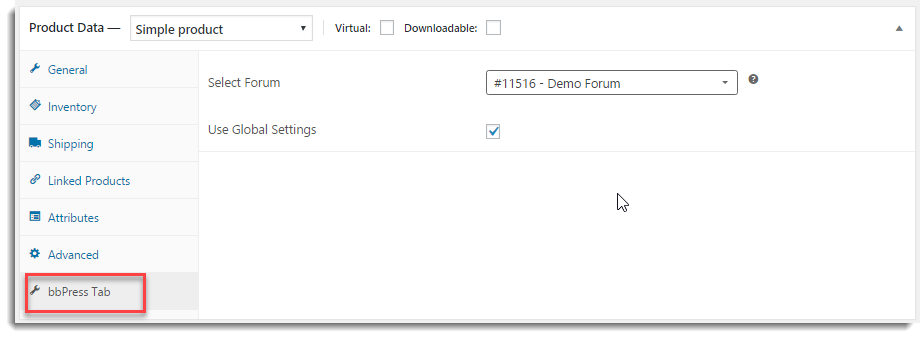 Individual Product Page
Individual Product PageAlso Read: How to Merge bbPress Data
Select the required Forum from Select Forum drop-down list.
Select the checkbox Use Global Settings so that Global plugin admin settings gets used while displaying the Forum Topic and Reply on the product page. If you do not select the checkbox Use Global Settings, then you get the options to enter Tab Title, Tab Priority, and Post Count for an individual product. It is as shown below:
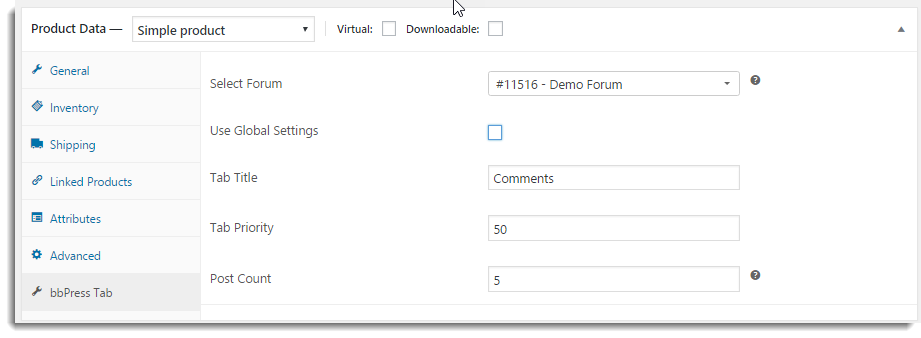 Individual Product Page
Individual Product PageProduct Page with forum Topics and Reply
After setting the plugin and individual product page, according to the requirement, the product page appears as shown below:
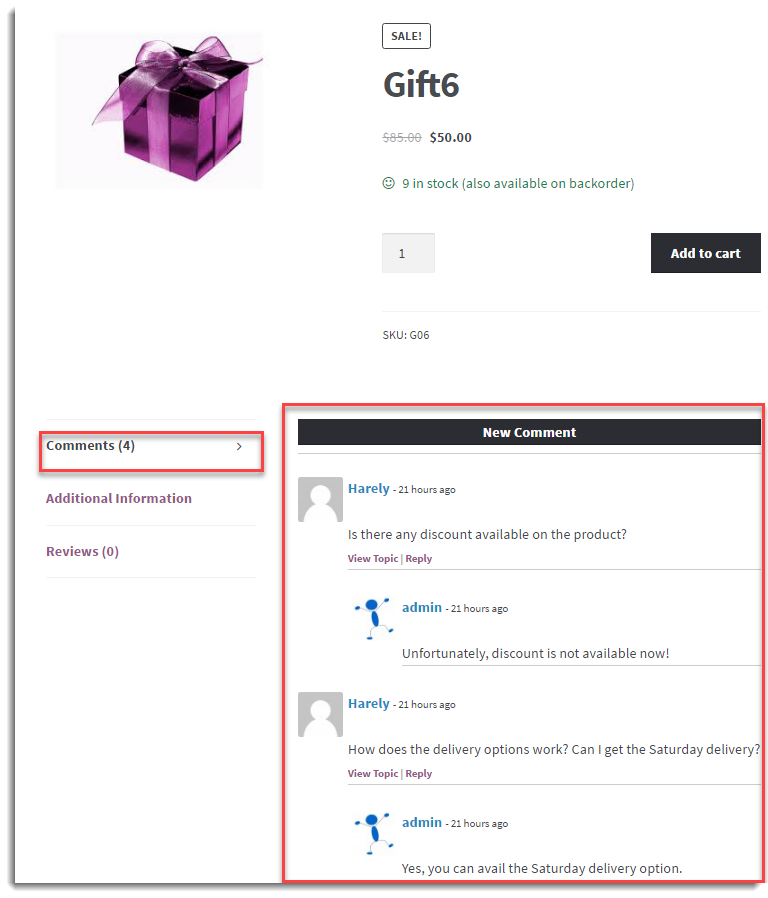 Product Page
Product PageThis is how you can view the topics from Forum and reply to it.
Check out our bbPress Product Tab Plugin.